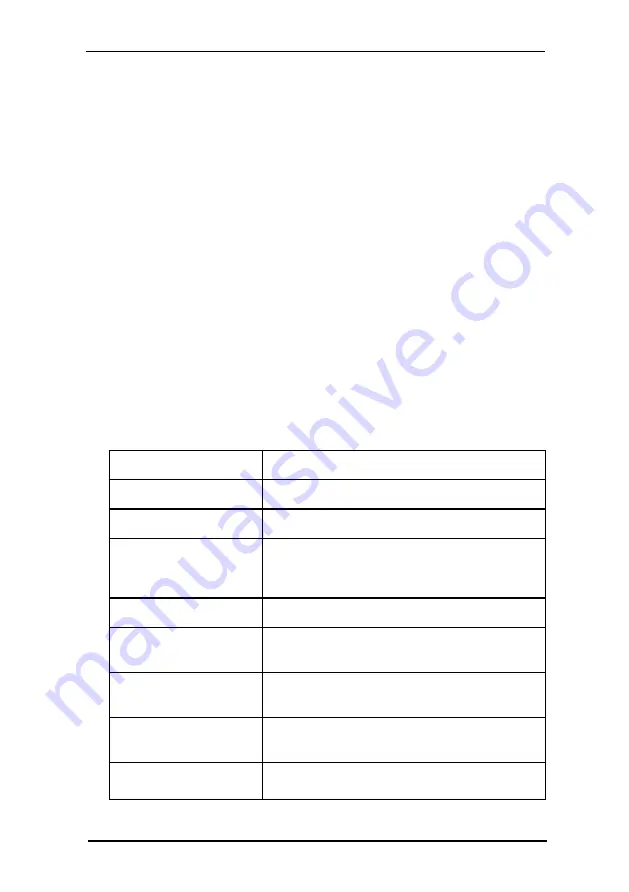
7 FSI Pages JS
139
NeptuneLabs - FSI Viewer
This adds a "Print" button to the menu bar. Clicking the "Print" button displays the
"Print" dialog of FSI Pages JS. The
→ Print dialog offers different printing options to
the user, depending on the current page and if the user zoomed into a page.
The printing options cover:
l
Selected Range (e.g. 1-3; 9-20 or 1,6,8,12)
l
All pages currently in view
l
All pages
After the user has chosen an option and clicks the "Print" button in the dialog, FSI
Pages JS downloads the required image data (pixel data) from the imaging server
and opens the print dialog on the user‘s system once the download has finished.
You can limit the resolution used for printing using the FSI Pages JS parameter
PrintResolution . Lower resolution leads to faster downloads at the cost of
decreased print quality.
You can additionally pass effect parameters
→ PrintEffects to sharpen the image or
to specify the image compression.
7.2.4 Special URL Values
For some special URL values FSI Pages JS ignores the URLPrefixes and URLSuffixes
as well. The following table lists these special URLs:
URL
Description
javascript:foo()
Call the JavaScript function foo()
mailto:[email protected]
Send an email to [email protected]
#none
Do nothing. Handy if you just want to display a tool
tip.
Available in FSI Pages version 4.0.7 or above
#page=n
Forces FSI Pages to flip to page n
#showimage=
[imageURL]
Display a custom JPEG image. The value [URL]
needs to be an absolute URL to a JPEG image.
#zoom
Forces FSI Pages to zoom to the area covered by
the link's shape(s)
#zoomarea
Magnifies the area covered by the link‘s shape(s) in
place
#zoom=1,1,0,0,0.5,0.5
Forces FSI Pages to zoom to the image area
















































