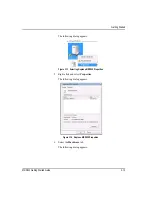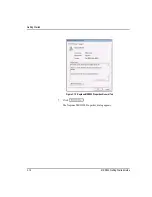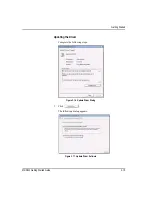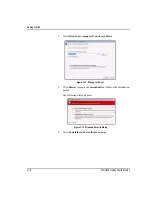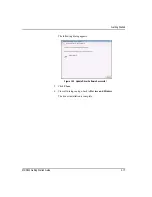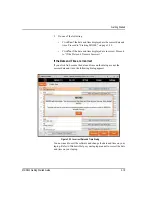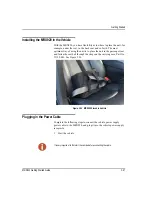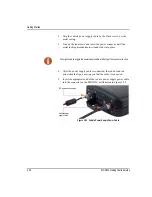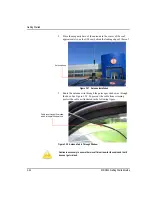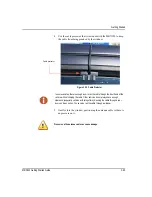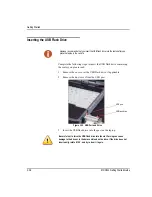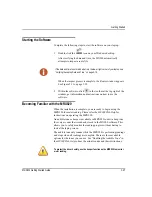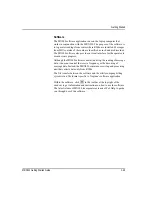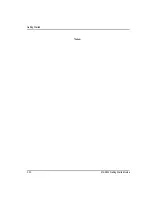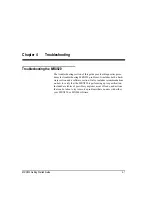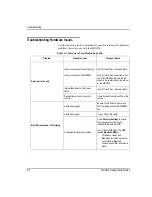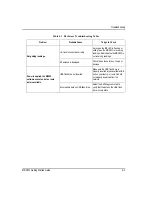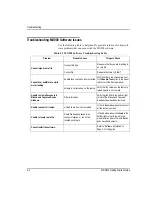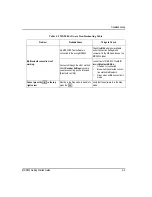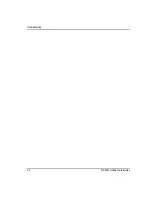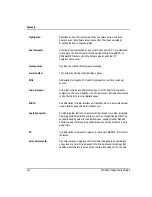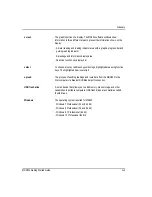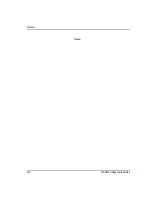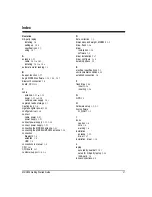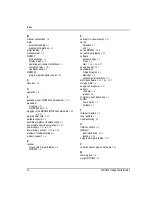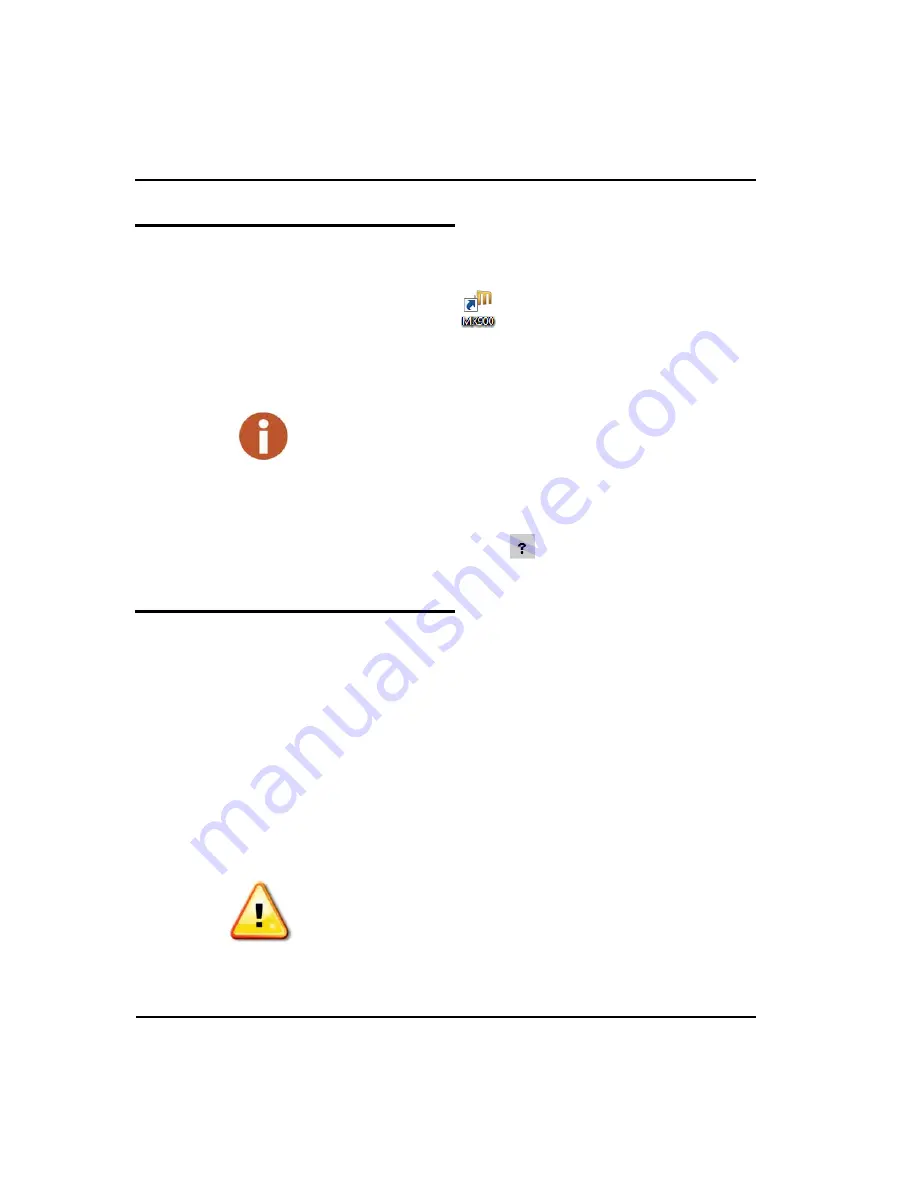
Getting Started
MRX920 Getting Started Guide
3-27
Starting the Software
Complete the following steps to start the software on your laptop.
1
Double-click the
icon on your Windows desktop.
After verifying the date and time, the MX900 automatically
attempts to import a route file.
When the import process is complete, the Routes window appears.
See Figure 3.31 on page 3-28.
2
Within the software, click
in the toolbar at the top right of the
window, get information and instructions on how to use the
software.
Becoming Familiar with the MRX920
When the installation is complete, you are ready to begin using the
MRX920 for meter reading. Please refer the
MX900 Web Help
for
instructions on operating the MRX920.
An audible tone or beeper is available in MRX920 to emit a beep tone
for every account that is read and stored in the MX900 software. This
allows you to safely monitor the reading progress without having to
look at the laptop screen.
The audible tone only sounds while the MRX920 is performing readings
and stops when all readings are complete. There are three available
options for the tones you can use. See “Enabling the Audible Tone” in
the
MX900 Web Help
to hear the actual sounds and their distinctions.
If the date and time to not match what is in the lower right corner of your laptop, see
“Verifying the Laptop Date and Time,” on page 3-18.
To protect the driver’s safety, use the beeper function on the MRX920 to monitor
meter reading.
Summary of Contents for MRX920
Page 1: ...MRX920 Getting Started Guide Versi n en espa ol disponible en www neptunetg com...
Page 2: ......
Page 3: ...MRX920 Getting Started Guide Versi n en espa ol disponible en www neptunetg com...
Page 10: ...Notes viii MRX920 Getting Started Guide Contents...
Page 14: ...xii MRX920 Getting Started Guide Notes Tables...
Page 24: ...Specifications Notes 2 4 MRX920 Getting Started Guide...
Page 54: ...Getting Started Notes 3 30 MRX920 Getting Started Guide...
Page 60: ...Troubleshooting 4 6 MRX920 Getting Started Guide...
Page 64: ...Glossary Notes G 4 MRX920 Getting Started Guide...
Page 67: ......