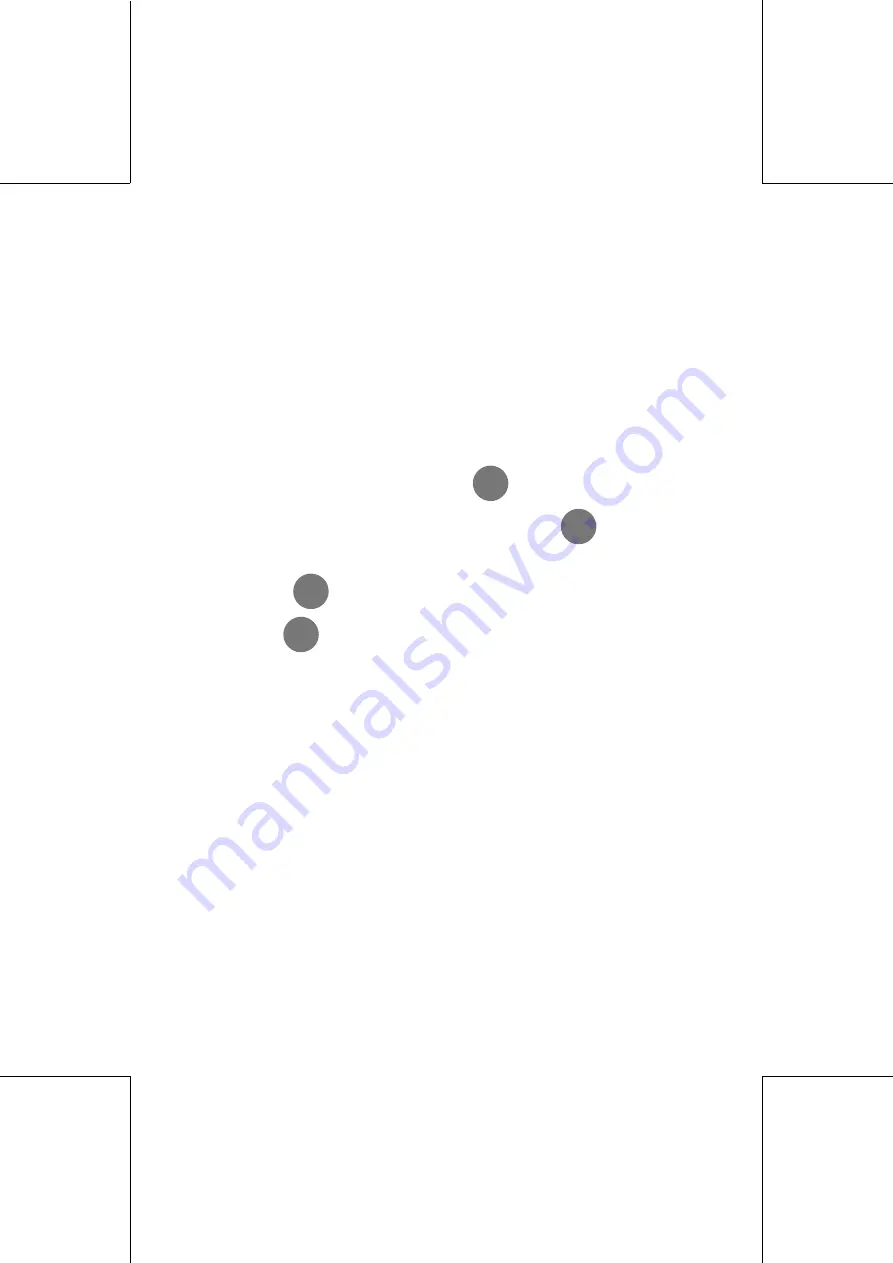
25
4103241J-25/A
4103980D/A
28/05/2001
Installation and putting into service
1.4.1 User mode (access)
If no key is pressed at the end of the countdown, the screen displays
the main menu.
You may use the machine, in accordance with the displayed
indications.
1.4.2 Language selection
- To modify the display language, turn off the machine then turn
it on after a few seconds.
- During the countdown, press key
ESC
.
- Select ‘LANGUAGE’ and validate using key
OK
.
- Select a language in the list available and confirm your choice
using key
OK
.
- Press on
MENU
to display the general menu.
1.4.3 Maintenance
See section C, "Cleaning Procedure".
1.4.4 Servicing mode (access)
This mode cannot be accessed by the user, it is chiefly designed
for the technical services.
Summary of Contents for SI60
Page 18: ...18 4103241J 18 A 4103980D A 28 05 2001...
Page 20: ...20 4103241J 20 A 4103980D A 28 05 2001...
Page 48: ...48 4103241J 48 A 4103980D A 28 05 2001...
Page 50: ...50 4103241J 50 A 4103980D A 28 05 2001...
Page 85: ...4103980D A 28 05 2001 SI60 FOLDER INSERTER USER S GUIDE 4103240H 01 A...
Page 87: ...4103980D A 28 05 2001 Issue 28 05 2001 4103980D A 4103240H 04 A...






























