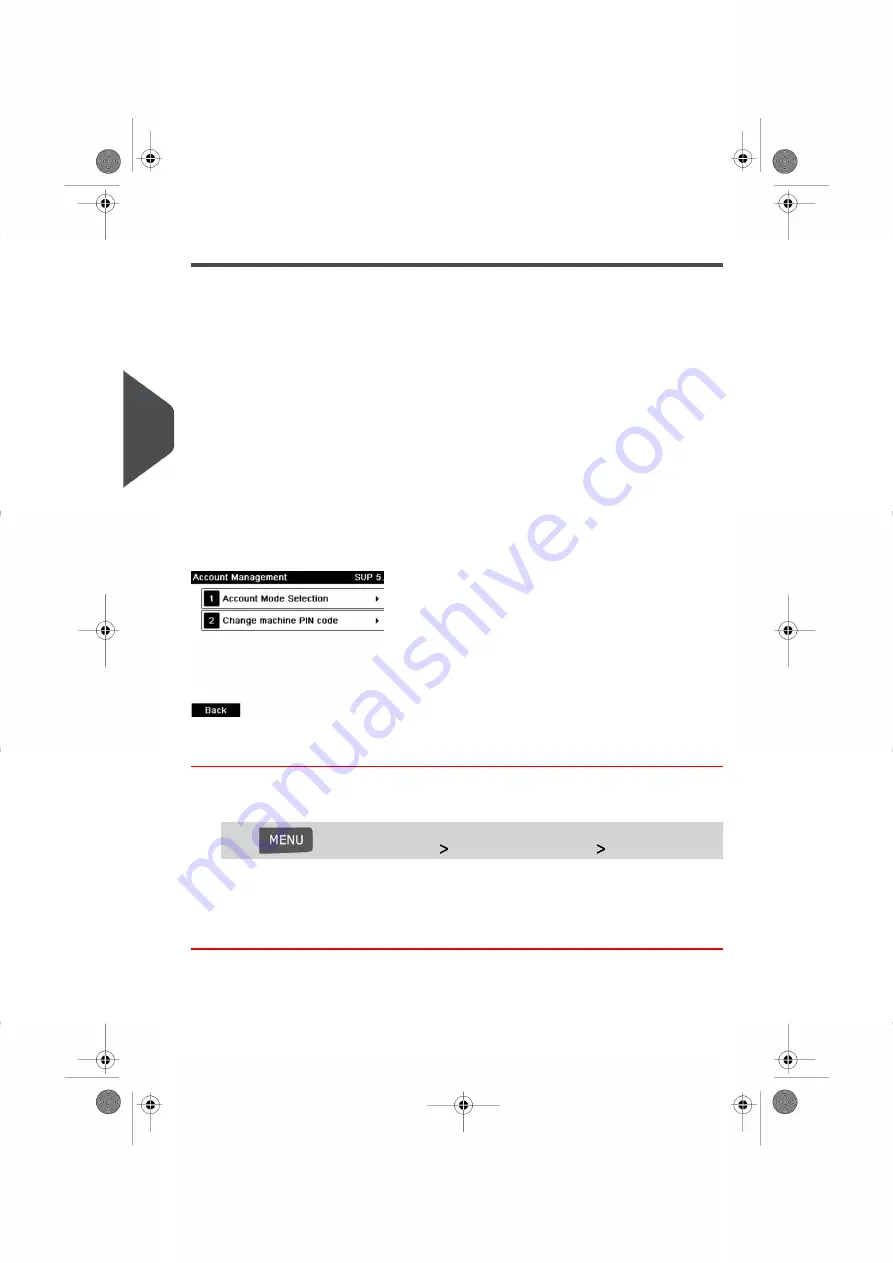
Setting up 'No Account with Access Control'
If you want to prevent unauthorized use of the Mailing System and do not want to use
accounts, use the “No Account with Access Control” mode. This provides a single PIN code
for all authorized users.
Implementing “No account with access control”
1.
Follow the procedure
How to Display and Change the 'Account Mode'
on page 96
and select the 'No account with access control' mode.
2.
Enter the 4 digit shared PIN code the users will have to enter at log in.
'No Account with Access Control' Management Menu
In No Account with access control mode, the menu allows you to change the shared PIN
code.
How to Change a Shared PIN Code
1.
As the supervisor (see
on page 152):
Press
and select the path:
Account Management
Change PIN code
The PIN code screen is displayed.
2.
Enter the new PIN code and press
[OK]
.
98
| Page 98 | Nov-12-2015 10:25 |
5
Managing
Accounts
and
Assigning
Rights
Summary of Contents for IN-600 Series
Page 1: ...User Guide IN 600 Franking machine ...
Page 3: ...CONTROL PANEL see manual section 2 3 ...
Page 7: ... Page 4 TOC Nov 12 2015 10 25 ...
Page 9: ......
Page 17: ......
Page 19: ......
Page 89: ......
Page 97: ......
Page 99: ......
Page 123: ......
Page 145: ......
Page 147: ......
Page 155: ......
Page 177: ...Geodesic map 170 Page 170 Nov 12 2015 10 25 8 Configuring your Mailing System ...
Page 178: ...Geodesic codes 8 Configuring your Mailing System 171 Page 171 Nov 12 2015 10 25 ...
Page 191: ......
Page 207: ......
Page 223: ......
Page 225: ......
Page 237: ......
Page 247: ... Index Page 240 Nov 12 2015 10 25 ...
Page 248: ...A0013340 B 16 11 2015 ...






























