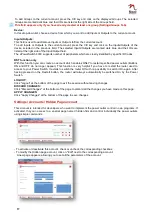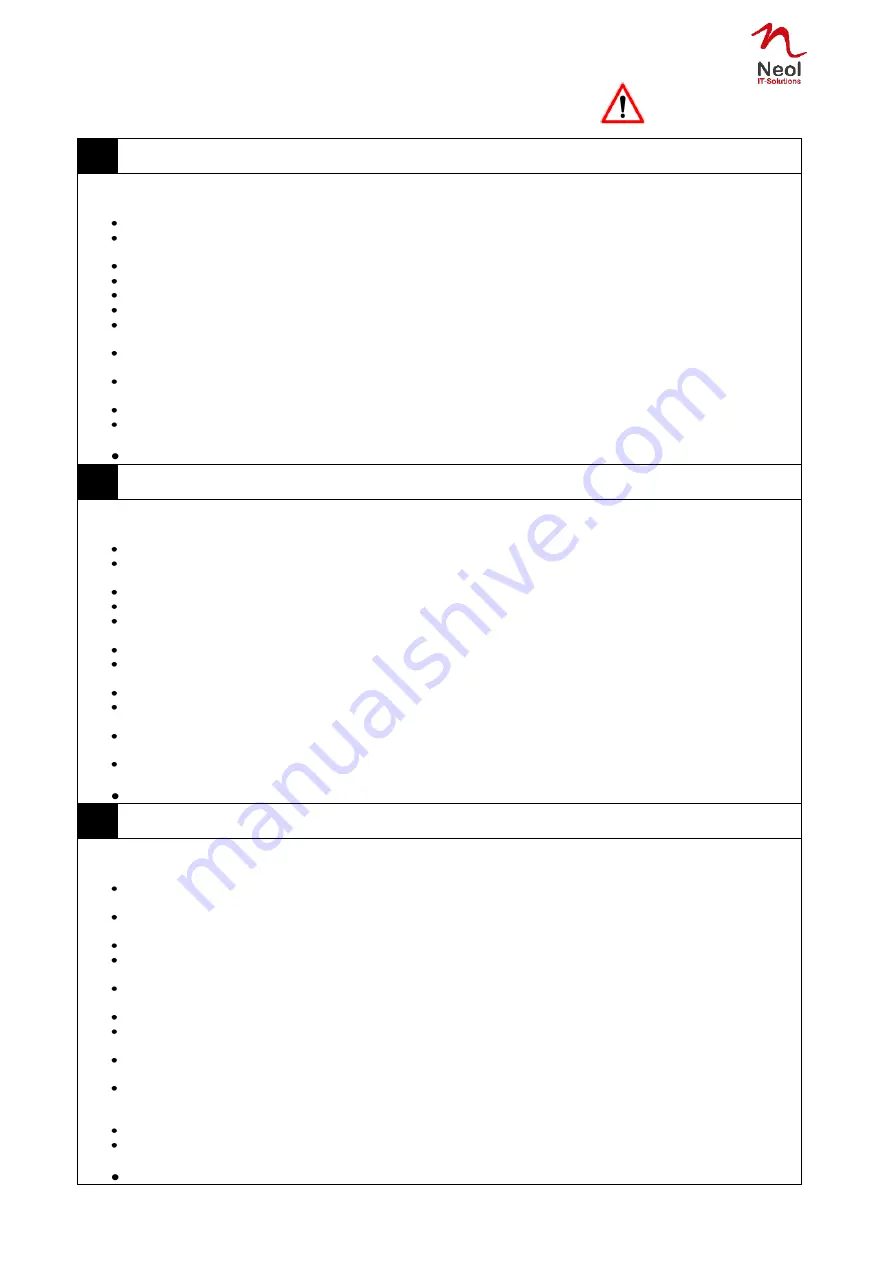
3
Safety instructions
EN
Safety instructions
The ePowerSwitch devices can only be installed by qualified people with the following installation and use instructions.
The manufacturer disclaims all responsibility in case of a bad utilization of the ePowerSwitch devices and particularly
any use with equipments that may cause personal injury or material damage.
This equipment is designed to be installed on dedicated circuits that must have a circuit breaker or fuse protection.
The electrical power sockets used to plug the power cords of the ePowerSwitch devices must be close to the
ePowerSwitch devices and easily accessible.
Check that the power cords, plugs and sockets are in good condition.
The ePowerSwitch devices can only be connected to three-wire 230 VAC (50-60Hz) sockets.
Always plug the ePowerSwitch devices into properly grounded power sockets (two poles plus ground).
Never exceed 10 Amp total load for each group of 4 power outlets of an ePowerSwitch device.
The ePowerSwitch devices are intended for indoor use only. Do NOT install them in an area where excessive moisture or
heat is present.
Always disconnect both power cords of each ePowerSwitch device if you want to intervene on it or on the equipment
powered from the ePowerSwitch device.
The power outlets of the ePowerSwitch devices are not circuit breakers! If you want to intervene on equipments connected
to an ePowerSwitch device you must disconnect these equipments from the ePowerSwitch device.
Do NOT attempt to disassemble the ePowerSwitch devices, they contain potentially hazardous voltages.
The ePowerSwitch devices contain no user serviceable parts and repairs are to be performed by factory trained service
personnel only.
Always use a shielded cable for the Ethernet connection.
DE
Sicherheitsanweisungen
Die Installation und Benutzung der ePowerSwitch-Geräte darf nur von qualifizierten Personen unter Beachtung der
folgenden Anweisungen vorgenommen werden. Der Hersteller übernimmt keine Haftung bei unsachgemäßer
Verwendung
– insbesondere bei Einsatz mit Geräten, die zu Verletzungen oder Sachschäden führen können.
Der Anschluss dieses Gerätes darf nur an Stromkreisen mit Schutzschalter oder Sicherung erfolgen.
Der Anschluss der ePowerSwitch-Stromzufuhr muss sich in unmittelbarer Nähe zum Gerät befinden und leicht zugänglich
sein.
Die verwendeten Netzkabel, Stecker und Anschlüsse müssen sich in einem einwandfreien Zustand befinden.
Die ePowerSwitch-Geräte dürfen nur an ein 230 VAC Stromkreis (50
–60 Hz) angeschlossen werden.
Es dürfen nur geerdeten Steckdosen mit ordnungsgemäßer Erdung (zwei Pole und Erde) für den Anschluss der
ePowerSwitch-Geräte verwendet werden.
Nie über 10 Ampere Gesamtlast für jede Vierer-Steckdosengruppe von einem ePowerSwitch-Gerät überschreiten.
Die ePowerSwitch-Geräte sind nur für den Innengebrauch bestimmt und dürfen nicht in feuchten oder übermäßig heißen
Umgebungen eingesetzt werden.
Vor Änderungen oder Eingriffen am ePowerSwitch trennen Sie immer die betreffenden Netzkabel.
Die Steckdosen des ePowerSwitch-Gerätes haben keine Schutzschalter-Funktion! Ziehen Sie deshalb immer beide
Netzstecker des ePowerSwitch, bevor Sie an angeschlossene Geräte eingreifen wollen.
ePowerSwitch-Geräte enthalten stromführende Teile mit gefährlichen Spannungen und dürfen nicht geöffnet oder zerlegt
werden.
Die ePowerSwitch-Geräte enthalten keine Teile die gewartet werden müssen und Reparaturen können nur durch
beauftragte Fachkräfte durchgeführt werden.
Verwenden Sie für den Ethernet-Anschluss immer ein abgeschirmtes Kabel.
FR
Consignes de sécurité
Les équipements ePowerSwitch ne peuvent être installés que par un personnel qualifié. Le fabricant décline toute
responsabilité
en cas de mauvaise utilisation des équipements ePowerSwitch et tout particulièrement en cas d’utilisation
avec des équipements pouvant occasionner des blessures corporelles ou des dommages matériels.
Les équipements ePowerSwitch sont destinés à être installés sur un ou plusieurs circuits électriques dédiés protégés par
des disjoncteurs ou des fusibles.
Les prises secteur utilisées pour brancher les cordons secteur d’alimentation des équipements ePowerSwitch doivent être
à proximité des équipements ePowerSwitch et facilement accessibles.
Vérifiez que les cordons secteur d’alimentation, les connecteurs et les prises secteur sont en bon état.
Les équipements ePowerSwitch ne peuvent être connectés qu’à des prises secteur à 3 conducteurs (2 terre) 230
VAC (50-60Hz).
N’utilisez que des prises secteur correctement mises à la terre (deux terre) pour brancher les câbles secteur des
équipements ePowerSwitch.
Ne jamais dépasser un courant total de 10 Amp pour chacun des groupes de 4 prises des équipements ePowerSwitch.
Les équipements ePowerSwitch sont destinés à une utilisation intérieure. NE les installez JAMAIS dans un endroit où
règne une humidité ou une chaleur excessive.
Débranchez TOUJOURS les 2 co
rdons secteur d’alimentation des équipements ePowerSwitch si vous souhaitez intervenir
sur les équipements ePowerSwitch ou sur les appareils alimentés au travers des équipements ePowerSwitch.
Les prises secteur des équipements ePowerSwitch ne sont PAS des coupe-circuits ! Si vous souhaitez intervenir sur les
appareils alimentés au travers des équipements ePowerSwitch vous devez IMPERATIVEMENT débrancher ces appareils
des équipements ePowerSwitch.
Ne démontez JAMAIS l'ePowerSwitch, il y a risque de choc électrique !
Les équipements ePowerSwitch ne contiennent pas de pièces nécessitant une maintenance. Les éventuelles réparations
ne peuvent être faites que par un personnel habilité et formé par le fabricant.
Utilisez toujours un câble blindé pour la connexion Ethernet.
NOTE
Read before use!