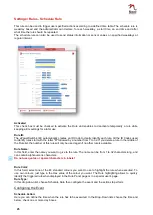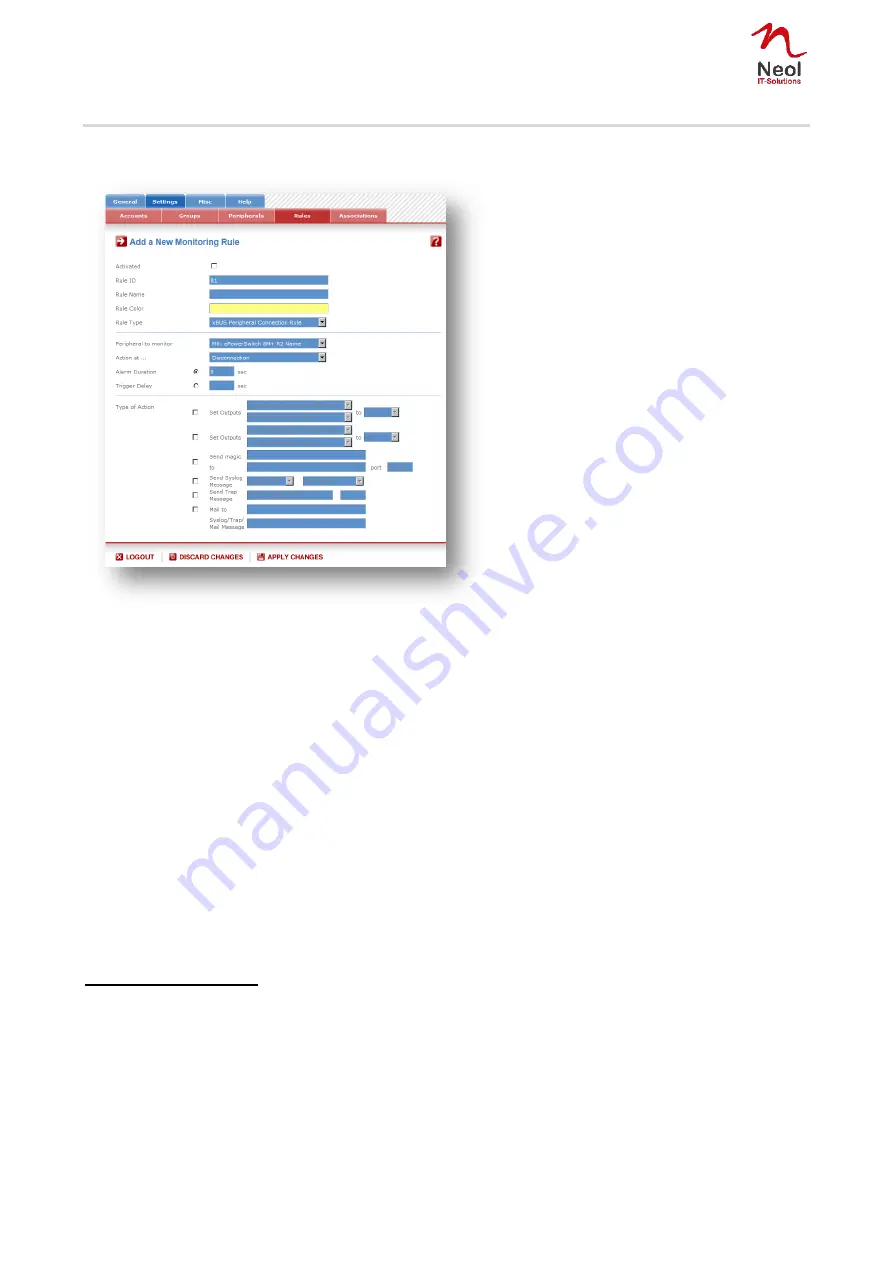
36
Settings / Rules - xBus Peripheral Connection Rule
This Rule is used to monitor analog input signals (temperature, humidity, ambiant light, current, voltage,
power consumption) and to trigger Actions when a predefined value is exceeded.
Activated
This check box must be checked to activate the Rule. It enables to deactivate temporarily a Rule while
keeping all its settings for a later use.
Rule ID
The administrator can create up to 255 Rules and the Power Switch automatically creates an ID Code to
clearly identify each Rule. These codes start with the character "R" followed by a number from 1 to 255.
Rule Name
In this field, enter the name you want to give to the Rule. The name can be from 1 to 32 characters long, and
can contain alphanumeric characters.
Rule Color
In this Drop-Down Color Picker, choose the color you want to apply for the rule in the Rule Panel page (Go
to Misc/Rule Panel)if the rule is triggered.
Rule Type
In this Drop-Down list, choose Analog Input Monitoring Rule.
Rules are used to control Actions according to a specific event. First you will have to configure the chosen
event as follows, then you will choose the Action(s) to perform.
Configuring the Event
Peripheral to monitor
In the first Drop-Down list choose the sensor you want to use.
A character between brackets can follow this ID Code:
- The "X" character means that the corresponding peripheral is physically not connected.
- The "!" character means that the corresponding peripheral is physically connected but not activated. If you
want to activate it, go to the "Settings/Power Outlets" Page.
- The " " character (blank) means that the corresponding periopheral is physically connected and activated.
In the second Drop-Down list, choose the power input (Input A or Input B) you wish to monitor.
Action at...
The options "higher than" and "lower than" enable you to define when the Rule has to be executed.