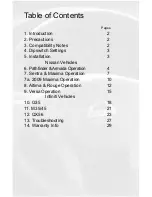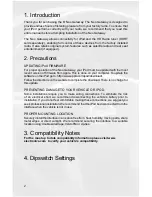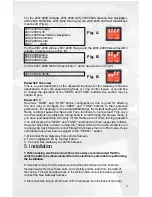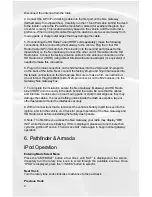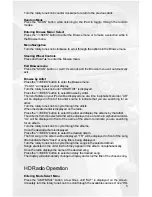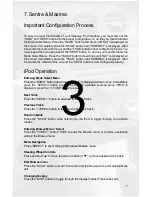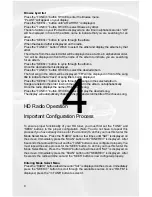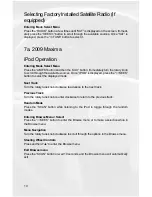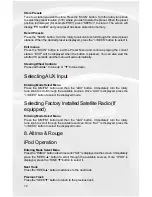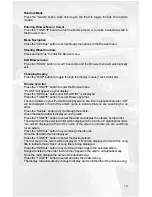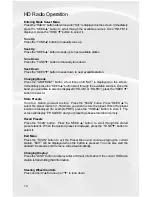2
1. Introduction
Thank you for purchasing the ® Neo Gateway. The Neo Gateway is designed to
provide endless hours of listening pleasure from your factory radio. To ensure that
your iPod performs correctly with your radio, we recommend that you read this
entire manual before attempting installation of the Neo Gateway.
The Neo Gateway allows connectivity for iPod and the HD Radio tuner (HDRT
sold separately), enabling full control of these devices from the factory installed
radio. It also retains original system features such as satellite radio and rear seat
entertainment (if equipped).
2. Precautions
UPDATING iPod FIRMWARE
For proper operation of the Neo Gateway, your iPod must be updated with the most
recent version of firmware from Apple. This is done on your computer. To update the
software on the iPod go to: http://www.apple.com/ipod/download/.
Follow the directions on the website to complete the download. There is no charge for
this update.
PREVENTING DAMAGE TO YOUR VEHICLE OR IPOD.
Some installations require you to make wiring connections. To eliminate the risk
of an electrical short, we recommend disconnecting the vehicle’s battery prior to
installation. If you do not feel comfortable making these connections, we suggest you
seek professional installation. We recommend that the iPod be disconnected from the
interface when the vehicle is not in use.
PROPER MOUNTING LOCATION
Securely install the interface in a location free from: heat, humidity, moving parts, sharp
metal edges or direct sunlight. We recommend securing the interface to a suitable
location using: double sided tape, VelcroTM or zip-ties.
3. Compatibility Notes
For the most up to date compatibility information please visit www.
electronics.com to verify your vehicle’s compatibility.
4. Dipswitch Settings