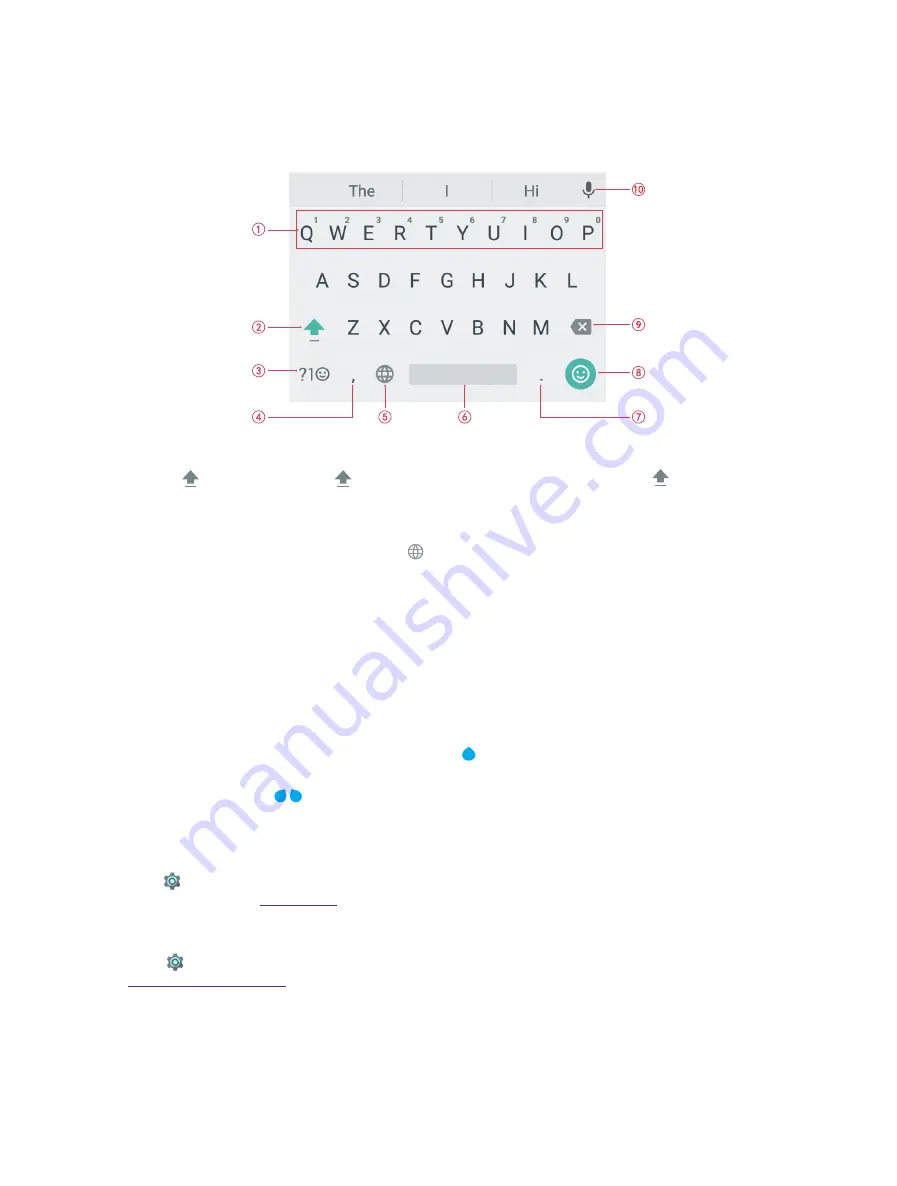
14
Chapter 2
Basics
2. 6 Type text
The keyboard enables you to enter text when needed.
Enter text
1. Touch and hold the letter to enter the number.
2. Tap and tap a letter, or tap and slide to a letter to type uppercase. Double-tap for caps lock.
3. Enter numbers, punctuations and symbols.
4. Enter a comma. Touch and hold it to open the input options menu.
5. If you have several keyboards, you can tap to switch to the last one you used. You can also touch and
hold it to choose the keyboard you need.
6. Enter a space, or double-tap the space bar quickly to end a sentence with a period.
7. Enter a period. Touch and hold to enter a symbol.
8. Enter emoticon.
9. Delete the characters to the left of the cursor.
10. Use Google voice typing.
Edit text
•
Revise text:
Tap the text to position the insertion point and start revising.
•
Select text:
Tap and hold the text field to display the selection options (CUT/COPY/SHARE). Or double-tap a
word to select it. Drag
to select more or less text.
Spell checker
You can turn on the Spell checker feature to help you enter correct words.
Go to
Settings
->
Language & input
->
Spell checker
, and turn on the switch to enable the fuction. For
more information, see
Switch input method
Go to
Settings
->
Language & input
to select an input method you need. For more information, see
2. 7 Take a screenshot
Press the Power button and Volume-down button at the same time to take a screenshot.
Summary of Contents for C5A
Page 1: ...1910100134 REV1 0 0 ...
















































