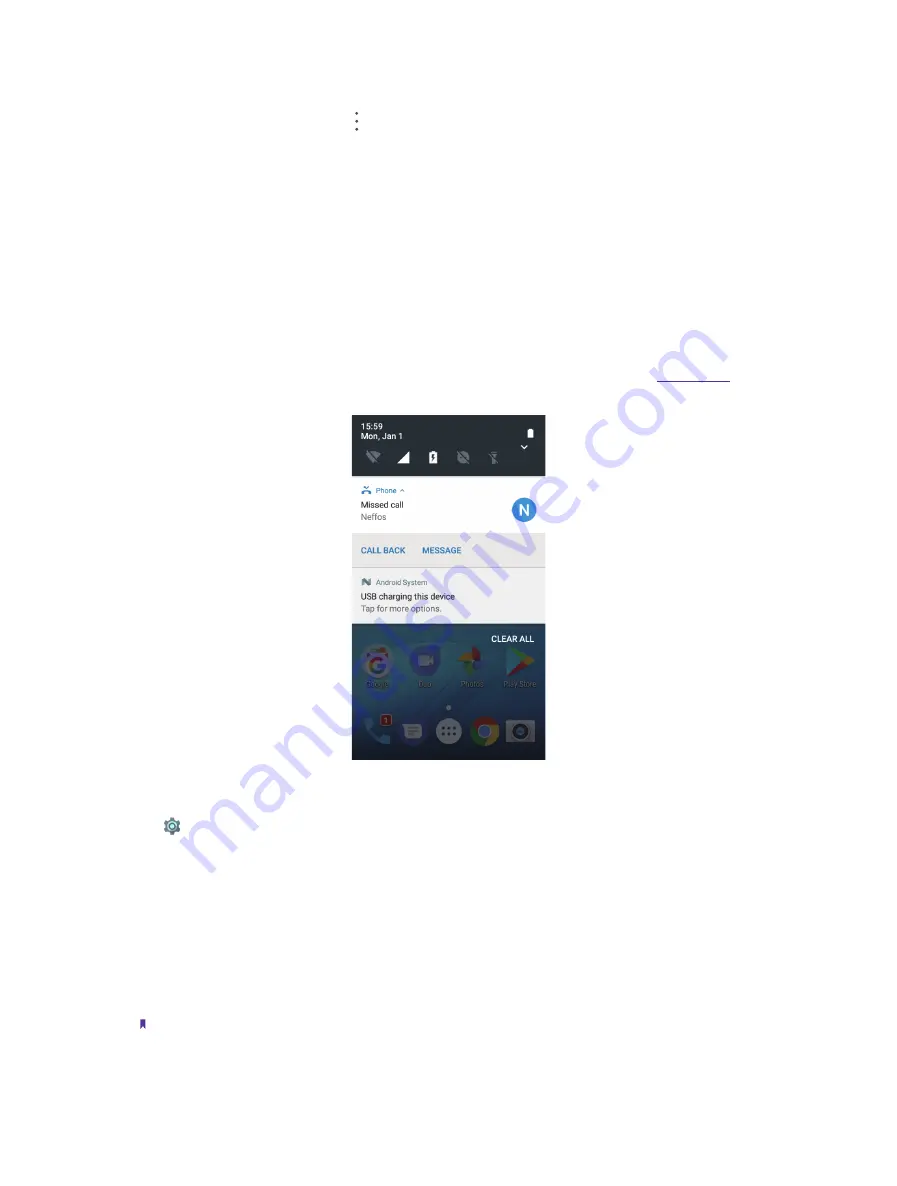
13
Chapter 2
Basics
•
Remove a shortcut switch:
Drag a shortcut switch from the top section of the panel to the bottom
section.
•
Reset Quick Settings Panel:
Tap ->
Reset
to reset the Quick Seetings Panel to default settings.
2. 5 Notification Panel
Notification Panel collects all the notifications and alerts so that you can review them whenever you like.
•
Open Notification Panel:
Swipe down from the status bar to open the Notification Panel.
•
View a notification:
Tap an item to view the details. Or swipe the notification left or right to remove it from
the list.
You can also tap
CLEAR ALL
to remove the details all at once.
New notifications, such as missed calls
and messages are displayed on the Lock screen. Double-tap it to view the details, or swipe left or right to
remove it.
•
Quickly manage notification:
Touch and hold the notification detail to open the quick settings screen. Choose
Show notifications silently/Block all notifications/Don’t silence or block
and tap
DONE
. And you can
tap
MORE SETTINGS
to go to the notification manage page. For more information, see
.
•
Close Notification Panel:
Swipe up, or press the Home button.
Notification management
Go to
Settings -> Notifications
, select the desired application. You can:
•
Block all:
Never show notification from this app. Turn the switch Allow notifications on to disable notifications
for the application so as to prevent unnecessary disturbances.
•
Show silently:
Don’t make sound, vibrate, or peek these notifications into view on the current screen.
•
On the lock screen:
If you enabled the device protection (pattern, PIN or password), you can choose the
display way of notification when the screen is locked:
1 ) Show all notification content.
2 ) Hide sensitive notification content.
3 ) Don’t show notifications at all.
Note:
If you choose
None
or
Swipe
for screen lock, your phone will show all notification content by default.
•
Override Do Not Disturb:
Let these notifications continue to interrupt when Do Not Disturb is set to Priority
Only.
Summary of Contents for C5A
Page 1: ...1910100134 REV1 0 0 ...






























