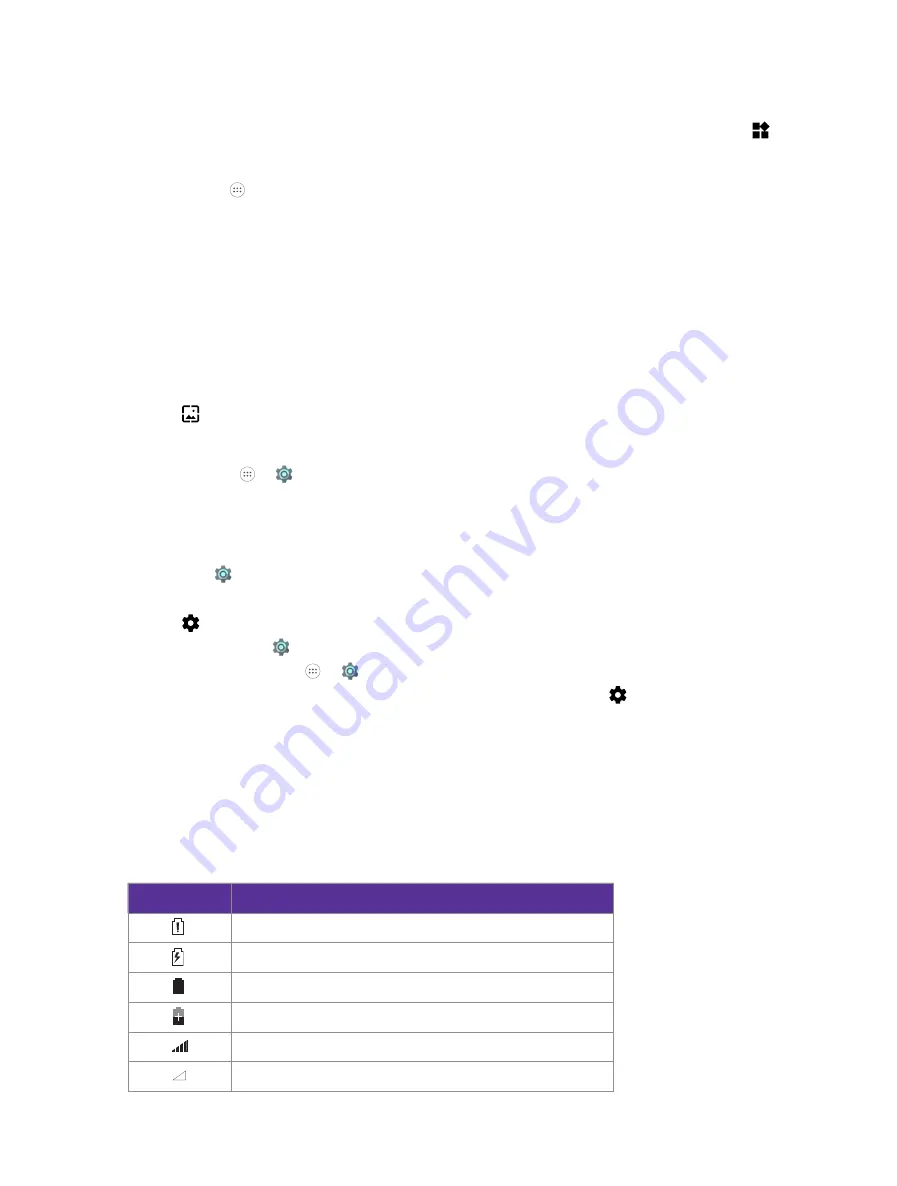
10
Chapter 2
Basics
Manage Home screen
•
Add a home screen
On the Home screen, touch and hold a blank area on the screen to open the Home screen editor. Tap
WIDGETS
and select a widget. Touch and hold the widget and drag it to a new black screen to create a new
home screen.
Or you can tap to open all applications screen, touch and hold an app, then drag it to a new black screen.
The Home screen will be deleted automaticly when there was no icons on it. You can set up to 4 Home
screens.
•
Adjust screen order
1. On the Home screen, touch and hold a blank area on the screen to open the Home screen editor.
2. Touch and hold the screen you want to move and drag it to the desired location.
3. Tap a blank area on the Home screen (or tap Home Button/Back button) to quit the Home screen editor.
Set the Home screen wallpaper
1. On the Home screen, touch and hold a blank area to open the Home screen editor.
2. Tap
WALLPAPERS
, silde right and choose a wallpaper you like, or tap
My photos
to choose a picture
from your device. Then tap
Set wallpaper
and choose the screen you want to set. You can set the picture
as the Home screen or lock screen wallpaper (or both).
You also can go to ->
Settings
->
Display
->
Wallpaper
to set the wallpaper, even a live wallpaper.
Proceed to Google Feed
On the Home screen, swipe left to go to Google Feed screen.
Proceed to Settings
1. On the Home screen, touch and hold a blank area to open the Home screen editor.
2. Tap
SETTINGS
.
You can also proceed to
Settings
on following ways:
• On the home screen, tap to ->
Settings
.
• Swipe down twice from the status bar to open the Quick Settings Panel and tap to proceed to
Settings
.
2. 3 Status bar
Use the status bar to access the Quick Settings Panel, Notification Panel and check your phone’s status.
Status icons
Status icons are displayed on the right-hand side of the status bar and tell you about your phone’s status,
including network connections, signal strength, battery, and time.
Status icons
Indications
Battery low
Charging
Battery full
Battery saver enabled
Signal strength
No signal
Summary of Contents for C5A
Page 1: ...1910100134 REV1 0 0 ...
















































