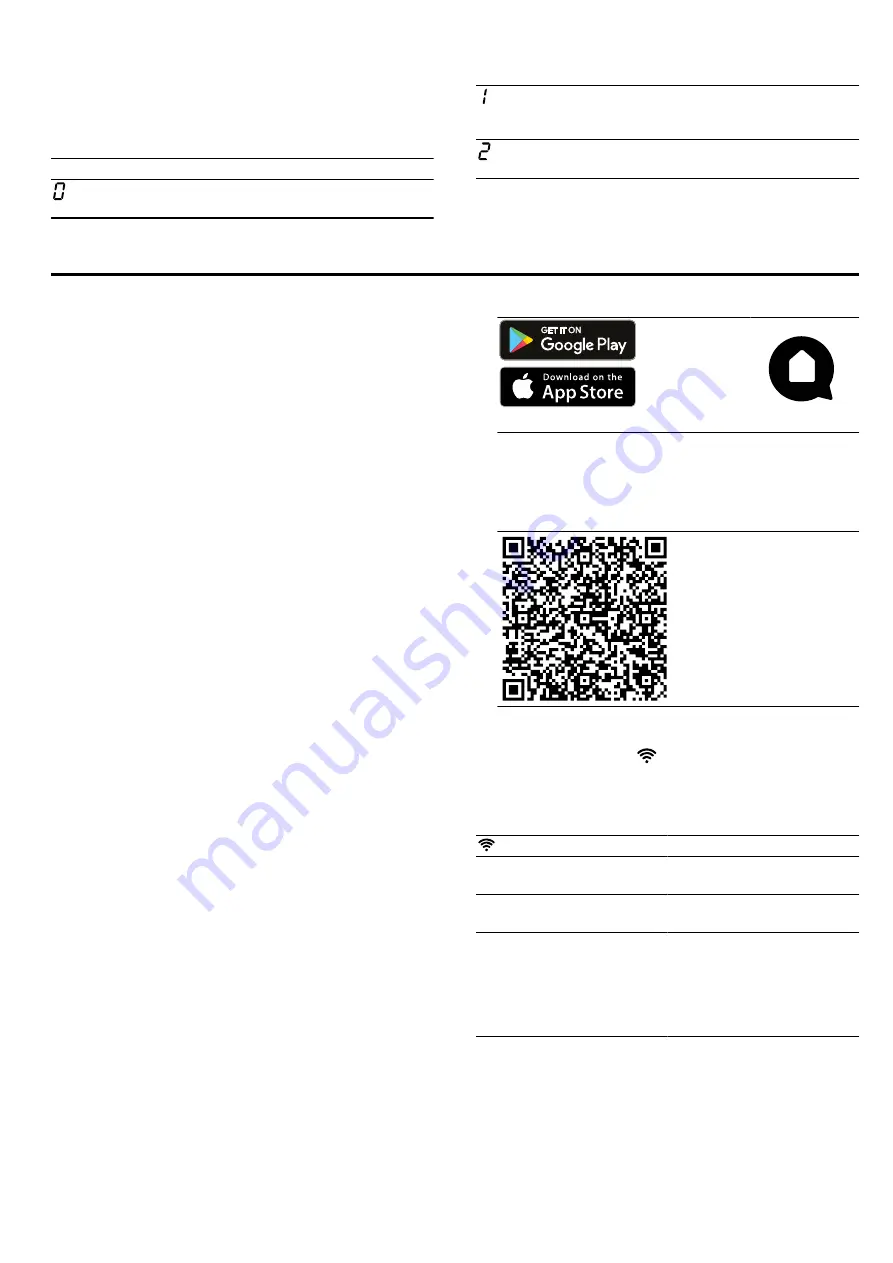
en
Home Connect
18
22.2 Checking the result
You can see what the result means for the quality and
speed of the cooking process in the following table.
Result
The cookware is not suitable for the cooking zone
and therefore does not heat up.
The cookware is taking longer to heat up than ex-
pected and cooking is not progressing as well as
it ought to.
The cookware is heating up correctly and cooking
is progressing well.
Note:
If you have any unfavourable results, reposition
the cookware on a smaller cooking zone, if available.
To switch the function on again, turn the rotary knob.
23 Home Connect
This appliance is network-capable. Connecting your ap-
pliance to a mobile device lets you control its functions
via the Home Connect app, adjust its basic settings
and monitor its operating status.
The Home Connect services are not available in every
country. The availability of the Home Connect function
depends on the availability of Home Connect services
in your country. You can find information about this at:
www.home-connect.com.
The Home Connect app guides you through the entire
login process. Follow the instructions in the Home Con-
nect app to configure the settings.
Tips
¡
Please consult the documents supplied by
Home Connect.
¡
Please also follow the instructions in the Home Con-
nect app.
Notes
¡
Please note the safety precautions in this instruction
manual and make sure that they are also observed
when operating the appliance via the Home Con-
nect app.
¡
Hobs are not designed to be left unattended. Al-
ways monitor the cooking process.
¡
Operating the appliance on the appliance itself al-
ways takes priority. During this time it is not possible
to operate the appliance using the Home Connect
app.
¡
In networked standby mode, the appliance requires
a maximum of 2 W.
23.1 Setting up Home Connect
Requirements
¡
The appliance is connected to the power supply and
is switched on.
¡
You have a mobile device with a current version of
the iOS or Android operating system, e.g. a smart-
phone.
¡
The mobile device and the appliance are within
range of your home network's WiFi signal.
1.
Download the Home Connect app.
1
1
Apple App Store und the Apple App Store logo are
trademarks of Apple Inc. Google Play and the
Google Play logo are trademarks of Google LLC.
2.
Open the Home Connect app and scan the follow-
ing QR code.
3.
Follow the instructions in the Home Connect app.
23.2 Wi-Fi symbol
The Wi-Fi indicator on the main screen changes ac-
cording to the status and quality of the connection and
the availability of the Home Connect server.
Status
Description
Lights up white.
No network connection
saved.
Lights up red.
Network connection
saved and Wi-Fi active.
Flashes red.
¡
Network connection or
connection to another
appliance is being es-
tablished.
¡
Network settings are
reset.

























