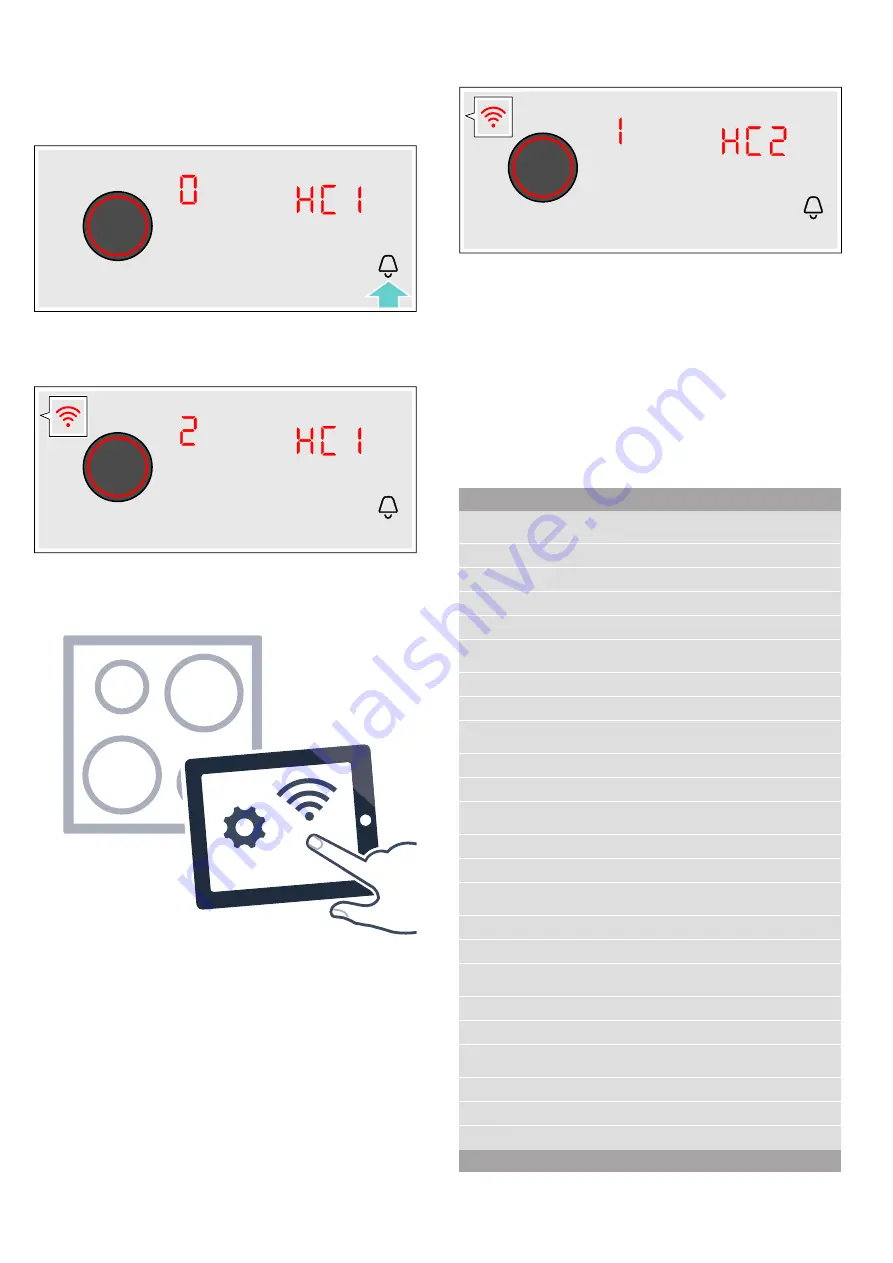
Home Connect
en
63
3.
Touch the
U
symbol repeatedly until the
•’‚
setting appears.
‹
will be lit on the hotplate display.
4.
Set the value to
ƒ
using the twist knob.
ƒ
and the
D
symbol will flash on the hotplate
display.
5.
Use the SSID "Home Connect" and the key "Home
Connect" to log your mobile device into the hob
network.
Once the
D
symbol stops flashing and remains lit
continuously on the hotplate display, the hob is
connected to your home network.
The appliance will automatically try to connect to the
app; the
•’ƒ
setting will appear. The value
‚
will
flash in the settings area.
6.
Launch the app on your mobile device and follow the
instructions for manually logging into your network.
Once the value
‹
appears on the hotplate display, the
login process is complete.
Home Connect settings
You can adjust Home Connect to suit your
requirements at any time.
In the basic settings for your hob, navigate to the Home
Connect settings to display network and appliance
information.
Symbol
Function
•’‚
Registration in the home network (WLAN)
‹
Not connected /disconnect network.
‚
Connect automatically.
ƒ
Connect manually.
„
Connected.
•’ƒ
Connection to app
‹
Not connected.
‚
Connect.
•’„
Connect to WLAN
‹
Radio module switched off.
‚
Radio module switched on.
•’…
Settings via app
‹
Switched off.
‚
Switched on.*
•’†
Software update
‚
Update available and ready for installation.
ƒ
Starting installation.
•’‡
Remote access by Customer Service
‹
Not permitted.
‚
Permitted.
•’ˆ
WLAN signal strength
‹
Not connected to home network (WLAN).
‚
Signal strength 1 (poor)
ƒ
Signal strength 2 (moderate)
* Basic setting
Summary of Contents for T16TS7KN
Page 2: ...2 cm 7 76 1...






























