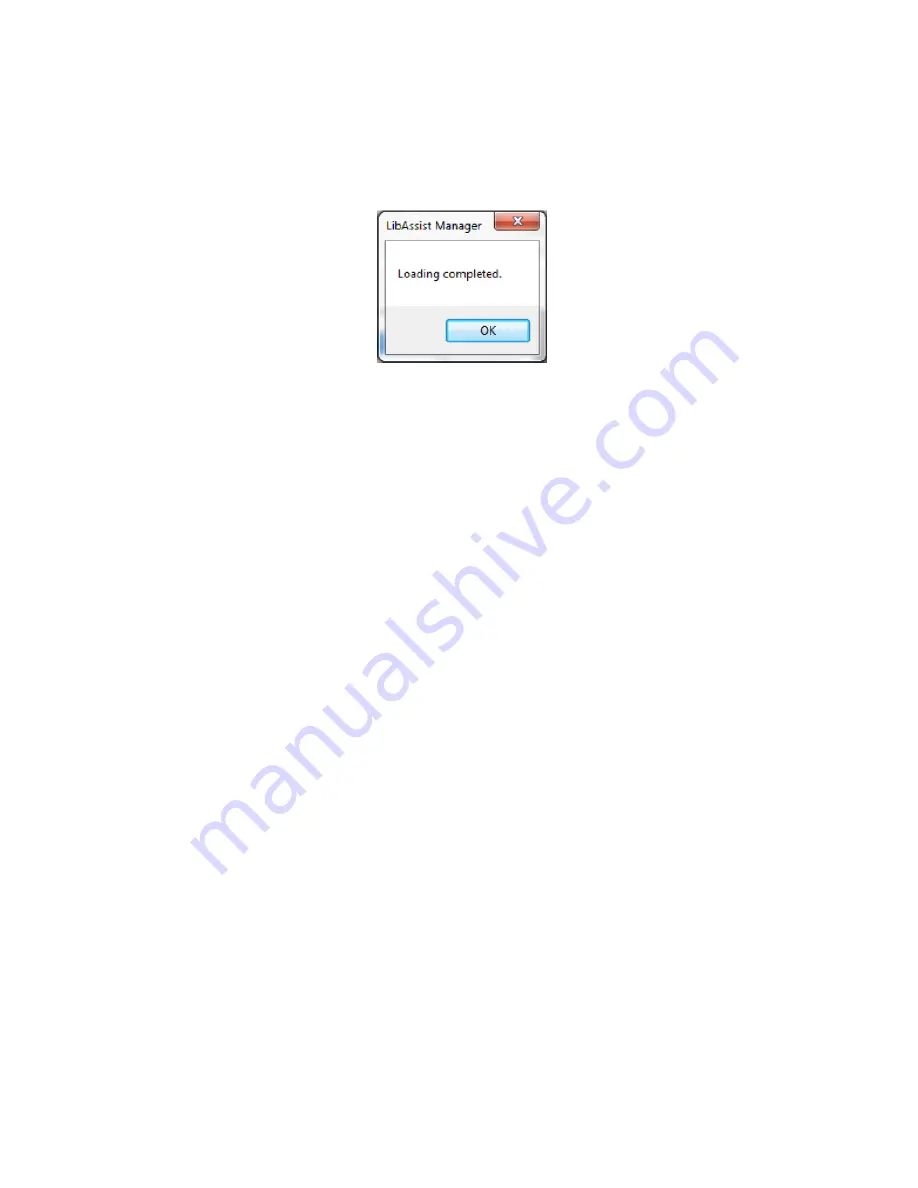
14
www.nedaplibrix.com
The Import –button will start the import. The progress bar to the left of the Import -button will show the
import’s progress. Importing can be stopped by clicking the Cancel –button. When the import finishes, a
notification will be shown:
Click OK and then Close in the import dialog’s lower right corner. Imported items will be shown in the list
on the left hand side of the main window (Manager).
Saving items to a file
You can save the items from the Manager to a text file using the Save button at the top left corner of the
application main window. This will bring up a standard File Save dialog where you can select where you
want to save the file.
Sending items to a device
Once you have loaded the list of items to the Manager application, you can send the list to a device
using the Write device button.
If you have more than one hand held device connected, make sure you select the correct one from the
drop down list at the top of the right side list. This is the currently active device, with which the
communications are handled.
Deleting items from list
In Manager application you can delete items from a list by pressing the Delete key on your keyboard. The
list also allows multi-selecting items by pressing Ctrl or Shift button when selecting with the mouse. To
clear the list, select all items and press Delete key.




















