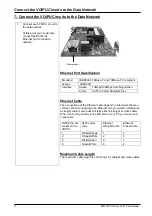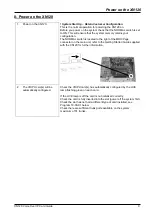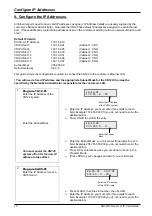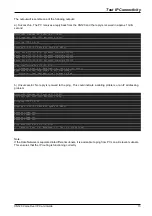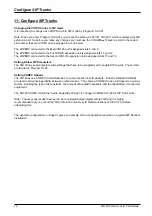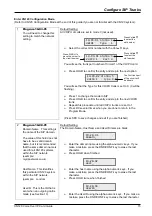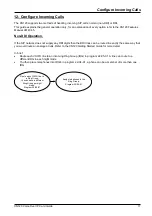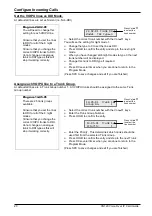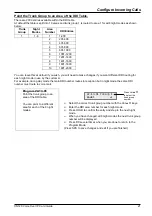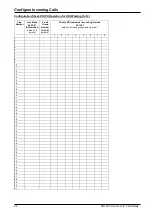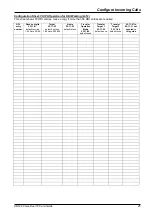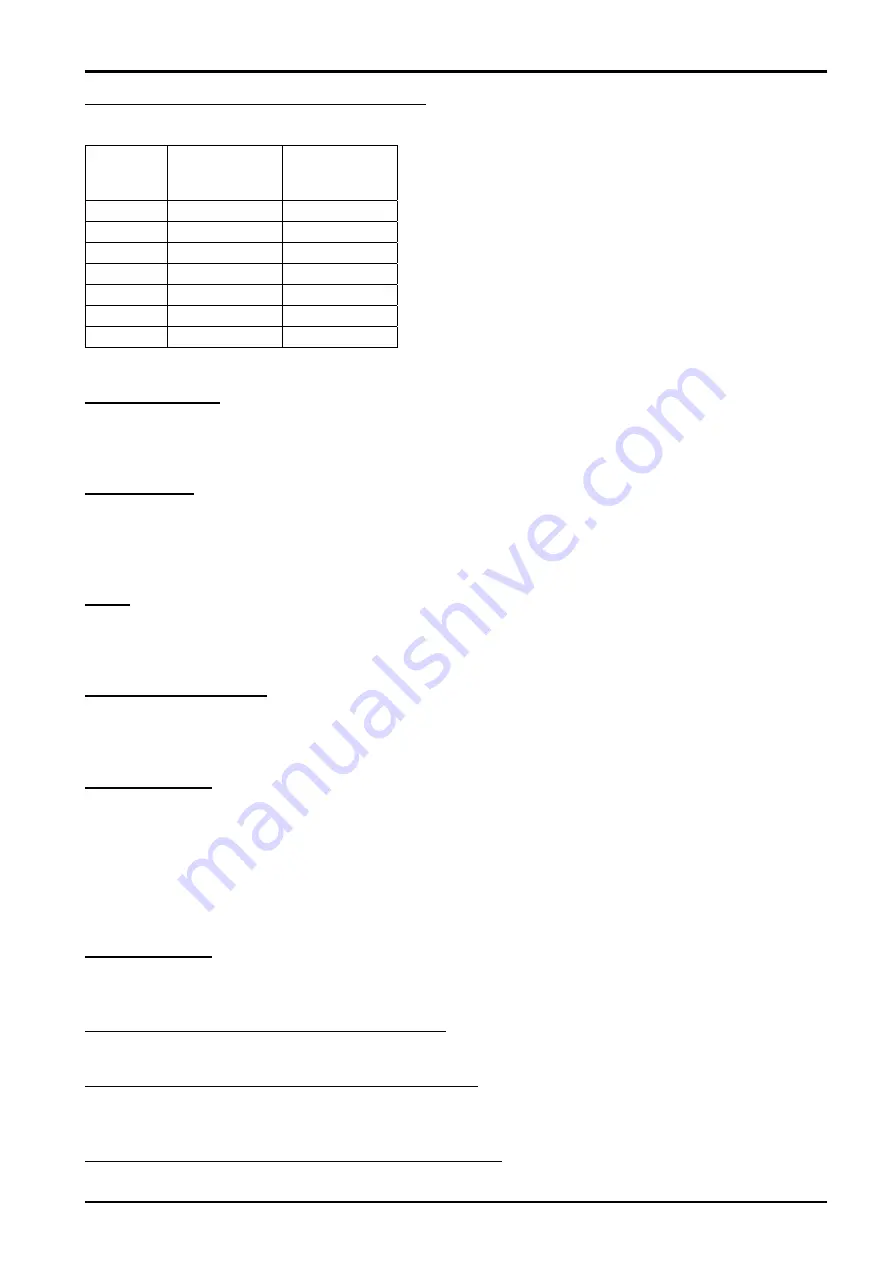
Configure Incoming Calls
22
XN120 Voice Over IP Card Guide
Enter the DDI numbers in the DDI Table.
There are 2000 entries available within the DDI table (split into areas of 200 entries, as shown previously).
At default entries 1 to 100 have receive and targets, entries 101 to 2000 are blank, as shown below:
DDI
entry
number
Receive DDI
digits
Target
number
1 00
200
2 01
201
: :
:
100 99
299
101
:
2000
For each DDI entry you can specify various options as shown below:
Receive DDI digits.
You can enter any quantity of digits up to a maximum of 8.
You do not need to enter the full quantity of received digits, for example, if the network is sending four DDI
digits in the range from 3100 to 3199 you can just enter receive DDI digits of 00 to 99 in the XN120 and it will
match them correctly.
Target number.
You can enter any quantity of digits up to a maximum of 36.
The target number can be any telephone extension number (e.g. 203) and the DDI will route to the telephone.
The target can be any department group pilot number (e.g. 502) and the DDI will route to the department group.
The target can be a trunk access code followed by an outside number, refer to the XN120 Features Manual
991434-5 for further details.
Name.
You can enter any alpha-numeric name up to a maximum of 12 characters, try to keep the name below 8
characters otherwise it will be truncated.
You can enter the name related to the DDI, this will help identify the incoming DDI calls by showing its name on
the LCD display of the XN120 system phones.
Transfer Operation Mode.
You can specify the operation when the target number is busy or ring no answer.
If the target number is busy you can either return busy tone to the incoming caller or overflow to an alternative
target.
If the target is ring no answer you can either continue to ring indefinitely or overflow to an alternative target.
Transfer Target 1.
This is the first overflow target if you have specified overflow in the Transfer Operation Mode.
You can enter various targets as shown below:
Blank
No
target
1 to 25
Incoming Ring Group number
101
Voice Mail (refer to the DSPDB Guide 991422-5 for further details)
201 to 232
Department Group number (201=group 1 etc)
400/401
DUD/DISA (refer to the Features manual 991434-5 for details)
1000 to 1999 System telephone book location (000-999) (refer to the Features manual for details)
Transfer Target 2.
This is the second overflow target if you have specified overflow in the Transfer Operation Mode.
The second overflow is used after the first target.
You can enter the same targets as shown for Transfer Target 1 above.
Call Waiting
(This option is not covered by the guide).
This option will allow a DDI call to automatically wait if the target extension is busy. This option will prevent the
incoming caller hearing busy tone; they will hear ring tone until the extension answers the call.
Dial in Maximum
(This option is not covered by the guide).
This option specifies the maximum quantity of incoming calls to the DDI that the system will queue.
A call is considered to be queued while it is ringing.
You can enter a value from 0 to 51 (0 means no limit).
Music on Hold Type
(This option is not covered by the guide).
This option specifies the music on hold source when the call to the DDI number is placed on hold.