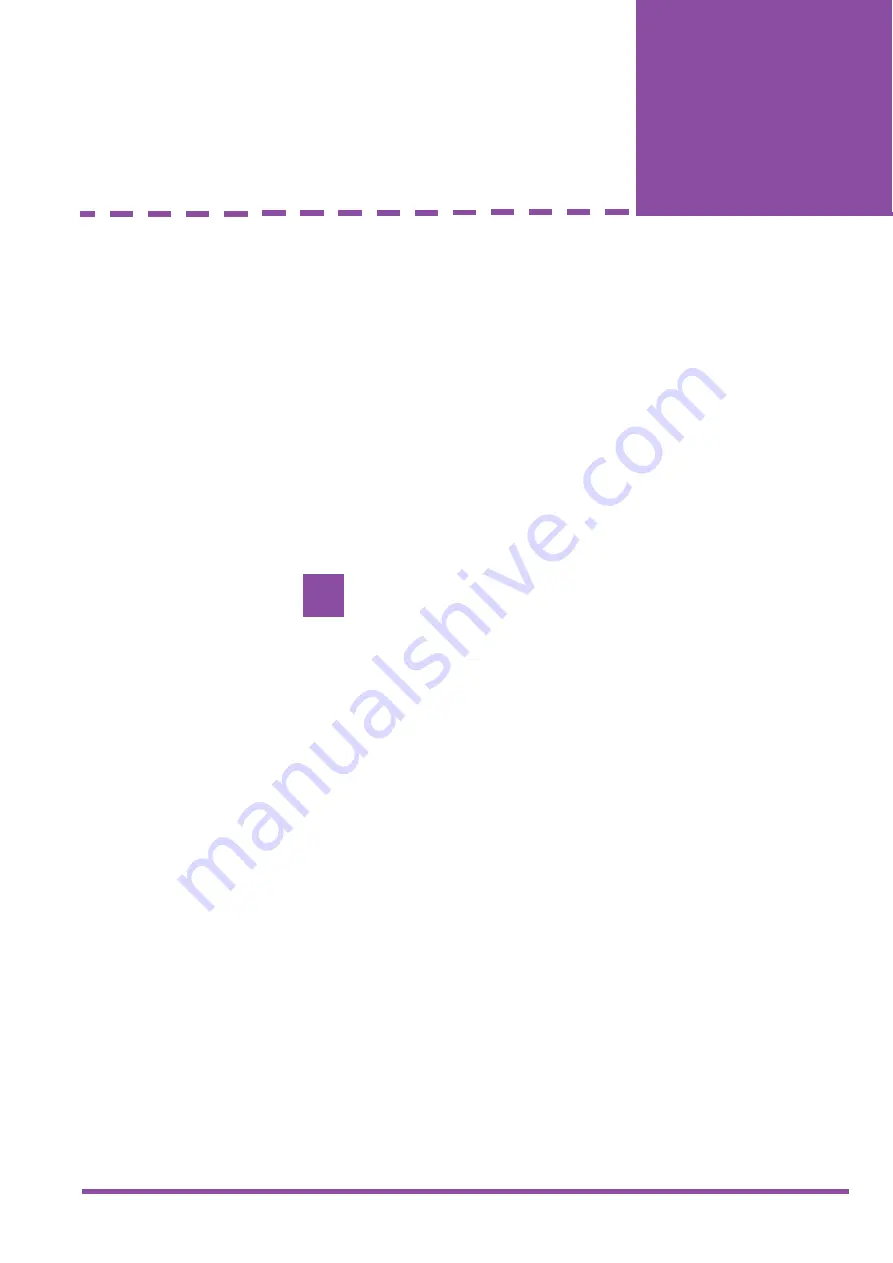
System Hardware Manual
5 - 99
A
6
-32
400
0-64
2-0
1
–
R
e
le
as
e 4
.0
M
a
y
2
001
Installing Electronic
Telephone Units
Chapter 5
S
ECTION
1
G
ENERAL
I
NFORMATION
Each Electronic Telephone Unit (ETU) is installed in a slot of the Basic or
Expansion KSU. This chapter describes each ETU and the installation
procedures.
Xen Master
The B64-U13 KSU has 10 slots that are divided into three categories.
CPU/EXP Slot
This is the first slot located on the left side of the KSU. A CPUB( )-U13 ETU
must be installed in this slot in the Basic KSU and an EXP-U13 ETU must
be installed in this slot in the Expansion KSU.
ISA Slot
The ISA slot, the second slot in the Basic KSU, is reserved for the MIFA-
U13 or MIFM-U13 ETU. The ISA slot is not available in the Expansion KSU.
Interface Slots (1~8)
Interface slots are physically located in slots 3~10 but are labelled S1~S8
on the KSU. All other interface ETUs can be installed in any of these slots.
The first and second slots (S1 and S2) of the B64-U13 KSU are universal
slots that support the MIFA-U13 ETU or MIFM-U13 ETU
Xen Axis
The B48-U13 KSU has seven slots:
Fixed ESI Slot
Slot S1 of the B48-U13 KSU is a fixed ESI slot that is mounted on the MBD-
U13 Unit.
ISA Slot
Slot S2 is the ISA slot and is reserved for the MIFA-U13 or MIFM-U13 ETU.
Interface Slots
Slots S3~S7 are the B48-U13 KSU interface slots with Amphenol
Connectors.
If the CPUB( )-U13 ETU is installed in slots S1~S8, it will be
damaged!
!
















































