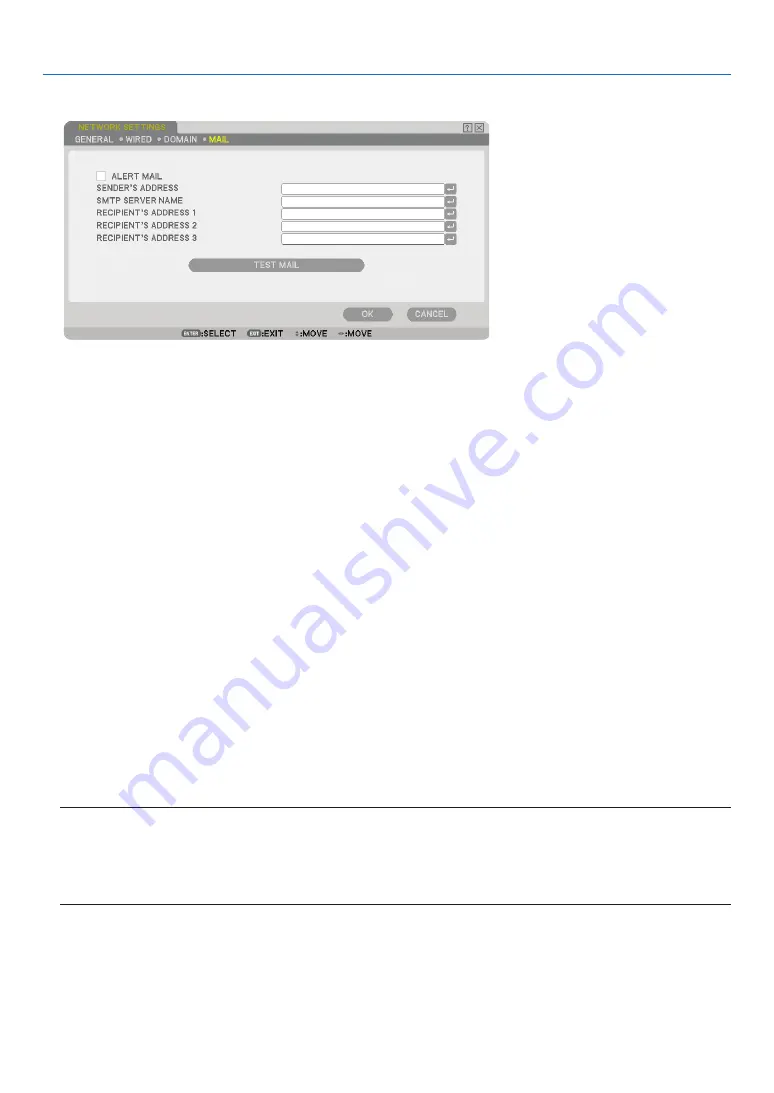
100
6. Using On-Screen Menu
[MAIL]
ALERT MAIL:
Checking this box enables Alert Mail feature.
This option notifi es your computer of an error message via e-mail when using wired LAN. The error message
will be notifi ed when the projector lamp has reached the end of its usable life or an error occurs in the projec-
tor.
Sample of a message sent from the projector:
The lamp is at the end of its usable life. Please replace the lamp.
Projector Name: X X X X
Lamp Hours Used: xxxx [H]
SENDER’S ADDRESS:
Specify the senders address. Use the Software keyboard. Up to 60 alphanumeric and symbols characters can
be used. See “Using Software Keyboard” in Appendix for more details.
SMTP SERVER NAME:
Type in the SMTP server name to be connected to the projector. Up to 60 alphanumeric characters can be
used.
RECIPIENT’S ADDRESS 1 to 3:
Type in your recipient’s address. Up to 60 alphanumeric and symbols characters can be used.
TEST MAIL:
Send a test mail to check if your settings are correct.
NOTE:
• If you entered an incorrect address in a test, you may not receive an Alert mail. Should this happen, check if the Recipi-
ent’s Address is correctly set.
• Unless any one of the [SENDER’S ADDRESS], [SMTP SERVER’S NAME] or [RECIPIENT’S ADDRESS 1-3] is selected, [TEST
MAIL] is not available.
• Be sure to highlight [OK] and press the ENTER button before executing [TEST MAIL].






























