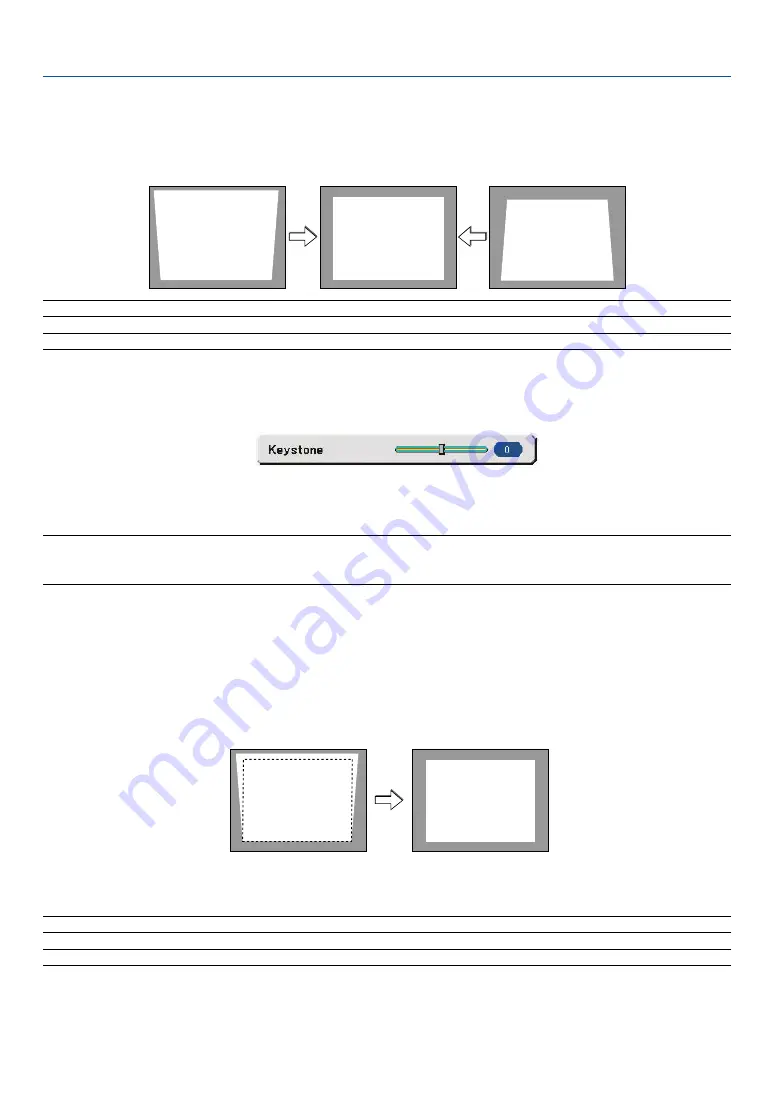
23
���
Correcting Keystone Distortion
Correcting Keystone Distortion
If the screen is tilted vertically, keystone distortion becomes large. Proceed with the following
steps to correct keystone distortion
NOTE: The Keystone correction can cause an image to be slightly blurred because the correction is made electronically.
NOTE: The Keystone correction range can be made narrower, depending on a signal or its aspect ratio selection.
Adjusting with buttons on the cabinet
1. Press the SELECT
or
button with no menus displayed
The keystone bar will be displayed.
2. Use the SELECT
or
to correct the keystone distortion.
The keystone bar will be closed after a period of time.
NOTE: When the menu is displayed, the above operation is not available. When the menu is displayed, press the MENU button to
close the menu and start the Keystone correction.
From the menu, select [Setup]
→
[General]
→
[Keystone]. The changes can be saved with [Keystone Save]. (
→
page
Adjusting with the Remote Control
1. Press the MENU button.
The menu will be displayed.
2. Press the SELECT
button to select [Setup] and press the ENTER button.
3. Press the SELECT
button to select [Keystone].
4. Press the SELECT
or
button.
Adjust so that the image is rectangular.
5. Press the MENU button.
The menu will be closed.
NOTE: The Keystone correction can cause an image to be slightly blurred because the correction is made electronically.
TIP: The changes can be saved with [Keystone Save]. (
→
3. Projecting an Image (Basic Operation)
















































