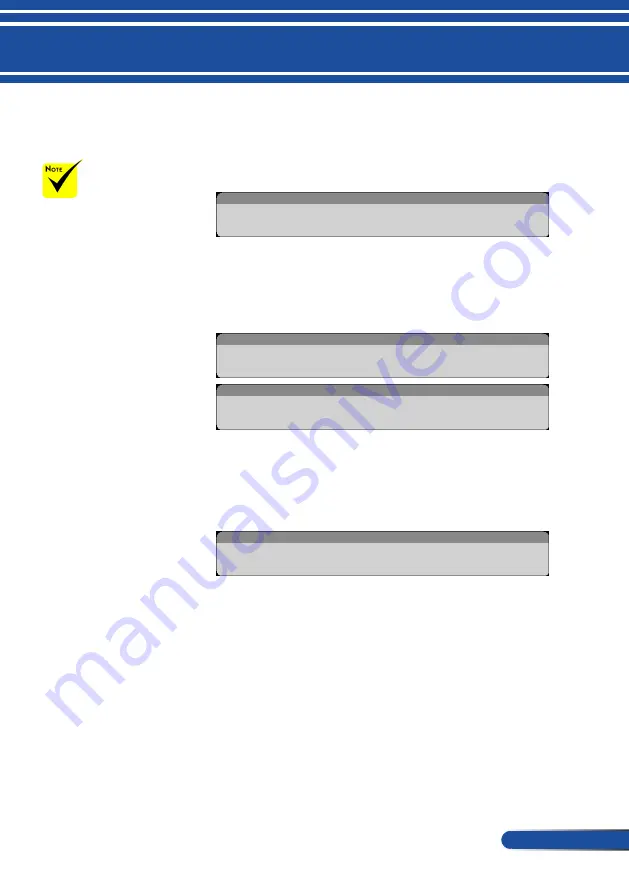
31
... English
Installation
Warning Indicator
When the “STATUS” LED indicator flashes red, it
indicates the projector has overheated. The projector will
auto
matically shut itself down.
WARNING! TEMPERATURE TOO HIGH
1. MAKE SURE AIR IN AND OUTLETS ARE NOT BLOCKED.
2. MAKE SURE THE ENVIRONMENT TEMPERATURE IS UNDER 40 DEGREE C
When the “LAMP” LED indicator turns red and the message
below displays on-screen, the projector has detected that
the lamp is approaching its end of life. When you see this
message, change the lamp as soon as possible.
WARNING! LAMP
LAMP WARNING
LAMP LIFE IS ABOVE LIMIT TIME. LAMP OFF!
WARNING! LAMP
LAMP WARNING
LAMP LIFE EXCEEDED.
When the “STATUS” LED indi
cator
flashes red and the
message below displays on-screen, it indicates the fan failed.
Stop using the projector and disconnect the p
o
wer cord from
the electrical outlet, then contact your local dealer or our
service center.
WARNING! FAN LOCKED
THE PROJECTOR WILL SWITCH OFF AUTOMATICALLY.
For more informa-
tion on STATUS LED
indicator, please see the
page
















































