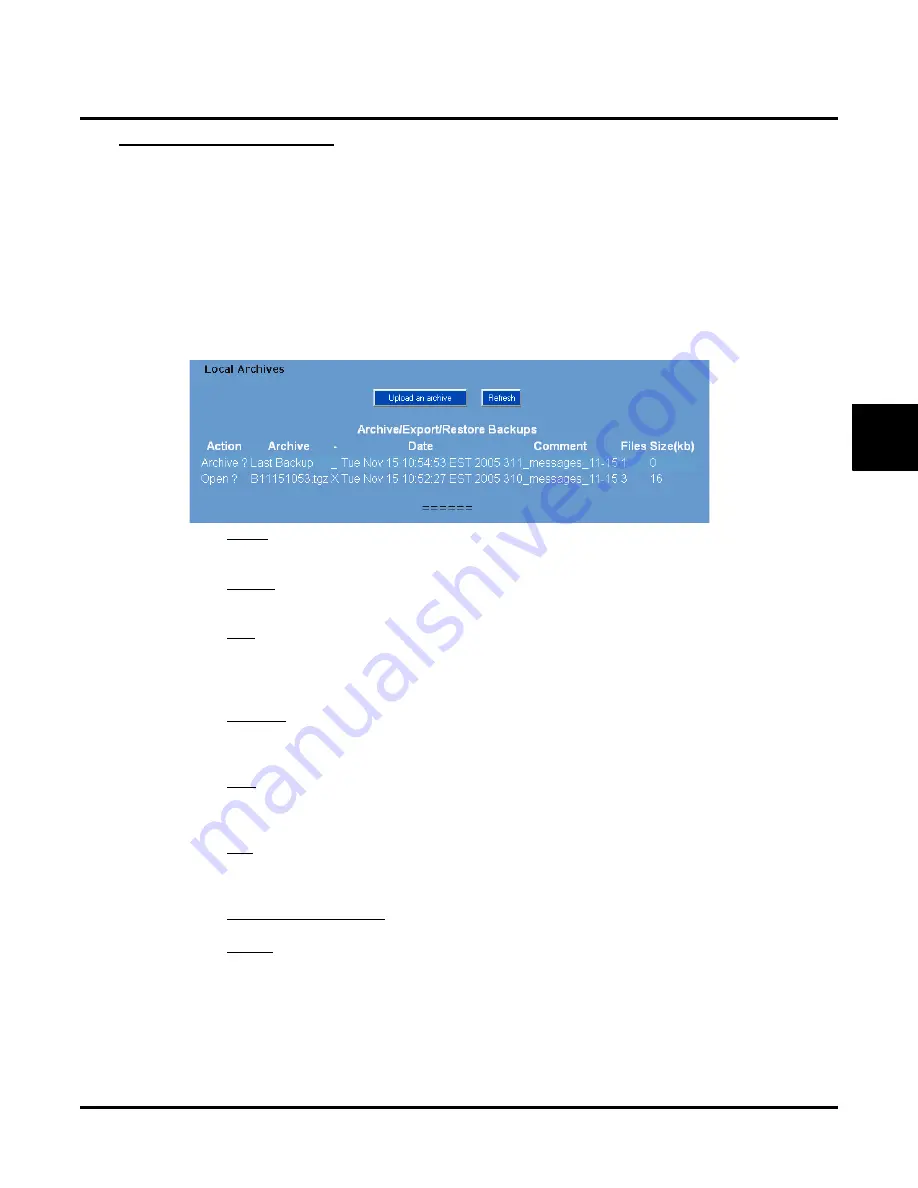
Tools
Local Backup, Local Restore, and Local Archive
UX Mail Manual
Chapter 3: Programming
◆
517
3
Local Archives Options
The
Local Archives
is a multi-purpose screen that allows you to:
●
Convert a backup file to an archive file.
(
Part 2
of the
Backup, Restore, and Archive Procedure
starting on page 518).
●
Save an archive file to your PC.
(
Part 3
of the
Backup, Restore, and Archive Procedure
starting on page 518).
●
Upload a saved archive from your PC to the UX Mail.
(
Part 4
of the
Backup, Restore, and Archive Procedure
starting on page 518).
●
Convert an archive file into your active backup file.
(
Part 5
of the
Backup, Restore, and Archive Procedure
starting on page 518).
This screen provides the following options:
●
Action
- For a backup file, click
Archive
to convert the file to an archive.
- For an archive file, click
Open
to convert the file into your current backup.
●
Archive
- For a backup file, click
Last Backup
to convert the backup into an archive and erase the backup.
- For an archive file, shows the file name. Click the *.tgz file name to download the archive to your PC.
●
Date
Shows the date and time the archive or backup was created.
- For a backup file, click the date and time entry to convert the backup into an archive and erase the
backup.
- For an archive file, click the date and time entry to convert the archive into your current backup.
●
Comment
Displays the text you entered in the
Local Backup
Comments
field.
- For a backup file, click the text to convert the backup into an archive and erase the backup.
- For an archive file, click the text to convert the archive into your current backup.
●
Files
Shows the number of files in the backup or archive.
- For a backup file, click the text to convert the backup into an archive and erase the backup.
- For an archive file, click the text to convert the archive into your current backup.
●
Size
Shows the size of the backup or archive.
- For a backup file, click the text to convert the backup into an archive and erase the backup.
- For an archive file, click the text to convert the archive into your current backup.
●
Upload an Archive Button
- Click to upload an archive saved on your PC to the UX Mail CompactFlash card.
●
Refresh
- Updates (refreshes) the status of your backup or archive.
Summary of Contents for UX5000
Page 18: ...Table of Contents xvi Table of Contents UX Mail Manual ...
Page 46: ...Some Common UX Mail Applications 28 Installation UX Mail Manual ...
Page 243: ...Message Retention UX Mail Manual Chapter 2 Features 225 2 ...
Page 313: ...Transfer to an ACD Group UX Mail Manual Chapter 2 Features 295 2 Operation N A ...
Page 328: ...Welcome Message 310 Chapter 2 Features UX Mail Manual ...
Page 361: ...Customize Distribution Lists UX Mail Manual Chapter 3 Programming 343 3 Remove Add List ...
Page 516: ...Reports Mailbox Options Report 498 Chapter 3 Programming UX Mail Manual Subscriber Mailbox ...
Page 528: ...Reports Auto Attendant Trunk Report 510 Chapter 3 Programming UX Mail Manual ...
Page 542: ...Tools Updates 524 Chapter 3 Programming UX Mail Manual Updates Description Not used ...






























