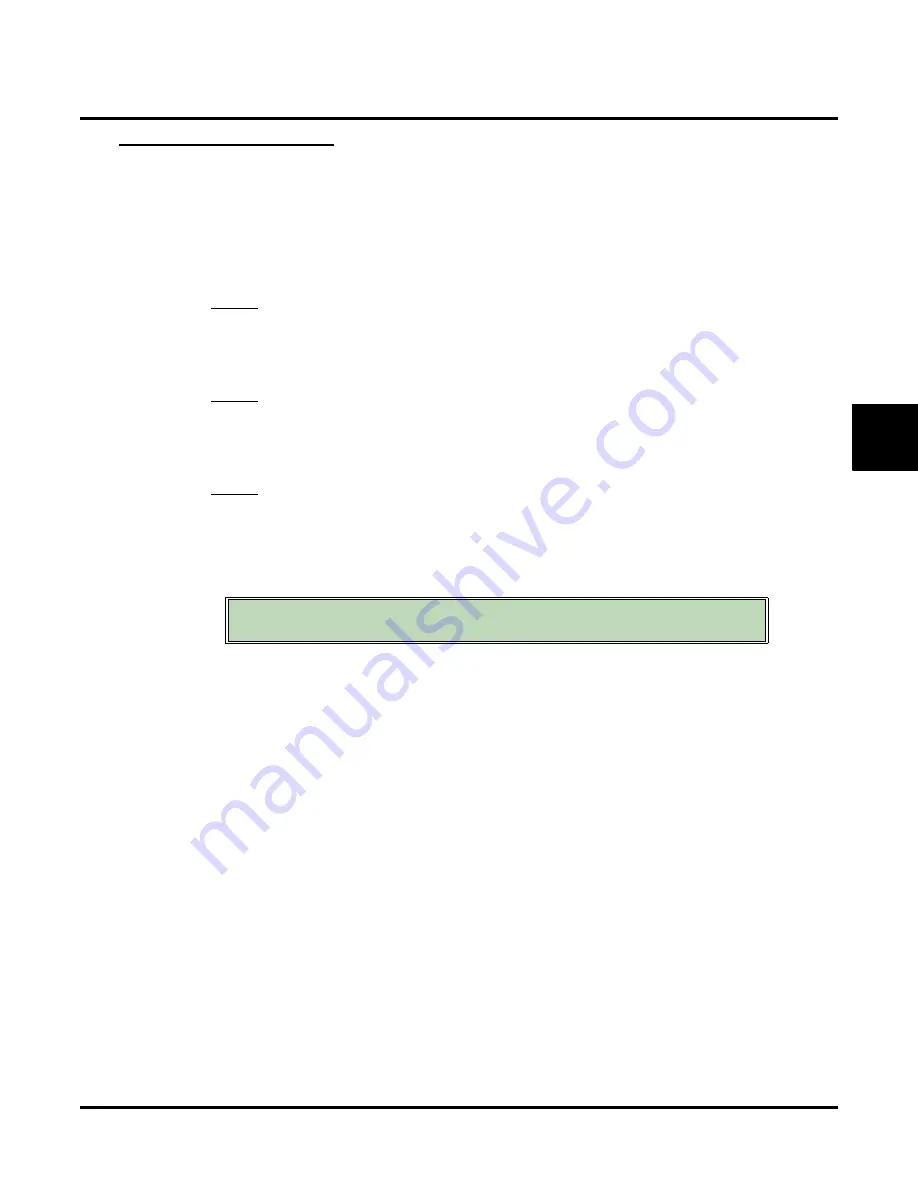
View
Install Options
UX Mail Manual
Chapter 3: Programming
◆
315
3
Numbering Plan
To set up the extension and trunk numbering:
1.
From the
Main Menu
, click
Install Options
.
1.
Click the
Numbering Plan
link.
2.
For
Number of Extensions
, enter the total number of Subscriber or Trunk Mailboxes in your system
(depending on what you are programming).
Options
●
Up to 4 digits
, using 0-9.
✔
199
(Default for Subscriber Mailboxes).
✔
72
(Default for Trunk Mailboxes).
3.
For
Starting Extensions
, enter the first Subscriber Mailbox or Trunk Mailbox number.
Options
●
Up to 7 digits
, using 0-9, or
None
.
✔
301
(Default for extensions).
✔
001
(Default for trunks).
4.
For
Extension Type
, select a type for the entry you are programming.
Options
●
Undefined
.
✔
Subscriber
(Default for extensions).
✔
Trunk
(Default for trunks).
5.
For
Numbering Plan
, click
Apply Changes
.
6.
Click
Back
.
7.
For
Option
, select
Install System
.
●
The system will restart with the new numbering.
View
Selecting Install System in the next step will default your
system and restart it with the new numbering plan.
Summary of Contents for UX5000
Page 18: ...Table of Contents xvi Table of Contents UX Mail Manual ...
Page 46: ...Some Common UX Mail Applications 28 Installation UX Mail Manual ...
Page 243: ...Message Retention UX Mail Manual Chapter 2 Features 225 2 ...
Page 313: ...Transfer to an ACD Group UX Mail Manual Chapter 2 Features 295 2 Operation N A ...
Page 328: ...Welcome Message 310 Chapter 2 Features UX Mail Manual ...
Page 361: ...Customize Distribution Lists UX Mail Manual Chapter 3 Programming 343 3 Remove Add List ...
Page 516: ...Reports Mailbox Options Report 498 Chapter 3 Programming UX Mail Manual Subscriber Mailbox ...
Page 528: ...Reports Auto Attendant Trunk Report 510 Chapter 3 Programming UX Mail Manual ...
Page 542: ...Tools Updates 524 Chapter 3 Programming UX Mail Manual Updates Description Not used ...






























