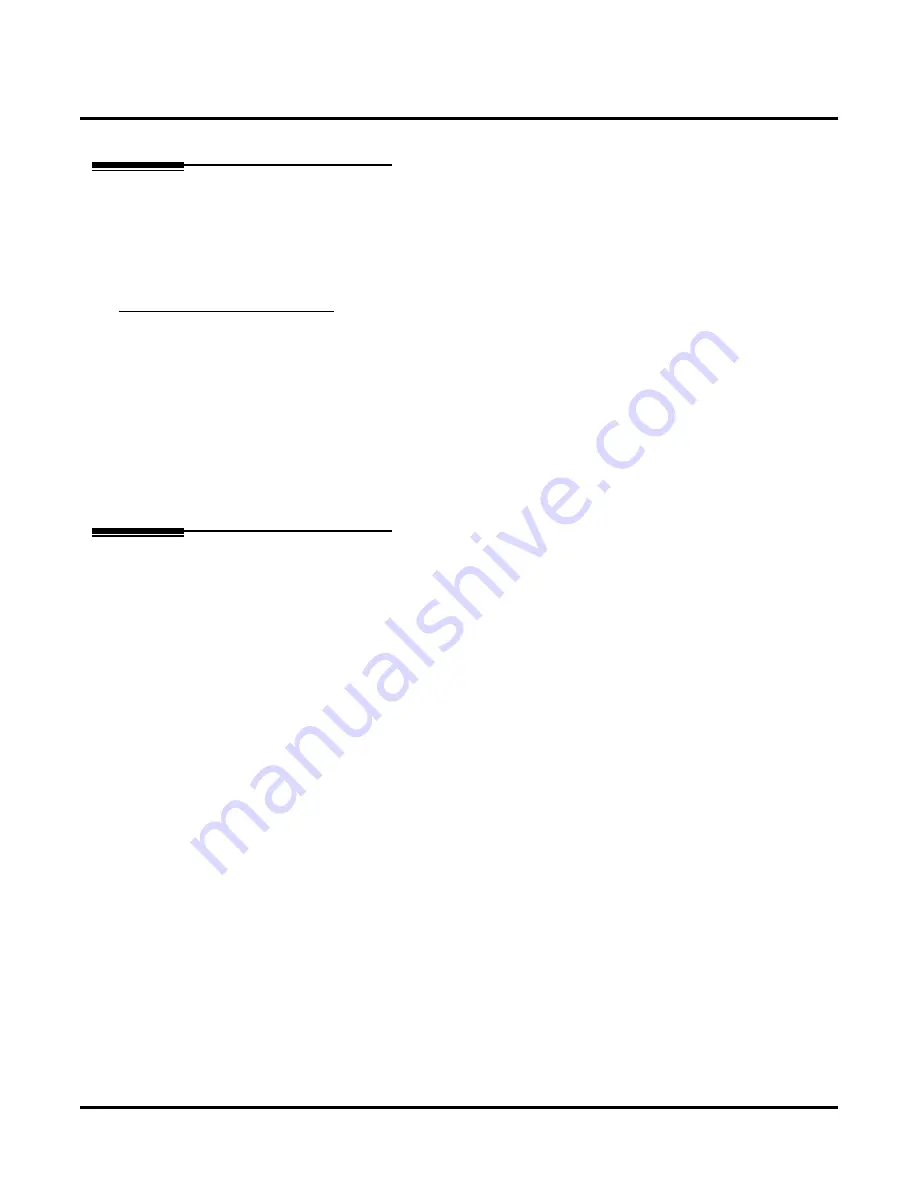
Welcome Message
308
◆
Chapter 2: Features
UX Mail Manual
Welcome Message
Description
The Welcome Message is the first announcement that plays to Automated Attendant callers, just before the
Instruction Menu. Normally, the Welcome Message provides the company greeting. The Welcome Message
is associated with the active Call Routing Mailbox, and can be customized (rerecorded) by the System
Administrator. If a custom Welcome Message is not recorded, the Automated Attendant callers hear:
“
Thank you for calling
.
”
Disabling Default Messages and Single Digit Dialing
You can optionally disable the default Welcome Message (and Instruction Menu). You may want to do this if
you program a Call Routing Mailbox that provides single digit dialing to co-worker’s extensions. To set this
up, for example:
■
In the Dial Action Table for the Call Routing Mailbox that initially answered the call, program a GOTO
action (e.g., 1) to another Call Routing Mailbox.
■
In that second Call Routing Mailbox, program its Dial Action Table to have a sequence of TRF or UTRF
actions that route to specific extensions.
■
Disable the default messages for the second Call Routing Mailbox.
■
After the Automated Attendant answers, the caller can dial 1, then the single digits for extensions.
Related Features
Determines how the Automated Attendant answers outside calls on each voice mail port.
The Answering Table determines how the Automated Attendant answers calls.
The mailbox associated with an Answering Table that specifies which dialing options (Dial Action
Table) and announcements are available to Automated Attendant callers.
Defines the dialing options for the Call Routing Mailbox chosen by the active Answering Table.
You can record a Welcome Message for a Directory Dialing Mailbox. The Welcome Message plays
before
any Instruction Menu and/or Directory Dialing Message recorded for the mailbox.
The Instruction Menu is the second announcement that plays to Automated Attendant callers, right after
the Welcome Message. Normally, the Instruction Menu provides callers with the Automated Attendant
dialing options.
An Automated Attendant caller can press a single key to route to an extension, route to another destina-
tion, or use an voice mail feature.
Only the System Administrator can record the Instruction Menu.
Summary of Contents for UX5000
Page 18: ...Table of Contents xvi Table of Contents UX Mail Manual ...
Page 46: ...Some Common UX Mail Applications 28 Installation UX Mail Manual ...
Page 243: ...Message Retention UX Mail Manual Chapter 2 Features 225 2 ...
Page 313: ...Transfer to an ACD Group UX Mail Manual Chapter 2 Features 295 2 Operation N A ...
Page 328: ...Welcome Message 310 Chapter 2 Features UX Mail Manual ...
Page 361: ...Customize Distribution Lists UX Mail Manual Chapter 3 Programming 343 3 Remove Add List ...
Page 516: ...Reports Mailbox Options Report 498 Chapter 3 Programming UX Mail Manual Subscriber Mailbox ...
Page 528: ...Reports Auto Attendant Trunk Report 510 Chapter 3 Programming UX Mail Manual ...
Page 542: ...Tools Updates 524 Chapter 3 Programming UX Mail Manual Updates Description Not used ...
















































