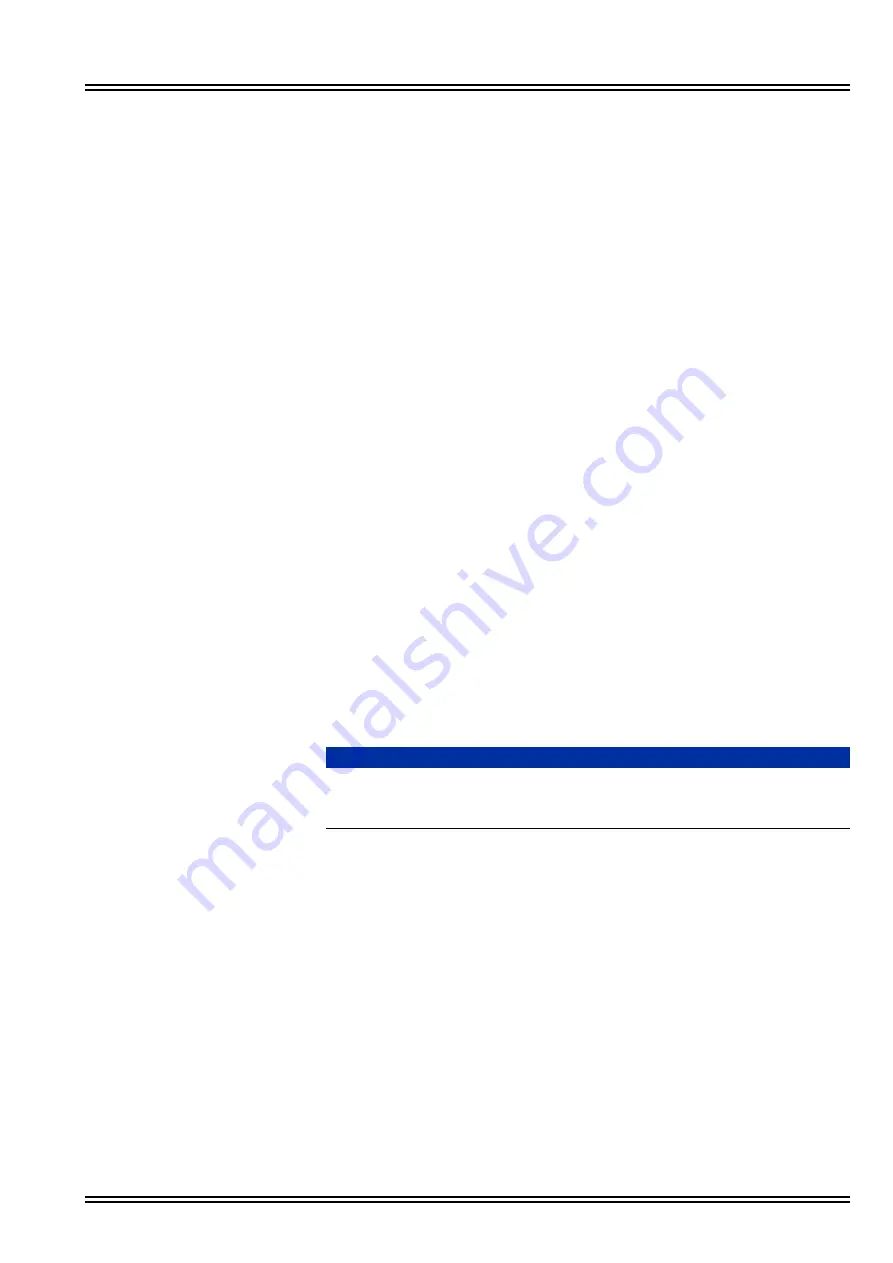
UM8000
Issue No. 1.0
Installation Manual
10 - 7
S
ECTION
6
S
ETTING
U
P
S
UBSCRIBER
M
AILBOXES
After configuring the voice messaging system server and the e-mail server for e-mail
integration, set up subscribers to access e-mail messages using the phone.
6.1
Setting Up the Default Subscriber Template
Configure the subscriber template for access to e-mail. The subscriber template
is used to pre-configure new subscriber settings. Any existing subscribers must
be configured individually.
To set up the default subscriber template, perform the following procedure:
1.
Start the voice messaging system.
2.
Start the Web administration console.
3.
Under Subscribers, click
Subscriber Template > E-Mail
.
4.
In the Server type field, choose
IMAP
or POP3.
5.
In the Server name field, type the IP address for the voice messaging
system.
Choose authentication method Plaintext or NTLM.
6.
If appropriate, make sure the Use SSL check box is checked, for SSL
authentication.
7.
When the SSL check box is checked, the port number 993 appears in the
field.
8.
In the Port field, type
143
for IMAP;
110
for POP3; or the appropriate
value for the e-mail server.
9.
Click the
Save
icon.
6.2
Setting Subscriber E-mail Options
Use the following procedure to change individual subscriber e-mail settings.
To set subscriber e-mail access options:
1.
Start the Web administration console.
2.
In the Subscribers section, click Subscriber Template > E-Mail.
3.
Select a subscriber.
Use the Next, Previous, or Find Subscriber icons to locate a subscriber
profile. The subscriber profile is displayed.
NOTE
For subscriber e-mail integration to work, the subscriber must have
appropriate access options. Access to e-mail messages from voice mail
or fax/voice e-mail forwarding or notification.
Summary of Contents for Univerge UM8000
Page 1: ...UM8000 Doc No 10569 Issue 1 0 Installation Manual ...
Page 2: ......
Page 4: ......
Page 12: ...Issue No 1 0 UMJ8000 viii Table of Contents THIS PAGE INTENTIONALLY LEFT BLANK ...
Page 24: ...Issue No 1 0 UM8000 2 6 WinSCP and PuTTY THIS PAGE INTENTIONALLY LEFT BLANK ...
Page 30: ...Issue No 1 0 UM8000 3 6 The Web Administration Console Figure 3 4 UM8000 Integration Options ...
Page 42: ...Issue No 1 0 UM8000 4 4 System Components THIS PAGE INTENTIONALLY LEFT BLANK ...
Page 73: ...UM8000 Issue No 1 0 Installation Manual 9 5 Figure 9 4 UM8000 Integration Options ...
Page 128: ...Issue No 1 0 UM8000 14 6 Updating UM8000 THIS PAGE INTENTIONALLY LEFT BLANK ...
Page 129: ......






























