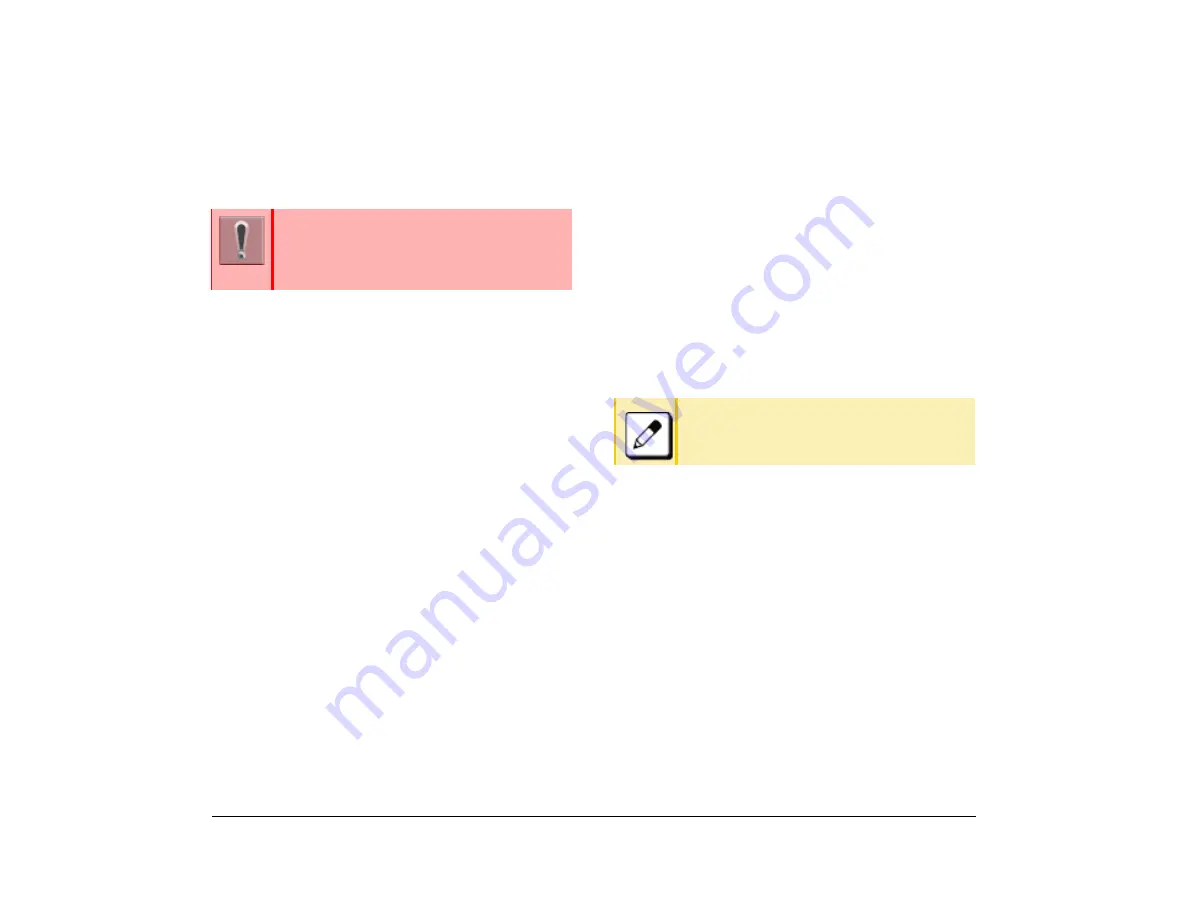
66
1.
Three/Four-Party Conference
This feature provides a terminal user the ability to add
another party to a call already in progress.
(1) The party at extension A (200) and the party at
extension B (201) are engaged in a 2-party
connection.
They want to add the party at extension C to the
conversation.
(2) The party at extension A presses the
Conf
.
The party at extension A receives a special dial
tone.
The party at extension B receives Music on Hold.
(3) The party at extension A dials the number of
extension C (210).
(4) The party at extension C answers.
(5) The party at extension A presses
Add
(6) The party at extension A presses
Begin
.
Voice Mail
This procedure explains how to access to the Voice
Mail System.
Portal Mode
(1) Press softkey
2
.
(2) User the cursor to tab to the right to access
VMsg.
(3) Press
VMsg
.
Classic Mode
(1) Press softkey
3
.
Preset Answer
It is possible to respond by simply lifting the telephone
handset.
Set Preset Answer
(1) The
Answer
key lamp goes off.
(2) Press the
Feature
key.
The Feature key lamp lights red
.
(3) Press the
Answer
key.
Feature key lamp goes off.
Answer key lamp lights red.
This feature is set using a Softkey or Feature
key. The Feature key is set by system data
setting at initial installation.
For details, contact the system administrator.
For details of Voice Mail operations, refer to
the Voice Mail System documentation.
Summary of Contents for UNIVERGE SV9100 DT930
Page 2: ......
Page 4: ......
Page 18: ...2 1 Face Layout DT920 ITK 8LCX 1 Self Labeling Model DT930 ITK 8TCGX 1 Touch Panel Model...
Page 21: ...5 1 Keys and Parts DT920 ITK 8LCX...
Page 22: ...6 1 DT930 ITK 8TCGX Touch Button Area 15...
Page 110: ...A 14 1 This page is for your notes...
Page 117: ...B 7 1...
Page 118: ...B 8 1...
Page 120: ...B 10 1 This page is for your notes...
Page 123: ...C 3 1 4 Press the Enter key the following is displayed...
Page 125: ...C 5 1 1 From the Home screen click on Telephone Setting...
Page 128: ...C 8 1 4 To upload an image from another extension click Cancel and repeat from step 2 above...
Page 129: ...C 9 1 5 When image upload is complete click Home to exit the Telephone Setting screen...
Page 130: ...C 10 1 6 From the Home screen click the Logout icon to log out...
Page 131: ......






























