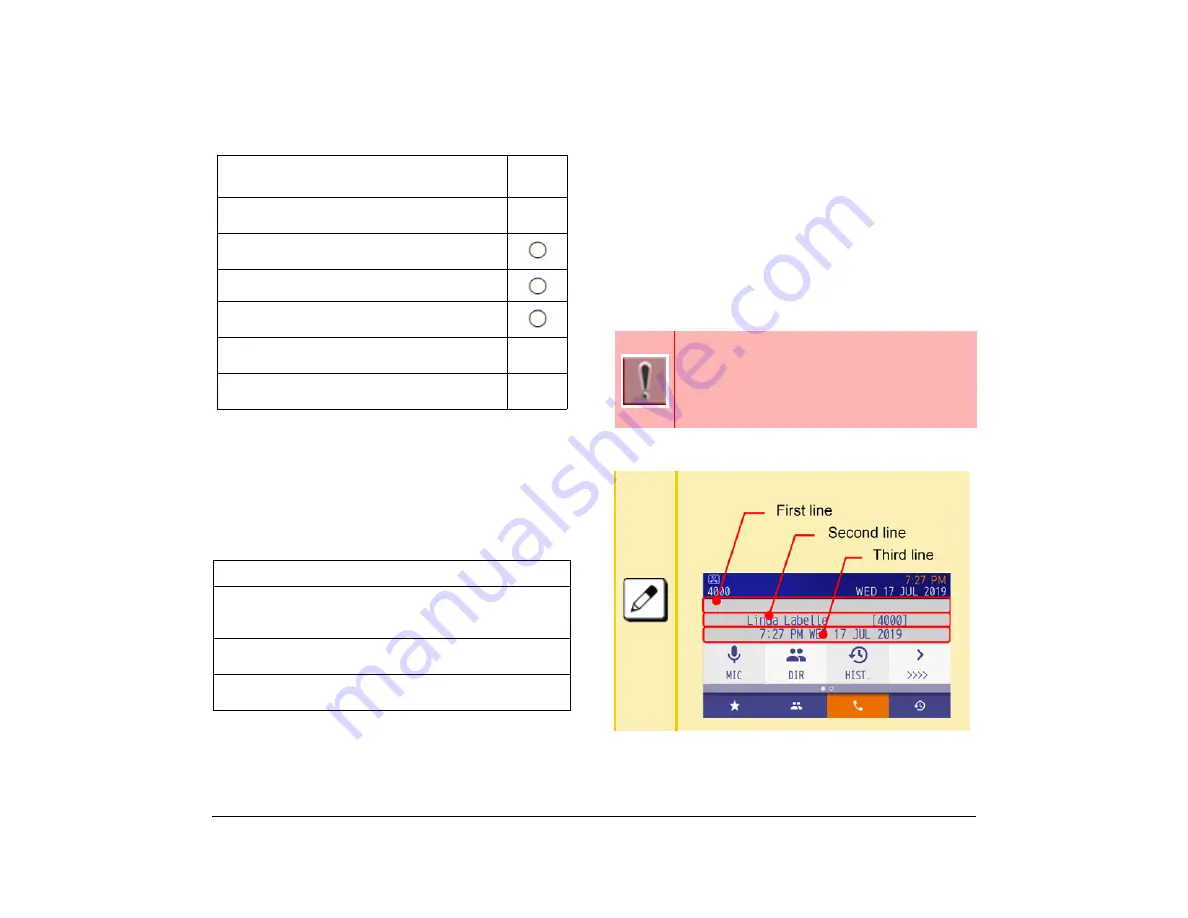
13
1.
To Close Call Screen Automatically
If the system screen is displayed in a way that is subject
to automatic termination, placing the handset on-hook
or abandoning the call will return you to the screen
before the call started.
However, automatic termination does not occur in the
following cases.
Line Screen
You can go to line screen by moving page from call
screen.
This screen shows line key information registered in the
system.
On touch panel terminals, the line key status is
displayed with the line key lamp icon.
System information is displayed on the second and
third lines of the call screen.
Count Lines on the Call Screen
Operations
Auto
Close
When pressing local soft key that is assigned
call screen icon.
When there is an incoming call to the terminal
(without assigning to the line key).
When you lift the handset.
When the terminal receives instructions from
XML application server.
When a pop-up button on the XML application
is pressed.
When the terminal receives instructions from a
system.
Does Not Close Automatically
When a menu button is pressed and the XML application
is selected by the application change screen during a call
screen.
When the terminal receives instructions from an XML
application server.
When a soft key other than soft key 3 is pressed, while the
system screen is displayed to switch to another screen.
■
Line screen is available for DT930 (Touch
Panel Model), DT920 (Self-Labeling
model)
■
Double height characters display will not
be performed on the line screen.
Count lines on the call screen
Summary of Contents for UNIVERGE SV9100 DT930
Page 2: ......
Page 4: ......
Page 18: ...2 1 Face Layout DT920 ITK 8LCX 1 Self Labeling Model DT930 ITK 8TCGX 1 Touch Panel Model...
Page 21: ...5 1 Keys and Parts DT920 ITK 8LCX...
Page 22: ...6 1 DT930 ITK 8TCGX Touch Button Area 15...
Page 110: ...A 14 1 This page is for your notes...
Page 117: ...B 7 1...
Page 118: ...B 8 1...
Page 120: ...B 10 1 This page is for your notes...
Page 123: ...C 3 1 4 Press the Enter key the following is displayed...
Page 125: ...C 5 1 1 From the Home screen click on Telephone Setting...
Page 128: ...C 8 1 4 To upload an image from another extension click Cancel and repeat from step 2 above...
Page 129: ...C 9 1 5 When image upload is complete click Home to exit the Telephone Setting screen...
Page 130: ...C 10 1 6 From the Home screen click the Logout icon to log out...
Page 131: ......






























