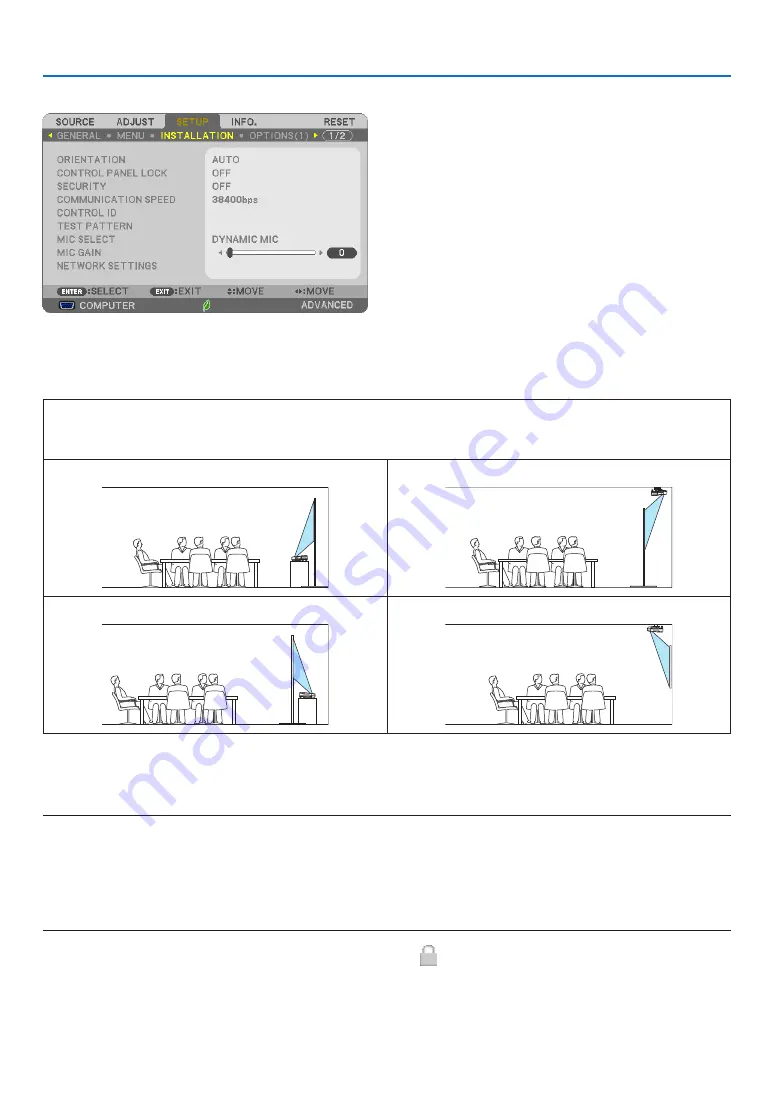
62
4. Using On-Screen Menu
[INSTALLATION]
Selecting Projector Orientation [ORIENTATION]
This reorients your image for your type of projection. The options are: desktop front projection, ceiling rear projection,
desktop rear projection, and ceiling front projection.
AUTO
When the lamp is turned ON, the inner sensor of the projector detects its installation state either DESK FRONT or
CEILING FRONT and then switch its projection method
DESKTOP FRONT
CEILING REAR
DESKTOP REAR
CEILING FRONT
Disabling the Cabinet Buttons [CONTROL PANEL LOCK]
This option turns on or off the CONTROL PANEL LOCK function.
NOTE:
• This CONTROL PANEL LOCK does not affect the remote control functions.
• How to release the CONTROL PANEL LOCK
1. When the projector is projecting image or in the sleep mode, press and hold the SOURCE button on the projector cabinet for
about 10 seconds. The CONTROL PANEL LOCK will be released.
2. When the projector is in the standby mode, press and hold the POWER button on the projector cabinet. It enables to power on
the projector. After checking the projector is projecting image, perform the previous step 1.
TIP: When the [CONTROL PANEL LOCK] is turned on, a key lock icon [ ] will be displayed at the bottom right of the menu.






























