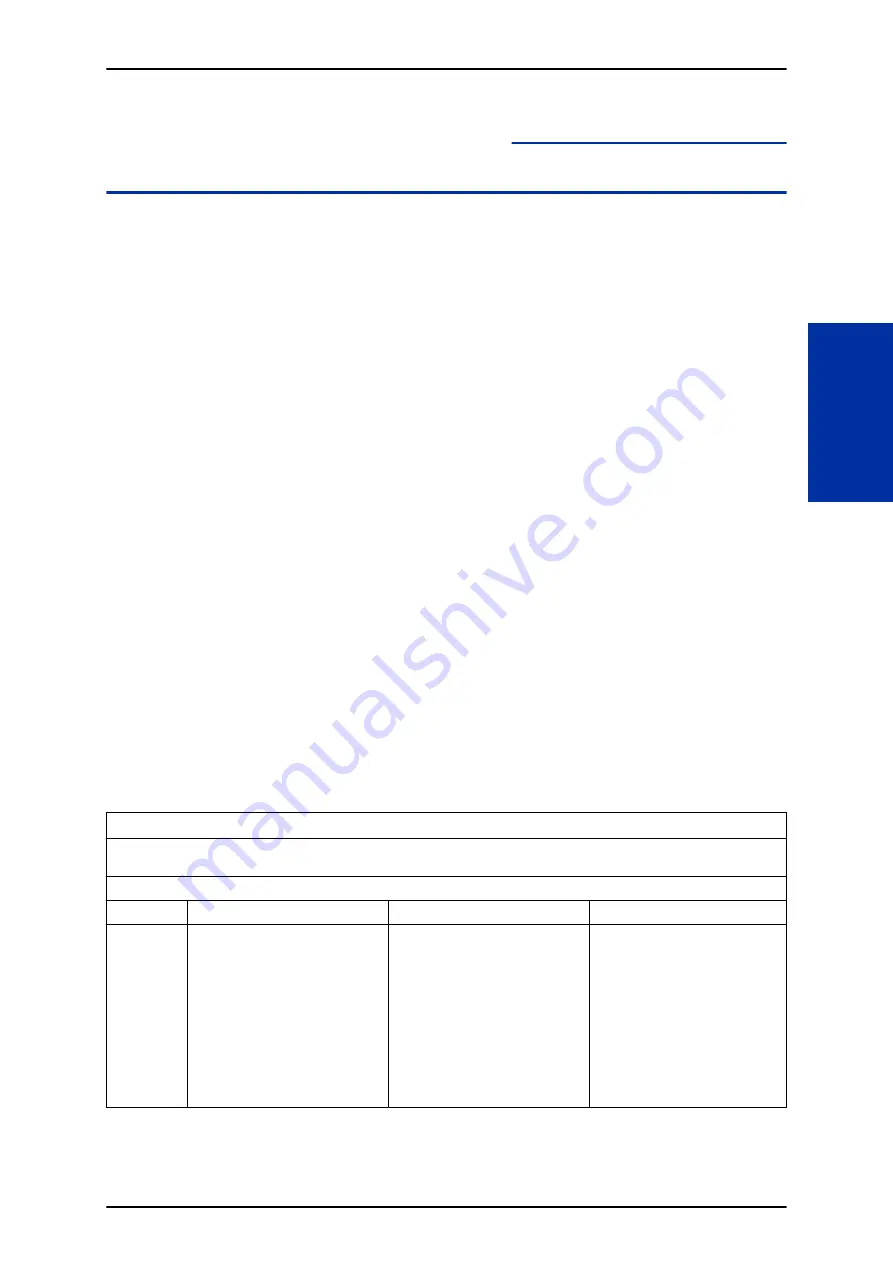
Screened Transfer
Description
Screened Transfer is an Automated Attendant option that allows callers to directly dial system
extensions. Screened Transfer (and its related feature Unscreened Transfer) allows the InMail
Automated Attendant to transfer outside calls to system extensions without the need for a live
receptionist or operator. It is similar to telephone system screened transfers in which the transferring
party controls the transfer. After an Automated Attendant caller dials an extension, InMail calls
(screens) the destination extension to see if the transfer can go through.
• If the destination is busy or in DND, the Automated Attendant doesn't extend the call and
immediately provides the caller with additional options.
• If the destination is available, the Automated Attendant rings it. If the destination answers, the call
goes through. If the destination doesn't answer within a preset interval, the Automated Attendant
does not extend the call and provides the caller with additional options.
Screened vs. Unscreened Transfer
Both Screened and Unscreened Transfers allow Automated Attendant callers to directly dial system
extensions. The following summarizes the differences between these two types of Automated
Attendant transfer.
• With Unscreened Transfer, calls from the Automated Attendant ring like other transferred calls and
display the incoming Caller ID data (if provided by telco and enabled in programming). Screened
Transfers ring like Intercom calls and do not display Caller ID until the call is answered.
• Both Screened and Unscreened Transfers route unanswered calls to the subscriber's greeting
(recorded or default) so the caller can leave a message. However, only Screened Transfer allows
the caller to dial 2 to reach the Next Call Routing Mailbox options (if programmed).
Screened Transfer and Inactive Mailboxes
Screened Transfer to an extension can occur only if the destination extension has an active mailbox. If
the extension's mailbox is inactive, the Automated Attendant caller hears: "That is an invalid entry
,"
and returns to the Automated Attendant.
Screened Transfer (TRF) Operation
Call = Call answered by the Automated Attendant
Extension = Extension dialed by Automated Attendant caller
If Auto Attendant Direct to Voice Mail is off, see
Auto Attendant Direct to Voice Mail on page 2-26
for more information.
Extension Idle
Extension Busy
Extension in DND
With Active
Greeting Re-
corded
1.
Places a screened (Intercom)
call to extension.
• If answered, transfers call.
2.
If unanswered
*1
• With no Next Call Routing
Mailbox, caller hears greet-
ing and can leave a mes-
sage.
• With a Next Call Routing
Mailbox, caller can dial
1
to
leave a message or
2
*2
for
other options.
When busy:
• With no Next Call Routing Mail-
box, caller hears greeting and
can leave a message.
• With a Next Call Routing Mailbox,
caller can dial
1
to leave a mes-
sage or
2
*2
for other options.
When in DND:
• With no Next Call Routing Mail-
box, caller hears greeting and
can leave a message.
• With a Next Call Routing Mail-
box, caller can dial
1
to leave a
message or
2
*2
for other options.
ISSUE 3.5
SL1100
InMail Feature Manual
2-217
S
Summary of Contents for SL1100
Page 1: ...InMail Feature Manual A50 031762 003 NA ISSUE 3 5...
Page 8: ...MEMO SL1100 ISSUE 3 5 vi InMail Feature Manual...
Page 18: ...MEMO SL1100 ISSUE 3 5 1 10 Quick Setup...
Page 196: ...Operation Not applicable SL1100 ISSUE 3 5 2 178 Message Length M...
Page 207: ...Message Reply 0 Plays Help message ISSUE 3 5 SL1100 InMail Feature Manual 2 189 M...
Page 216: ...Operation Not applicable SL1100 ISSUE 3 5 2 198 Next Call Routing Mailbox N...
Page 251: ...Operation Not applicable ISSUE 3 5 SL1100 InMail Feature Manual 2 233 S...
Page 282: ...MEMO SL1100 ISSUE 3 5 3 14 InMail Utility...
Page 286: ...MEMO SL1100 ISSUE 3 5 4 4 Soft Key Glossary...
Page 287: ...MEMO ISSUE 3 5 SL1100 InMail Feature Manual 4 5...
Page 288: ...InMail Feature Manual NEC Corporation ISSUE 3 5...
















































