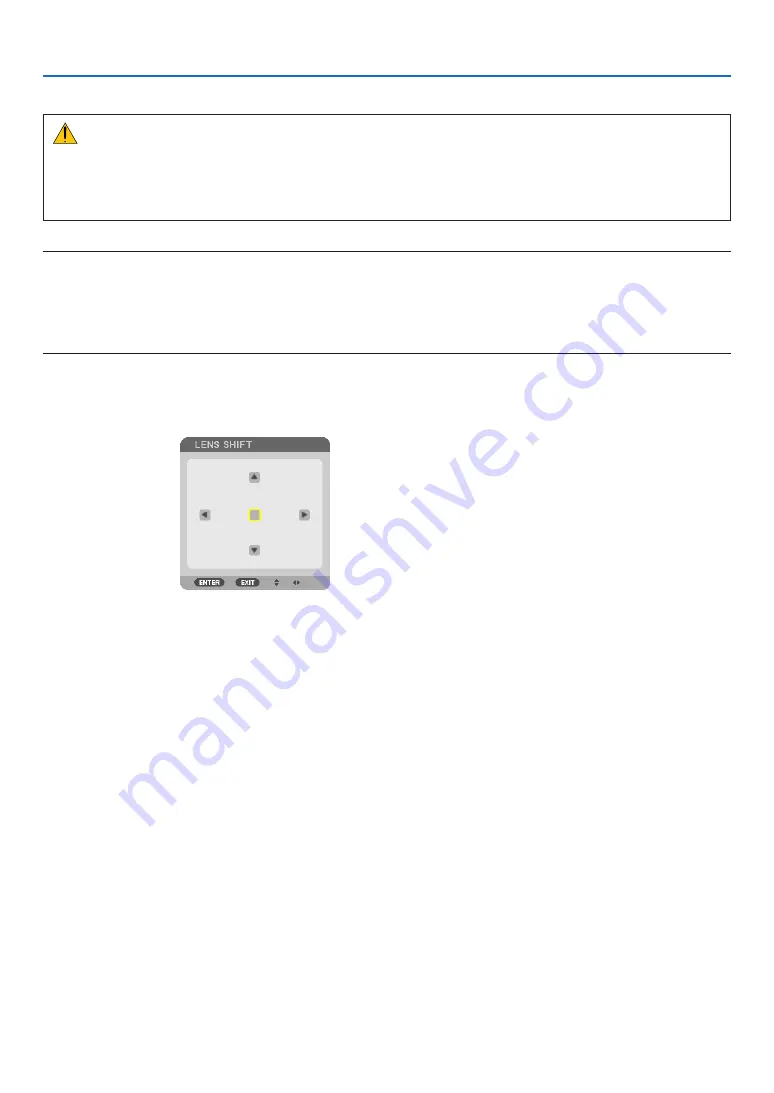
23
2. Projecting an Image (Basic Operation)
Adjusting the vertical position of a projected image (Lens shift)
CAUTION
• Perform the adjustment from behind or from the side of the projector. Performing adjustment from the front could
expose your eyes to strong light which could injure them.
• Keep hands away from the lens mounting portion while performing a lens shift. Failure to do so could result in
fingers being pinched by the moving lens.
NOTE:
• The lens shift function is not available on the projector with either NP16FL or NP39ML lens installed.
For using NP16FL, set back the lens to the home position.
For using NP39ML, select [SETUP]
→
[INSTALLATION(2)]
→
[LENS POSITION]
→
[TYPE] on the onscreen menu, the lens will
be moved to the appropriate position automatically.
• Shifting the lens to the maximum in oblique angle will cause the edges of the image to become dark or will cause dark shadows.
Adjusting with buttons on the cabinet
1. Press the LENS SHIFT/HOME POSITION button.
The [LENS SHIFT] screen will be displayed.






























