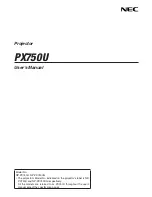Reviews:
No comments
Related manuals for PX750U Series

NOBO
Brand: ACCO Brands Pages: 31

MX5102
Brand: Panamax Pages: 24

PT-FX400U
Brand: Panasonic Pages: 89

EW1610 Family
Brand: Optoma Pages: 1

VGB-2000
Brand: Datavideo Pages: 84

Supernova STS
Brand: DNP Pages: 2

51341
Brand: SHOWTEC Pages: 36

EW766
Brand: Optoma Pages: 4

IP3500BSW
Brand: Light Sky Pages: 26

DHD1052
Brand: Christie Pages: 158

CP-S220W
Brand: Hitachi Pages: 26

CP-RX82
Brand: Hitachi Pages: 2

CP-S210 series
Brand: Hitachi Pages: 2

CP-S225WA
Brand: Hitachi Pages: 2

CP-S225
Brand: Hitachi Pages: 51

CP-S220
Brand: Hitachi Pages: 26

CP-S210 series
Brand: Hitachi Pages: 66

CP-RX80 - XGA LCD Projector
Brand: Hitachi Pages: 95