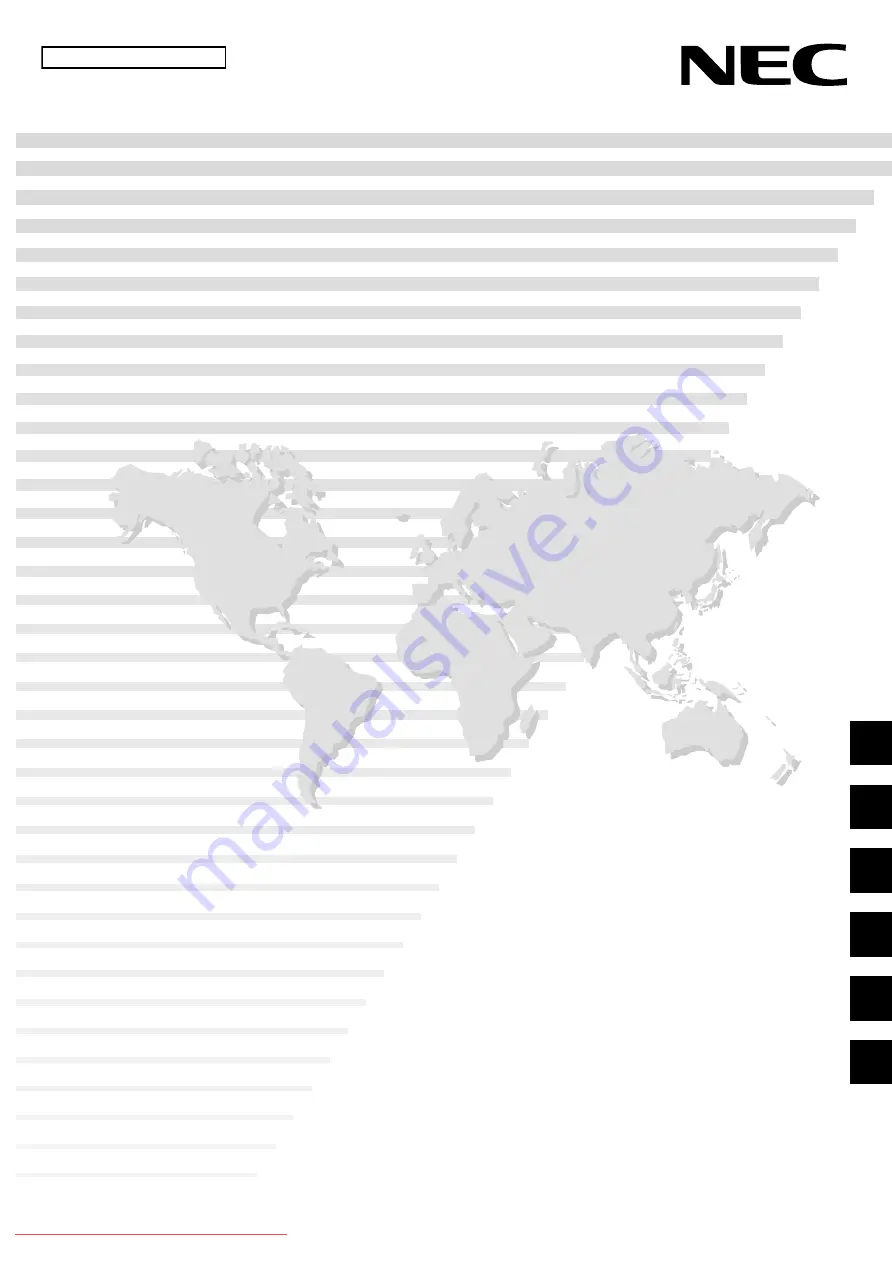
PlasmaSync Plasma Monitor
PlasmaSync 50XM4
PX-50XM4G
Model Information
Modell-Informationen
Informations modèle
Información del modelo
Informazioni sul modello
нформация о модели
Downloaded From TV-Manual.com Manuals
4-1
CONFIDENTIAL
USER' S MANUAL
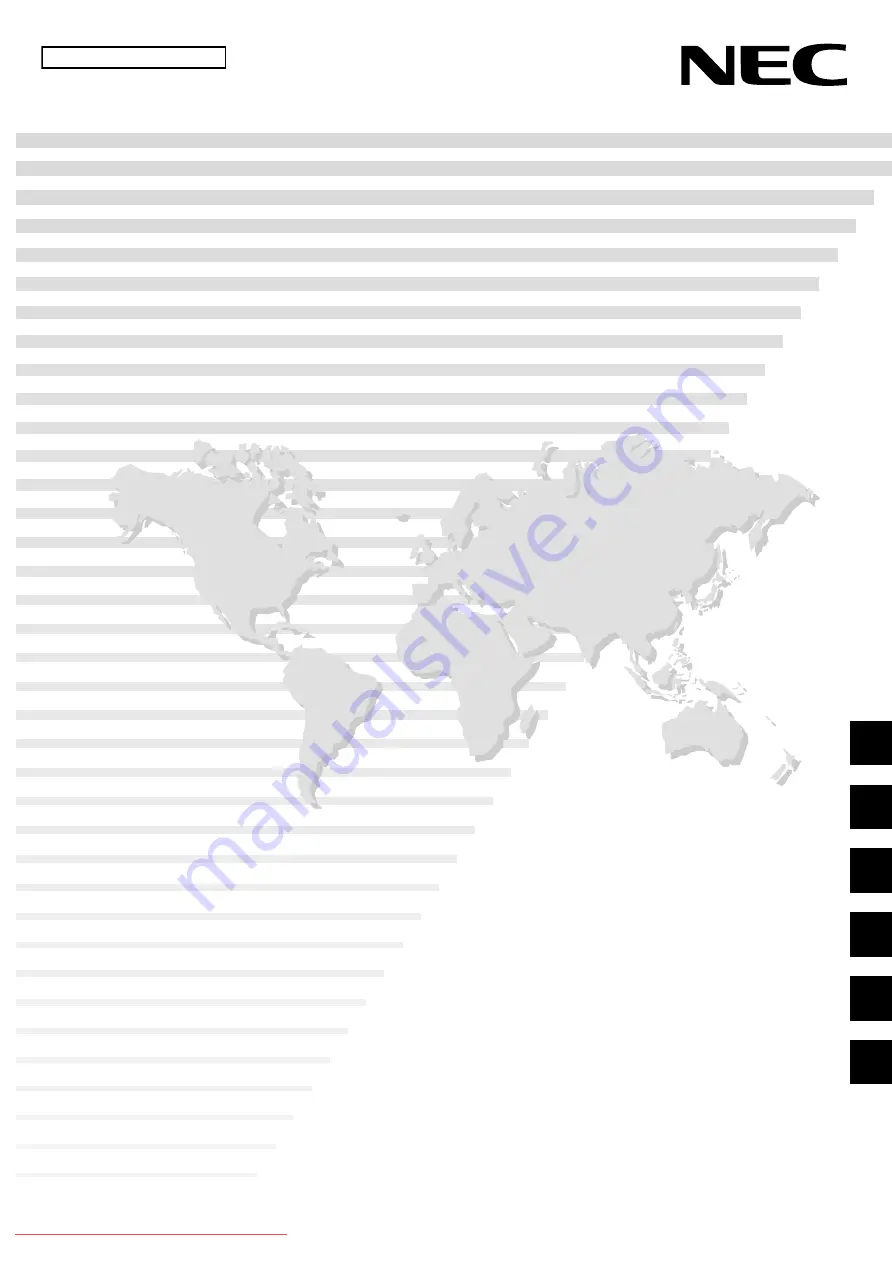
PlasmaSync Plasma Monitor
PlasmaSync 50XM4
PX-50XM4G
Model Information
Modell-Informationen
Informations modèle
Información del modelo
Informazioni sul modello
нформация о модели
Downloaded From TV-Manual.com Manuals
4-1
CONFIDENTIAL
USER' S MANUAL

















