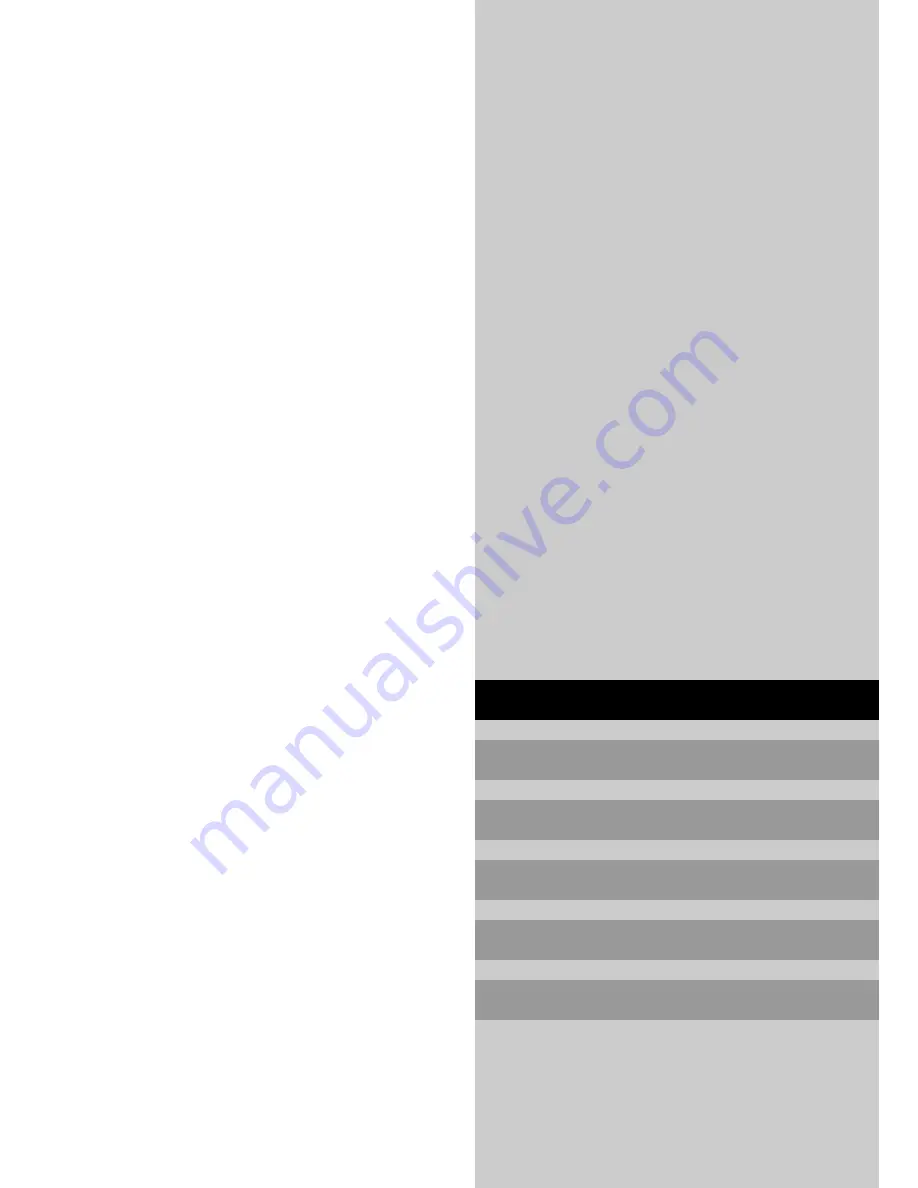
User’s Manual
CONTENTS
How to Attach Options to the Plasma Monitor ... E-1
Introduction ................................................... E-2
Part Names and Function ................................ E-3
Installation .................................................... E-8
Basic Operations ......................................... E-13
WIDE Operations ........................................ E-15
OSM Controls ............................................. E-17
External Control ........................................... E-38
Table for Signals Supported .......................... E-50
Troubleshooting ........................................... E-51
Specifications .............................................. E-52
Bedienungshandbuch
Manuel de l'utilisateur
Manual del Usuario
Bruksanvisning
Manuale d'uso
















