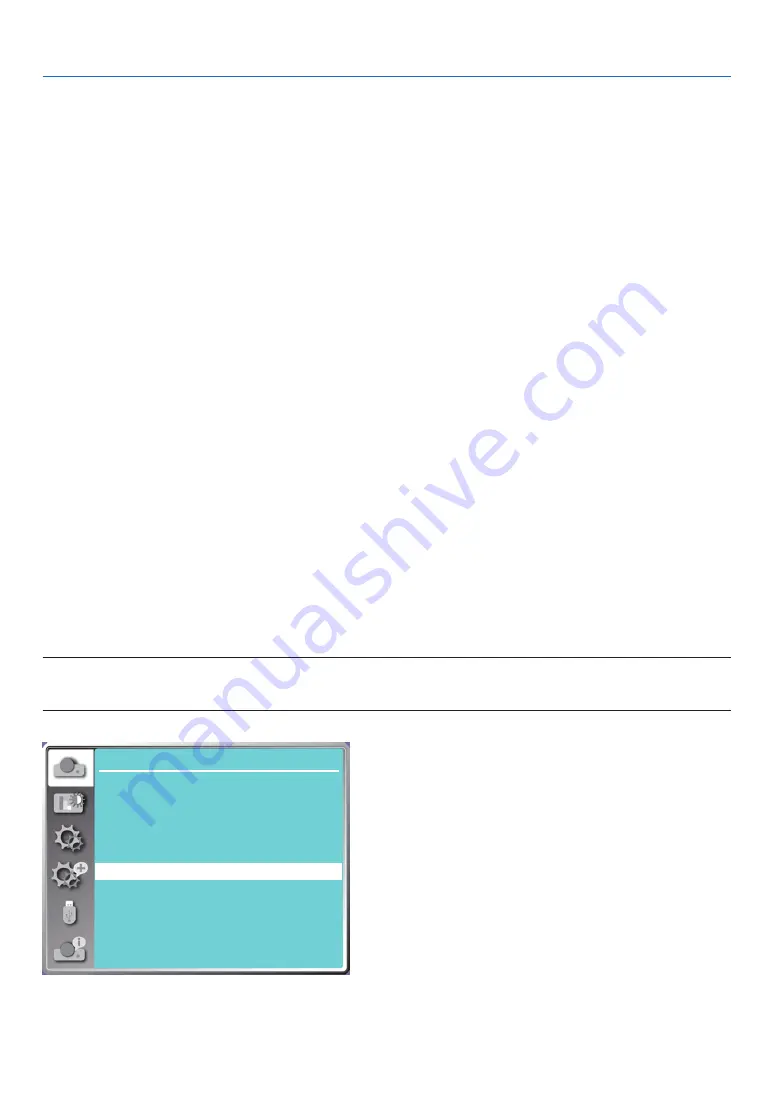
36
5. Using On-Screen Menu
[V position]
(Only for PC signal input)
On the premise that the relative position of both projector and the screen is set up right, you can move the image
vertical position, if the position of the projected image on the screen is deviated.
1) Press
▲ ▼
button to select [V position] menu.
2) Press the ENTER button.
3) Press
▲ ▼
button to adjust image V position.
Adjustment range is from -5 to +5.
[H. size]
(Only for PC signal input)
You can adjust and reduce the interference caused by patterns of the projected vertical stripes.The following pro-
jected patterns may cause a circular pattern (Noise). Adjust the amount of interference to the minimum. Users can
point the clock to adjust images.
1) Press
▲ ▼
button to select [H. size] menu.
2) press the ENTER button.
3) Press
▲ ▼
button to adjust H. size level .
Adjustment range is from -15 to +15.
[Aspect]
Adjust the image to fit the screen size, while keeping aspect of input signal's unchanged.
Press the MENU button on the remote control or on the top control panel to display the On-Screen menu. Press
▲
▼
button to select the Display menu, then Press the ENTER or
▶
button.
1) Press
▲ ▼
button to select [Aspect] menu.
2) Press the ENTER button.
3) Press
▲ ▼
button to select the required item.
Normal........... Use the maximum size to project while keeping the aspect of input signal's unchanged.
Wide............... Project images at the aspect of 16: 9.
Full..................Project images to the maximum.
4:3...................Project images at the aspect of 4:3.
16:10...............Project images at the aspect of 16:10.
NOTE:
• This projector can be selected from Normal / Wide / Full / 4:3.
• 16:10 will be grayed out on this projector.
H.size
...
Display
Auto PC adj.
Fine sync
0
0
0
0
H position
V position
Aspect
Normal
Front
Upper left
Blue
Orientation
Menu position
Background display
Signal format






























