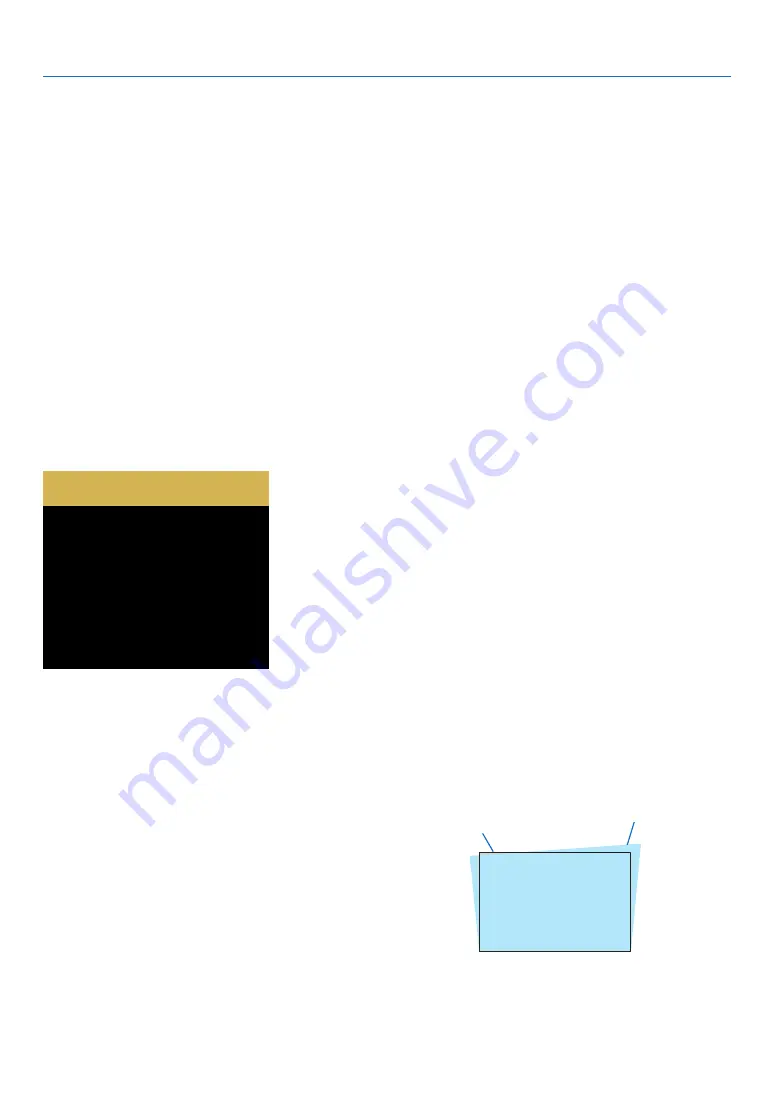
21
2. Projecting an Image (Basic Operation)
7
Correcting Keystone Distortion [KEYSTONE]
You may adjust keystone distortion of image in your projector with the H/V keystone adjustment. Follow steps below
to adjust keystone distortion of projected image manually.
Before performing KEYSTONE correction
Press the KEYSTONE button on your remote control. The keystone adjustment dialog box displays ( including H/V
keystone, 4-Corner correction, 6-Corner correction, Curved correction, Grid Image Tune, Reset), press
▲▼◀
▶
button to adjust keystone distortion.
You may save your settings for keystone adjustment.
• H/V keystone......Adjust the projected image when the projector is on the horizontal or vertical keystone distortion.
• 4-Corner correction......Adjust the projected image when the projector is keystone distortion of four corners .
• 6-Corner correction......Adjust the projected image when the projector is keystone distortion of six corners.
• Curved correction......Adjust the projected image when the projector linearity is uneven or the projected images
bent vertically and horizontally.
• Grid image tune......Adjust the local points of the projected image.
• Reset......The correction values will be restored to the factory defaults.
H/V keystone
4-Corner correction
6-Corner correction
Curved correction
Grid image Tune
Reset value
1. Press the
▼
button on the projector cabinet.
The H/V keystone screen will be displayed on the
screen.
●
Press the KEYSTONE button when using the remote
control.
2. Press the
▼
button to select H/V keystone, then
press the ENTER button to select the H keystone.
And press the
button to make adjustment so
that the left and right sides of the projected image are
parallel.
●
Adjust the horizontal keystone distortion.
Projected area
Screen frame
















































