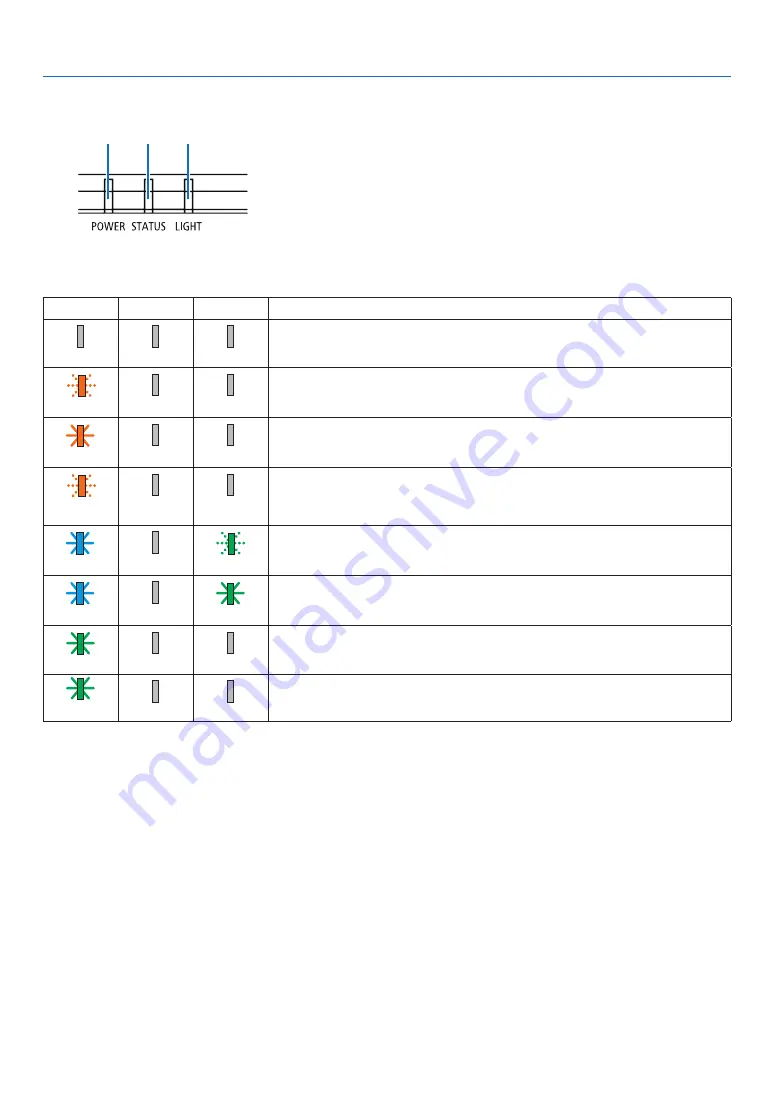
90
10. Appendix
Feature of each indicator
① ② ③
①
POWER indicator
This indicator informs the power status of the projector.
②
STATUS indicator
This indicator lights/blinks when a button is pressed while the key
lock function is utilized, or while performing the specific operations.
③
LIGHT indicator
This indicator informs the state of light source, usage time of the light
source.
Indicator Message (Status message)
POWER
STATUS
LIGHT
Projector status
Power is off
.
Off
Off
Off
In the state of Standby (Standby mode is Normal standby).
Orange (Blink*
2
)
Off
Off
Standby state (Standby mode is Network standby).
Orange (Light)
Off
Off
In the state of Standby (Standby mode is Sleep standby).
Orange (Blink*
1
)
Off
Off
Powered state (ECO mode:On).
Blue (Light)
Off
Green (Blink*
3
)
Powered state (ECO mode:Off).
Blue (Light)
Off
Green (Light)
Green (Blink*
4
)
Off
Off
In the state of Cooling.
Green (Light)
Off
Off
In the state of Sleep.
*1 Repetition to light on for 1.5 seconds / off for 1.5 seconds
*2 Repetition to light on for 1.5 seconds / off for 7.5 seconds
*3 Repetition to light on for 2.5 seconds / off for 0.5 seconds
*4 Repetition to light on for 0.5 seconds / off for 0.5 seconds






























