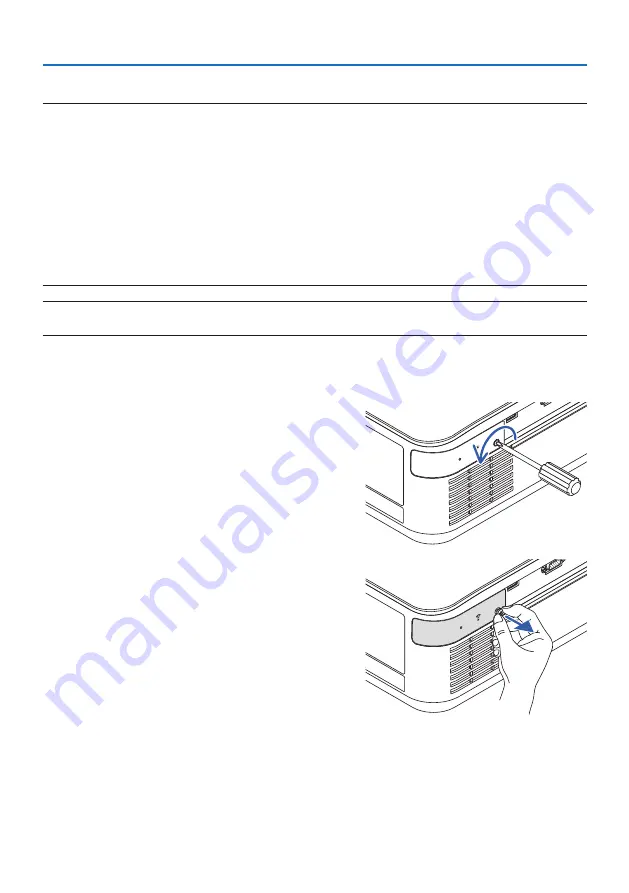
5. Making Connections
90
Attaching the USB Wireless LAN Unit
NOTE:
• The USB Wireless LAN Unit must be inserted into the USB Wireless LAN Unit port in the correct direction. It cannot be inserted in
the reverse direction. If the USB Wireless LAN Unit is inserted in the reverse direction with excessive force applied, the USB port
may break.
• Before touching the USB Wireless LAN Unit, touch a metallic object (such as a door knob or aluminum window frame) to discharge
the static electricity from your body.
• Always insert or remove the USB Wireless LAN unit when the main power is turned off. Failure to do so may cause projector malfunc-
tion or damage to the USB wireless LAN unit. If the projector will not work correctly, turn off the projector, disconnect the power
cord, and then connect it again.
• Do not insert other USB devices into the USB (wireless LAN) port in the wireless LAN cover. Do not insert the USB Wireless LAN unit
into the USB port.
NOTE:
• When the cable cover is attached, remove it before inserting the USB Wireless LAN Unit.
1. Press the POWER button to turn off the pro
-
jector and set it into standby condition, and
disconnect the power cord.
2. Remove the wireless LAN cover.
(1) Turn the screw counterclockwise until it
turns freely.
(2) Hold the head of the screw and remove.






























