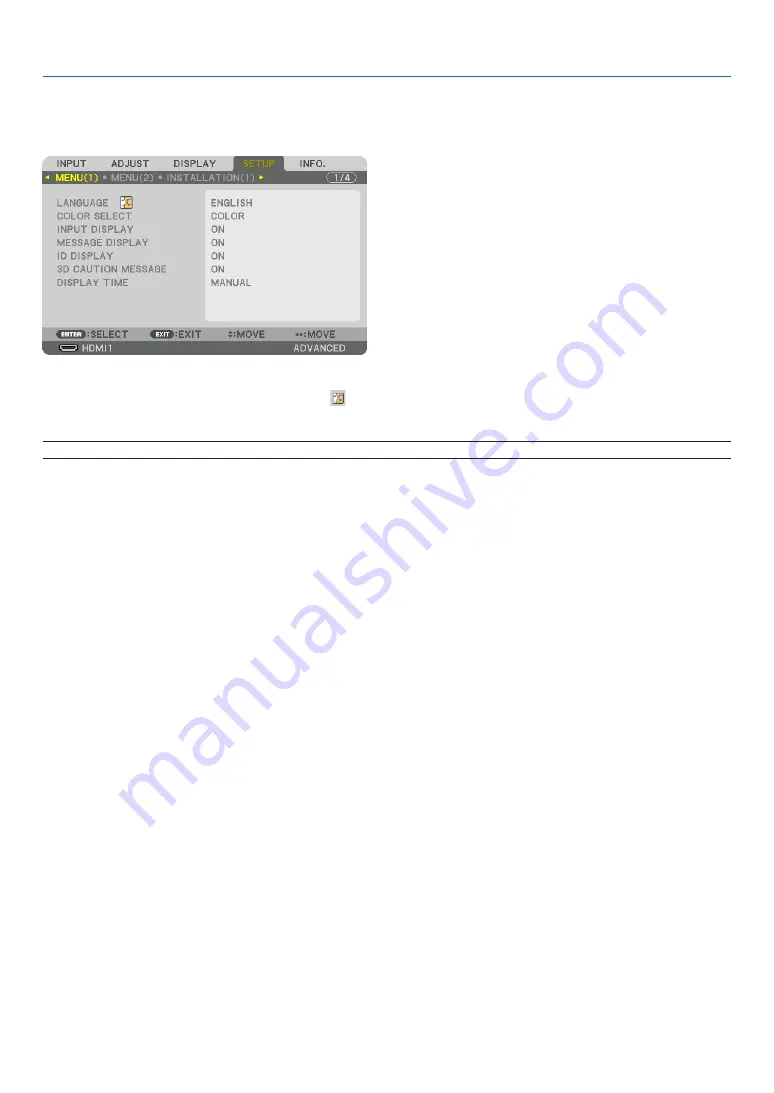
109
5. Using On-Screen Menu
❼
Menu Descriptions & Functions [SETUP]
[MENU(1)]
Selecting Menu Language [LANGUAGE]
You can choose one of 30 languages for on-screen instructions.
NOTE: Your setting will not be affected even when [RESET] is done from the menu.
Selecting Menu Color [COLOR SELECT]
You can choose between two options for menu color: COLOR and MONOCHROME.
Turning On / Off Source Display [INPUT DISPLAY]
This option turns on or off input name display such as HDMI1, HDMI2, DisplayPort, COMPUTER, HDBaseT to be
displayed on the top right of the screen.
Turning messages on and off [MESSAGE DISPLAY]
This option selects whether or not to display projector messages at the bottom of the projected image.
Even when “OFF” is selected, the security lock warning is displayed. The security lock warning turns off when the
security lock is canceled.
Turning ON/OFF Control ID [ID DISPLAY]
ID DISPLAY ����������� This option turns on or off the ID number which is displayed when the ID SET button on the remote control
is pressed� (
→
)
[3D CAUTION MESSAGE]
This selects whether to display a caution message or not when switching to a 3D video.
The default condition when shipped from the factory is ON.
OFF ������������������������ The 3D caution message screen will not be displayed�
ON ������������������������� The 3D caution message screen will be displayed when switching to a 3D video� Press the ENTER button
to cancel the message�
• The message will disappear automatically after 60 seconds or when other buttons are pressed� If it disap-
pears automatically, the 3D caution message will be displayed again when switching to a 3D video�
Selecting Menu Display Time [DISPLAY TIME]
This option allows you to select how long the projector waits after the last touch of a button to turn off the menu. The
preset choices are [MANUAL], [AUTO 5 SEC], [AUTO 15 SEC], and [AUTO 45 SEC]. The [AUTO 45 SEC] is the
factory preset.
















































