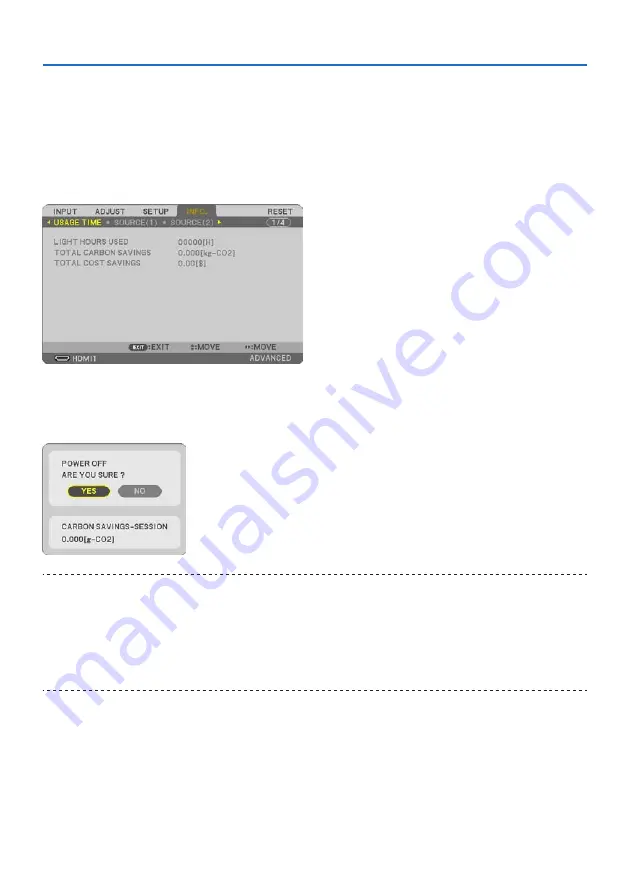
3. Convenient Features
38
Checking Energy-Saving Effect [CARBON METER]
This feature will show energy-saving effect in terms of CO
2
emission reduction (kg) when the projec-
tor’s [ECO MODE] is set to [ECO] or [LONG LIFE]. This feature is called as [CARBON METER].
There are two messages: [TOTAL CARBON SAVINGS] and [CARBON SAVINGS-SESSION]. The [TOTAL
CARBON SAVINGS] message shows the total amount of CO
2
emission reduction from the time of
shipment up to now. You can check the information on [USAGE TIME] from [INFO.] of the menu.
(
→
page
The [CARBON SAVINGS-SESSION] message shows the amount of CO
2
emission reduction between
the time of changing to ECO MODE immediately after the time of power-on and the time of power-
off. The [CARBON SAVINGS-SESSION] message will be displayed in the [POWER OFF / ARE YOU SURE
?] message at the time of power-off.
TIP:
• The formula as shown below is used to calculate the amount of CO
2
emission reduction.
Amount of CO
2
emission reduction = (Power consumption in [OFF] for [ECO MODE] − Power consumption in [ECO]/[LONG LIFE] for
[ECO MODE]) × CO
2
conversion factor.
* Calculation for amount of CO
2
emission reduction is based on an OECD publication “CO
2
Emissions from Fuel Combustion”.
• The [TOTAL CARBON SAVINGS] is calculated based on savings recorded in 15 minutes intervals.
• This formula will not apply to the power consumption which is not affected by whether [ECO MODE] is turned on or off.






























