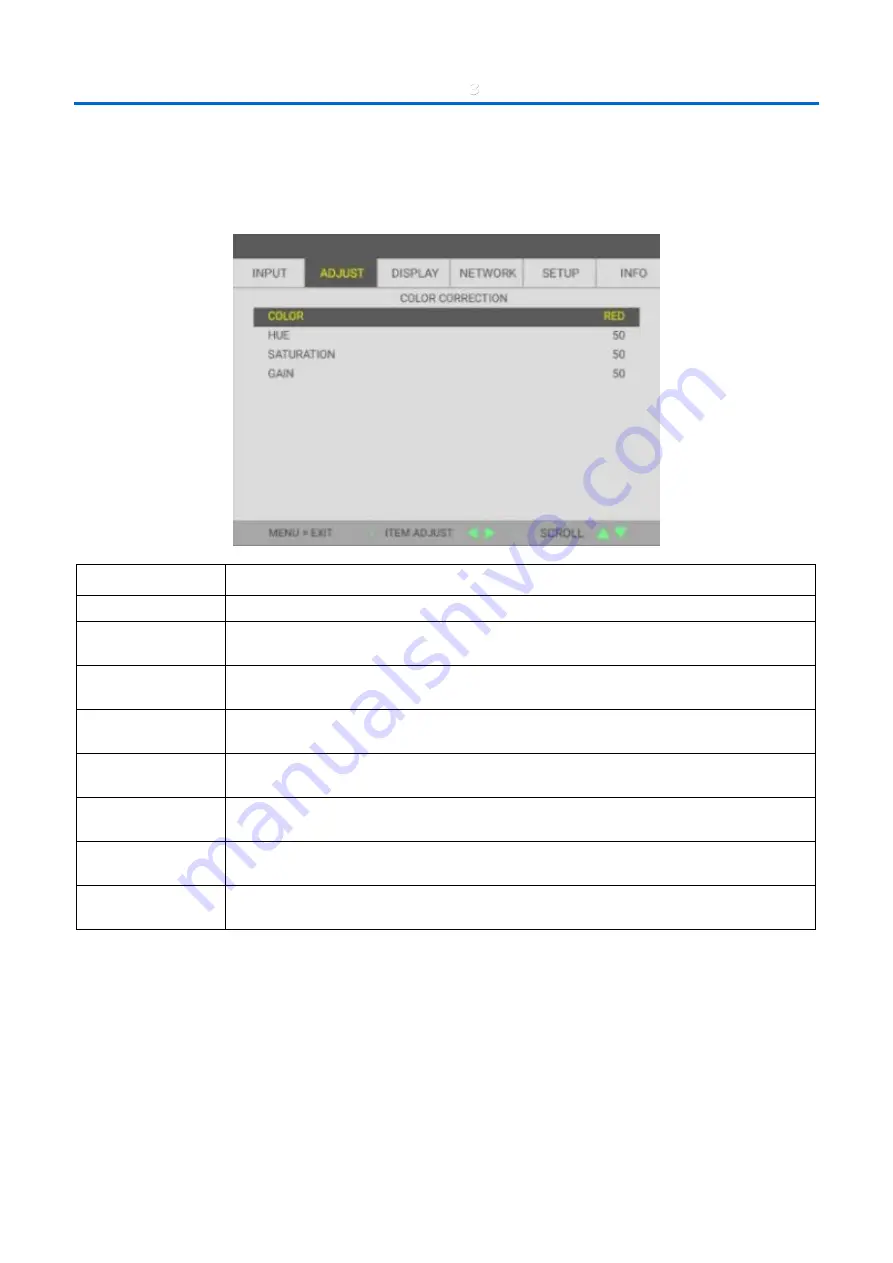
3
On-Screen Display (OSD) Menu Settings
–
30
–
COLOR CORRECTION
Press the Menu button to open the OSD menu. Press
◄►
to move to the ADJUST menu. Press
▼▲
to move to the
COLOR CORRECTION menu and then press Enter or
►
. Press
▼▲
to move up and down in the COLOR CORRECTION
menu.
I
TEM
D
ESCRIPTION
COLOR
Press the
◄►
buttons to select RED, GREEN, BLUE, YELLOW, MAGENTA, CYAN or WHITE.
RED
Select to enter the Red Color Correction.
Press the
◄►
buttons to adjust the Hue, Saturation, and Gain.
GREEN
Select to enter the Green Color Correction.
Press the
◄►
buttons to adjust the Hue, Saturation, and Gain.
BLUE
Select to enter the Blue Color Correction.
Press the
◄►
buttons to adjust the Hue, Saturation, and Gain.
YELLOW
Select to enter the Yellow Color Correction.
Press the
◄►
buttons to adjust the Hue, Saturation, and Gain.
MAGENTA
Select to enter the Magenta Color Correction.
Press the
◄►
buttons to adjust the Hue, Saturation, and Gain.
CYAN
Select to enter the Cyan Color Correction.
Press the
◄►
buttons to adjust the Hue, Saturation, and Gain.
WHITE
Select to enter the White Color Correction.
Press the
◄►
buttons to adjust the Red, Green, and Blue.






























