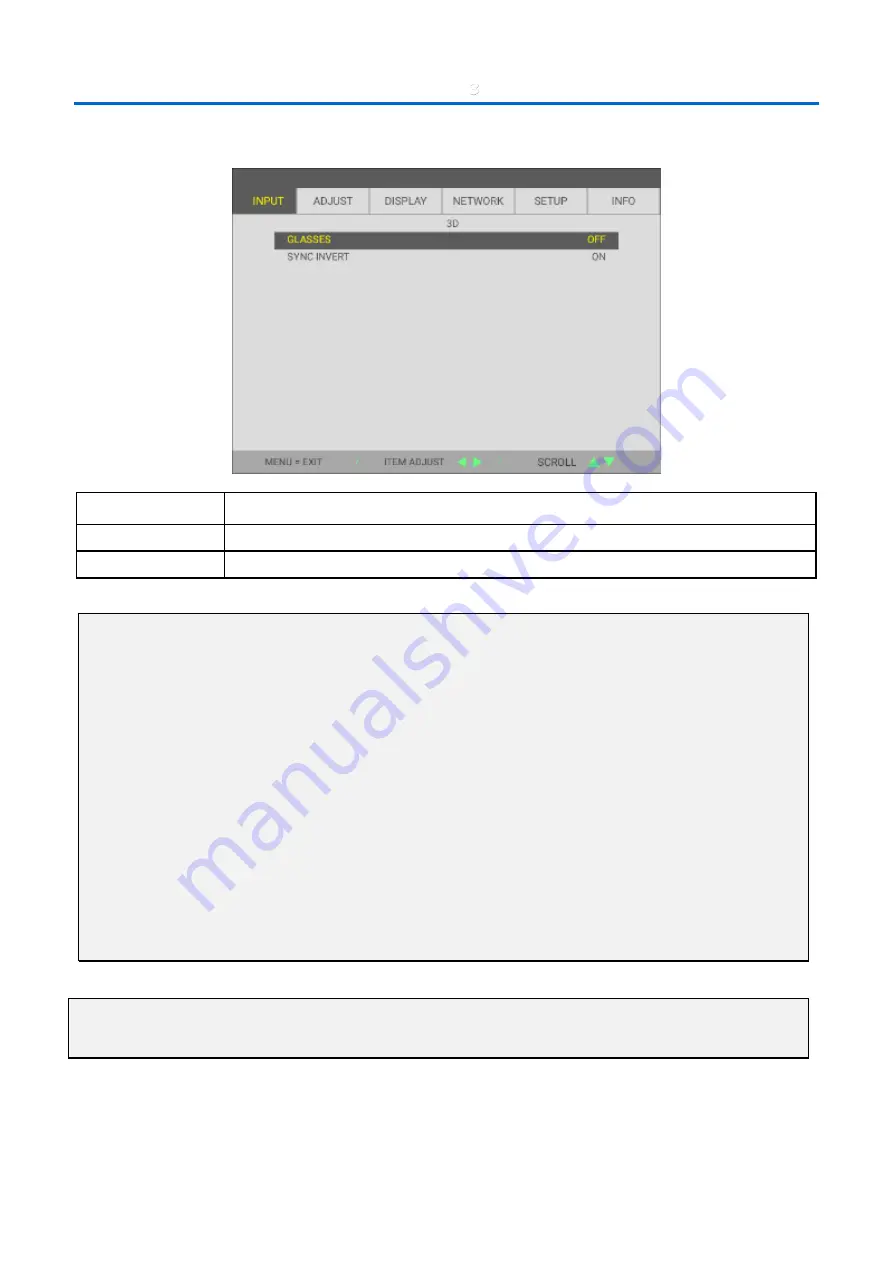
3
On-Screen Display (OSD) Menu Settings
–
25
–
3D Setting
I
TEM
D
ESCRIPTION
GLASSES
Press the cursor
◄►
button to enter and select different 3D mode.
SYNC INVERT
Press the cursor
◄►
button to enter and enable or disable 3D Sync Invert.
Note:
1.
The 3D OSD menu item is gray if there is no appropriate 3D source. This is the default setting.
2.
When the projector is connected to an appropriate 3D source, the 3D OSD menu item is enabled for selection.
3.
Use 3D glasses to view a 3D image.
4.
You need 3D content from a 3D DVD or 3D media file.
5.
You need to enable the 3D source (some 3D DVD content may have a 3D on-off selection feature).
6.
You need DLP link 3D or IR 3D shutter glasses. With IR 3D shutter glasses, you need to install a driver on your PC and
connect a USB emitter.
7.
The 3D mode of the OSD needs to match the type of glasses (DLP link or IR 3D).
8.
Power on the glasses. Glasses normally have a power on -off switch.
Each type of glasses has their own configuration instructions. Please follow the configuration instructions that come
with your glasses to finish the setup process.
9.
Passive 3D is not going to support thru 3D Sync In/Out.
10.
It takes around 30 seconds to enable or disable 3D function.
Note:
Since different types of glass (DLP link or IR shutter glass) have their own setting instructions, Please follow the guide
to finish the setup process.
















































