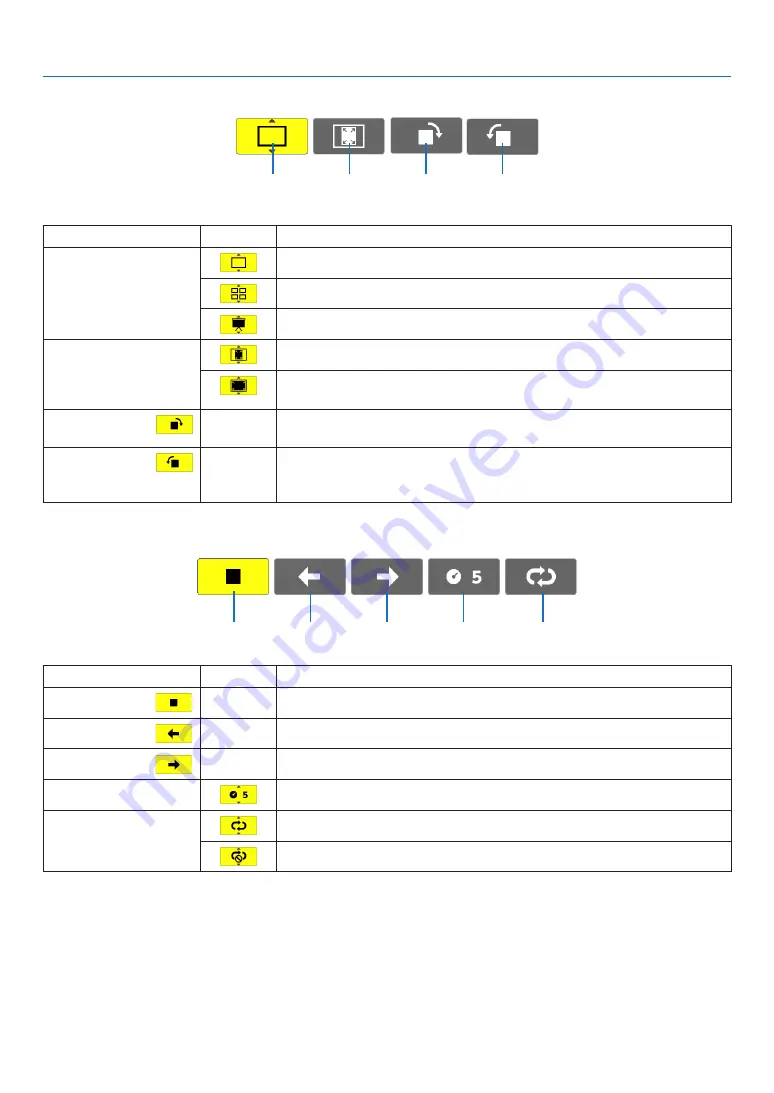
50
4. Using the Viewer
Slide toolbar
Menu
Options
Description
(1) Display
Closes the menu and switches to the slide screen.
Closes the menu and displays the thumbnail screen.
Closes the menu and starts the slideshow from the highlighted item.
(2) Image dis
-
play
Closes the menu and displays the image in its actual size.
Closes the menu and displays the image in the projector’s maximum
resolution.
(3) Clockwise
rotation
—
Close the menu and rotate the image 90° clockwise.
(4) Counter
-
clockwise
rotation
—
Close the menu and rotate the image 90° counter clockwise.
Slideshow toolbar
Menu
Options
Description
(1) Stop
—
Closes the menu and changes to the slide screen.
(2) Back
—
Goes back to the previous image.
(3) Forward
—
Goes to the next image.
(4) Interval
Specifies interval time when playing back the slides.
(5) Repeat
Repeats to play back the images in the folder.
Returns to the thumbnail screen.
TIP:
• A picture icon at the center of the screen shows that the file cannot be displayed in the slide screen or thumbnail screen.
• Slide toolbar setting for rotation will be cancelled if the folder is moved from one place to another.
(1)
(2)
(3)
(4)
(1)
(2)
(3)
(4)
(5)
















































