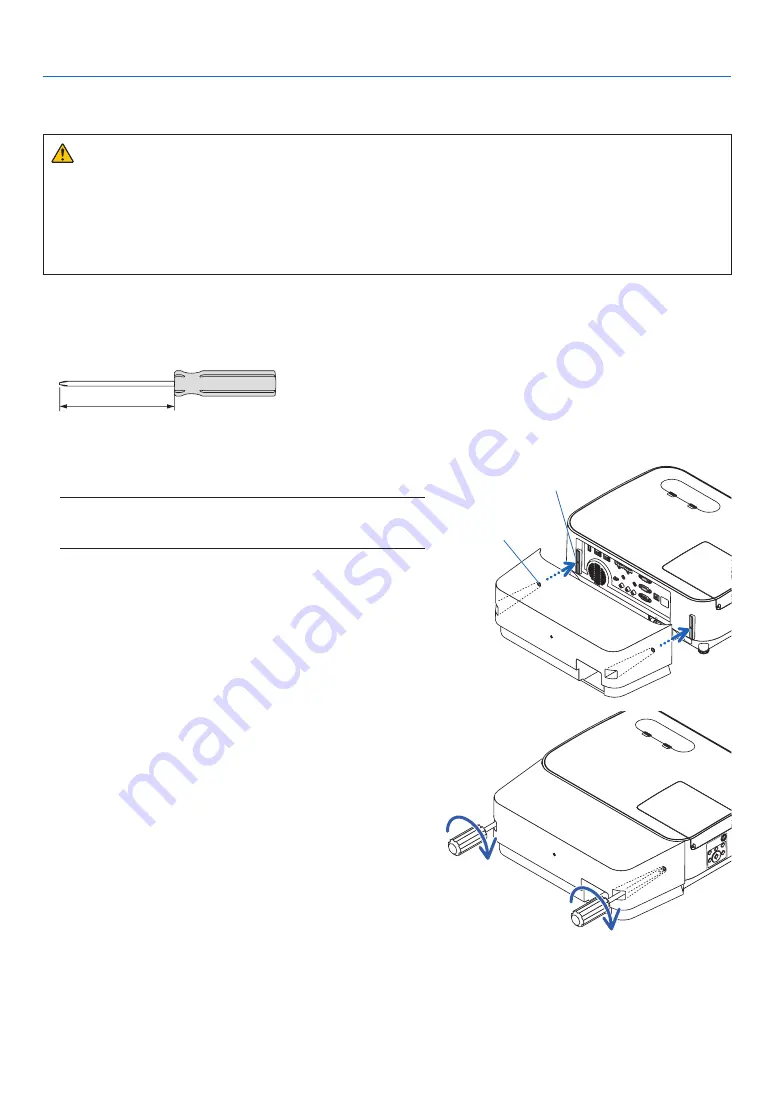
123
8. Appendix
❹
Attaching the Optional Cable Cover (NP12CV)
After finishing connections, attach the supplied cable cover to properly hide the cables.
CAUTION:
• Be sure to tighten the screws after attaching the cable cover. Failure to do so may cause the cable cover to
come off and fall, resulting in injury or damage to the cable cover.
• Do not put bundled cables in the cable cover. Doing so may damage the power cord, resulting in a fire.
• Do not hold the cable cover while moving the projector or do not apply excessive force to the cable cover.
Doing so may damage the cable cover, resulting in injury.
Attaching the cable cover
Tool needed:
• Phillips screwdriver (plus-head) about 12 cm/4.7 inches in length
12 cm/4.7 inches
1. Align the left and right fixing screw holes on the cable cover
and the projector, and then put screws to each hole.
NOTE:
• Be careful not to get cables caught in between the cable cover and the
projector.
Cable cover fixing screw hole
Fixing screw
2. Tighten the cable cover screws.
• Be sure to tighten the screws.











































