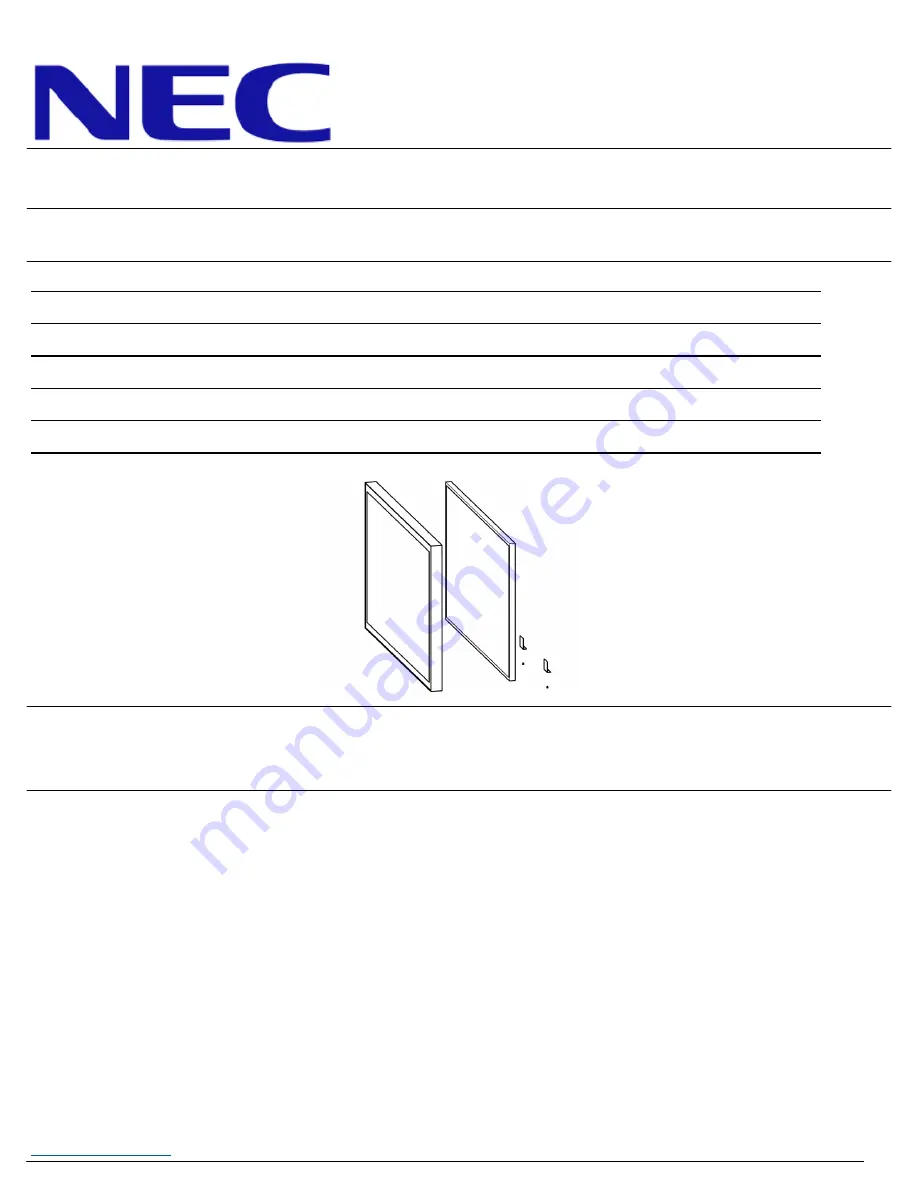
1
NEC Display Solutions of America, Inc.
www.necdisplay.com
OLP-404
80 Point Touch Overlay
Installation Guide for the OLP-404
Rev 1.3
1.0 Contents
Guide Purpose
Page 1
Notes and Warnings
Page 1
Equipment
Page 2
Dimensional Drawings
Page 2
Installation Procedure
Page 3
Grounding Provisions
Page 6
2.0 Purpose
2.1 This procedure describes the steps to install the PCAP touch overlay onto the P404/V404 display.
3.0 Notes and Warnings
3.1
Prior to installing the overlay, remove the NEC badge from the bottom edge of the monitor.
3.2
The overlay contains tempered glass. Use caution when handling.
3.3
The overlay has an integrated USB cable located along the top edge of the overlay. Ensure the
cable is not pinched, crushed, or damaged during installation.
3.4
Installation requires two persons at all times to ensure the touch frame does not bend or torque.
3.5
Once the touch screen is installed, do not lift the monitor by grasping or holding the touch screen
overlay.
3.6
Contact NEC Display Solutions support if you have any questions or require additional installation
guidance support.
500 Park Boulevard, Suite 1100
Itasca, IL 60143
Phone: (800) 632-4662
Summary of Contents for OLP-404
Page 8: ......


























