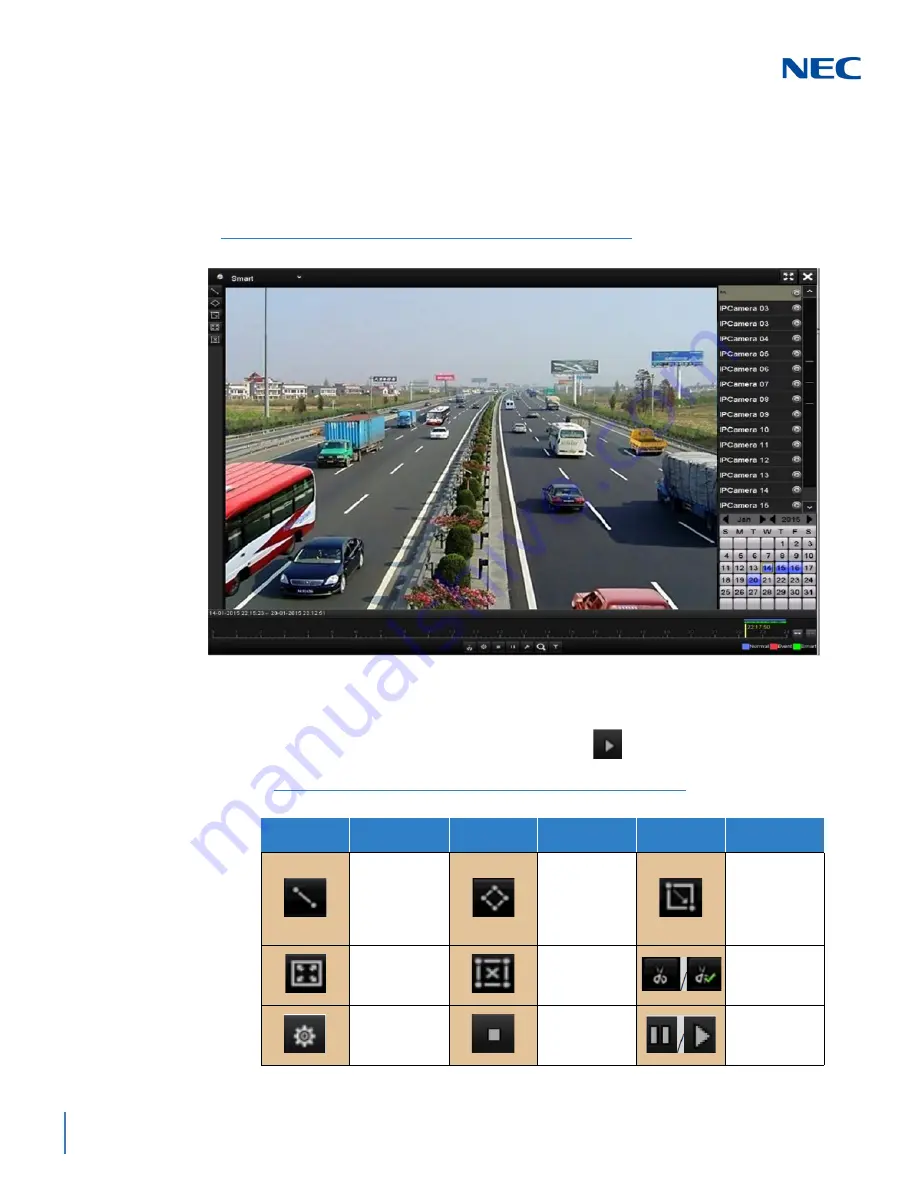
ISSUE 1.0
6-10
Playback
To use Smart Playback:
1.
Access the
Playback
screen:
Menu
->
Playback
2.
Select
Smart
in the dropdown list on the top-left side.
3.
Select a camera in the camera list.
4.
Select a date in the calendar and click the
(Play) button on the left
toolbar to play the video file.
Figure 6-12 Smart Playback Screen
Table 6-2 Detailed Explanation of Smart Playback Toolbar
Button
Operation
Button
Operation
Button
Operation
Draw line for
crossing
detection
Draw
quadrilateral
for the
intrusion
detection
Draw
rectangle for
the intrusion
detection
Set full screen
for motion
detection
Clear all
Start/Stop
clipping
File
management
for video clips
Stop playing
Pause playing/
Play
Summary of Contents for NRS Expanded Series
Page 2: ......
Page 4: ......
Page 16: ...xii Table of Contents ISSUE 1 0 ...
Page 28: ...xxiv List of Figures and Tables ISSUE 1 0 ...
Page 32: ...Manual 2 NVR Configuration Guide Advanced for NRS Expanded Series ...
Page 36: ...Regulatory 4 NVR Configuration Guide Advanced for NRS Expanded Series ...
Page 84: ...ISSUE 1 0 3 10 Live View ...
Page 96: ...ISSUE 1 0 4 12 PTZ Controls ...
Page 168: ...ISSUE 1 0 8 16 Alarm Settings ...
Page 182: ...ISSUE 1 0 9 14 VCA Alarm ...
Page 190: ...ISSUE 1 0 10 8 VCA Search ...
Page 246: ...ISSUE 1 0 13 18 HDD Management ...
Page 250: ...ISSUE 1 0 14 4 Camera Settings ...
Page 280: ...Issue 1 0 A 12 Glossary and Troubleshooting ...






























