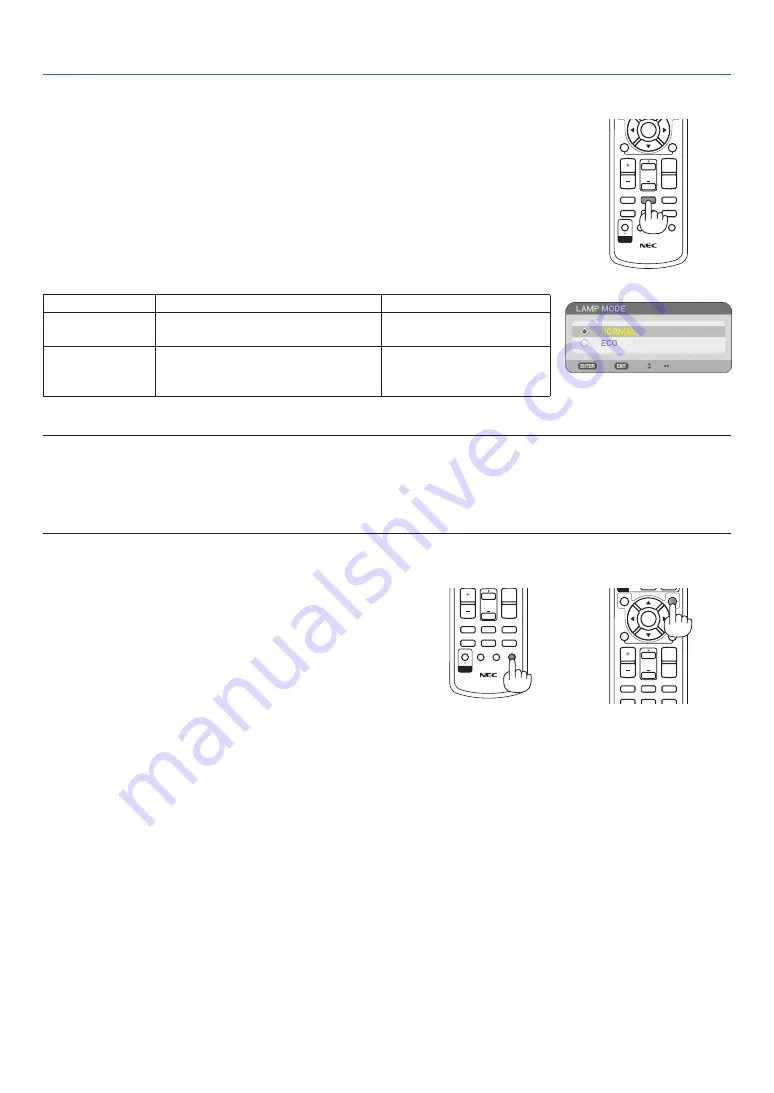
4
MAGNIFY
VOLUME
PICTURE
LAMP MODE
ASPECT
AV-MUTE
3D REFORM
FREEZE
ID SET
LENS SHIFT
FOCUS
/ZOOM
HELP
PAGE
MENU
L-CLICK
R-CLICK
EXIT
ENTER
UP
DOWN
ID
ID
4. Convenient Features
Getting Integrated Help
You get the contents about Help in English, German
and Japanese.
1. Press the HELP button on the remote control.
• When no menus appear, the “How to Use Help”
screen will be displayed.
• When menus appear, the screen will be displayed,
explaining the function of a highlighted item.
2. Use the SELECT
or
button to scroll the view-
ing area.
3. Press the EXIT button.
• The Help will be closed.
display help
exit help
Changing Lamp Mode
The lamp life can be extended by using the Eco mode.
To change to the [ECO] mode, do the following:
1. Press the LAMP MODE button to display [LAMP MODE] screen.
2. Use the SELECT
or
button to select [ECO] mode.
3. Press the ENTER button.
To cancel it, press the EXIT button.
to change from [eCO] to [nOrMal], go back to step 2 and select [nOrMal]. re-
peat step 3.
Lamp Mode
Description
Status of LAMP indicator
NORMAL
This is the Default setting
(100% Brightness).
Off
ECO
Select this mode to increase the
lamp life (approx. 80% Brightness
light output)
Steady Green light
NOTE:
• The projector is always in [NORMAL] for one minute after the lamp is turned on and while the POWER indicator is blinking
green. The lamp condition will not be affected even when [LAMP MODE] is changed.
• After a lapse of one minute from when the projector displays a blue, black or logo screen, [LAMP MODE] will automatically
switch to [ECO].
The projector will return to the [NORMAL] once a signal is accepted.
MAGNIFY
VOLUME
PICTURE
LAMP MODE
ASPECT
AV-MUTE
3D REFORM
FREEZE
ID SET
LENS SHIFT
FOCUS
/ZOOM
HELP
PAGE
MENU
L-CLICK
R-CLICK
EXIT
ENTER
UP
DOWN
ID
ID
MAGNIFY
VOLUME
PICTURE
LAMP MODE
ASPECT
AV-MUTE
3D REFORM
FREEZE
ID SET
LENS SHIFT
FOCUS
/ZOOM
HELP
PAGE
MENU
L-CLICK
R-CLICK
EXIT
ENTER
UP
DOWN
ID
ID






























