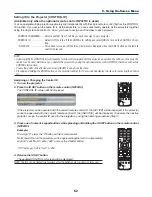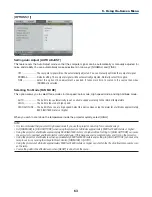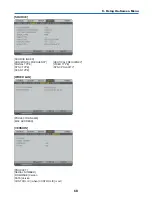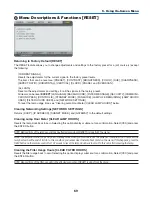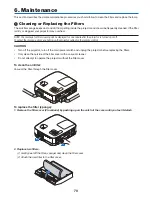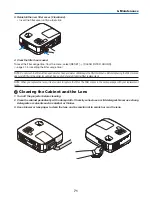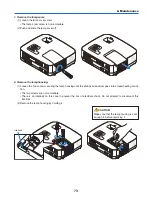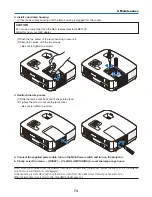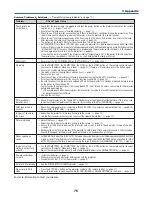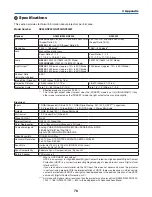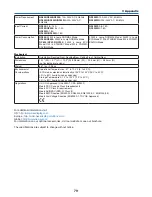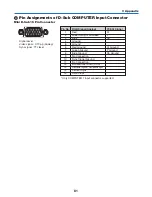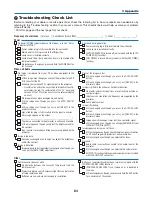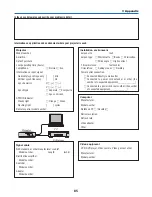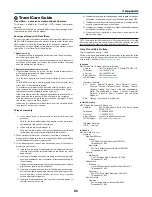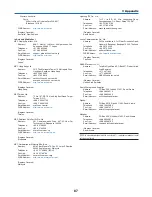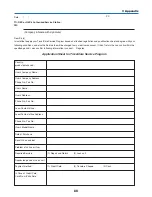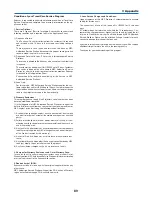76
7. Appendix
Common Problems & Solutions
(
→
“Power/Status/Lamp Indicator” on page
75
.)
Does not turn on
or shut down
Will turn off
No picture
Picture suddenly
becomes dark
Color tone or hue is
unusual
Image isn’t square to
the screen
Picture is blurred
Flicker appears on
screen
Image is scrolling
vertically, horizontally
or both
Remote control does
not work
Indicator is lit or blinking
Cross color in RGB
mode
Problem
Check These Items
For more information contact your dealer.
• Check that the power cable is plugged in and that the power button on the projector cabinet or the remote
control is on. (
→
pages
21
and
32
)
• Ensure that the lamp cover is installed correctly. (
→
page
74
)
• Check to see if the projector has overheated. If there is insufficient ventilation around the projector or if the
room where you are presenting is particularly warm, move the projector to a cooler location.
• Check to see if the lamp usage exceeds 3100 hours (up to 4100 hours : Eco mode). If so, replace the lamp.
After replacing the lamp, reset the lamp hours used. (
→
page
69
)
• The lamp may fail to light. Wait a full minute and then turn on the power again.
• Set [FAN MODE] to [HIGH ALTITUDE] when using the projector at altitudes approximately 5500 feet/1600
meters or higher. Using the projector at altitudes approximately 5500 feet/1600 meters or higher without setting
to [HIGH ALTITUDE] can cause the projector to overheat and the projector could shut down. If this happens,
wait a couple minutes and turn on the projector. (
→
page
63
)
Also when the lamp is turned off, the projector internal temperature is hot. If the power is turned on before
the projector has cooled down, the fan will run a short time before the lamp will turn on.
• Ensure that the [AUTO POWER OFF] or [OFF TIMER] is off. (
→
page
65
,
66
)
• Use the COMPUTER1, the COMPUTER2, the VIDEO or the S-VIDEO button on the remote control to select
your source (Computer, Video or S-Video). (
→
page
24
) If there is still no picture, press the button again.
• Ensure your cables are connected properly.
• Use menus to adjust the brightness and contrast. (
→
page
51
)
• Remove the lens cap.
• Reset the settings or adjustments to factory preset levels using the [RESET] in the Menu. (
→
page
69
)
• Enter your registered keyword if the Security function is enabled. (
→
page
36
)
• Be sure to connect the projector and notebook PC while the projector is in standby mode and before turning
on the power to the notebook PC.
In most cases the output signal from the notebook PC is not turned on unless connected to the projector
before being powered up.
* If the screen goes blank while using your remote control, it may be the result of the computer’s screen-saver
or power management software.
• See also the
next page
.
• Check if the projector is in the Forced ECO mode because of too high ambient temperature. If this is the case,
lower the internal temperature of the projector by selecting [HIGH] for [FAN MODE]. (
→
page
63
)
• Check if an appropriate color is selected in [WALL COLOR]. If so, select an appropriate option. (
→
page
58
)
• Adjust [HUE] in [PICTURE]. (
→
page
51
)
• Reposition the projector to improve its angle to the screen. (
→
page
25
)
• Use the Keystone correction function to correct the trapezoid distortion. (
→
page
28
)
• Adjust the focus. (
→
page
27
)
• Reposition the projector to improve its angle to the screen. (
→
page
25
)
• Ensure that the distance between the projector and screen is within the adjustment range of the lens.
(
→
page
11
)
• Condensation may form on the lens if the projector is cold, brought into a warm place and is then turned on.
Should this happen, let the projector stand until there is no condensation on the lens.
• Set [FAN MODE] to other than [HIGH ALTITUDE] mode when using the projector at altitudes approximately 5500 feet/1600
meters or lower. Using the projector at altitudes less than approximately 5500 feet/1600 meters and setting to [HIGH
ALTITUDE] can cause the lamp to overcool, causing the image to flicker. Switch [FAN MODE] to [AUTO]. (
→
page
63
)
• Use the COMPUTER1, the COMPUTER2, the VIDEO or the S-VIDEO button on the remote control to select
your source (Computer, Video or S-Video). (
→
page
24
)
• Adjust the computer image manually with the Horizontal/Vertical in the [IMAGE OPTIONS]. (
→
page
53
)
• Install new batteries.(
→
page
8
)
• Make sure there are no obstacles between you and the projector.
• Stand within 22 feet (7 m) of the projector. (
→
page
8
)
• See the POWER/STATUS/LAMP Indicator. (
→
page
75
)
• Press the AUTO ADJ. button on the projector cabinet or the remote control. (
→
page
31
)
• Adjust the computer image manually with [CLOCK]/[PHASE] in [IMAGE OPTIONS] in the menu. (
→
page
52
)