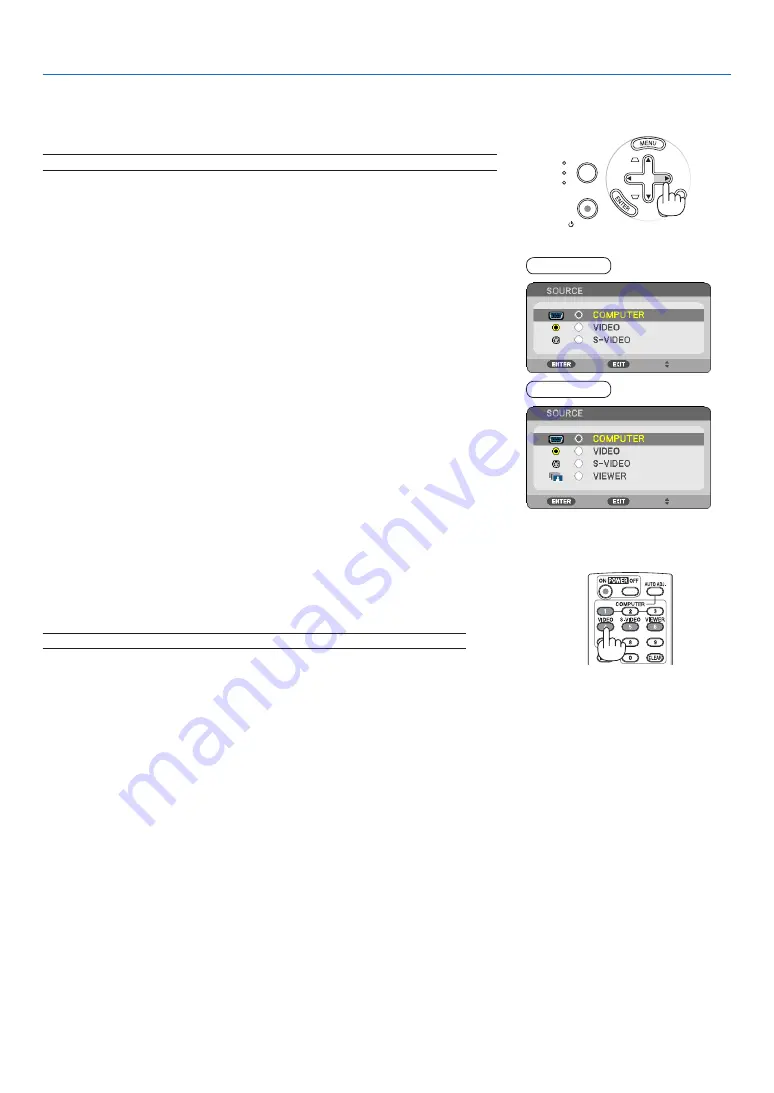
18
3. Projecting an Image (Basic Operation)
SOURCE
AUTO
ADJ.
ON/STAND BY
FOCUS
LAMP
STATUS
POWER
➋
Selecting a Source
Selecting the computer or video source
NOTE: Turn on the computer or video source equipment connected to the projector.
Adjusting with buttons on the cabinet
1. Press the
▶
(SOURCE) button with no menus displayed.
The Source list will be displayed.
- When the menu is displayed, press the EXIT button to close the menu
and start the operation.
2. Press the
▶
button a few times quickly to select a signal you want to
display.
Each time the
▶
button is pressed, each source name will be highlight-
ed in sequence.
- The selected signal will be displayed.
TIP:
Detecting the Signal Automatically
Press and hold the
▶
button for a minimum of 2 seconds, the projector will
search for the next available input source.
Detecting the signal automatically is not available for the Viewer source on the
NP64 and NP54.
Using the Remote Control
Press any one of the VIDEO, S-VIDEO, COMPUTER, and VIEWER
buttons.
NOTE: The VIEWER button is not available on the NP63 and NP43.
NP63/NP43
NP64/NP54
















































