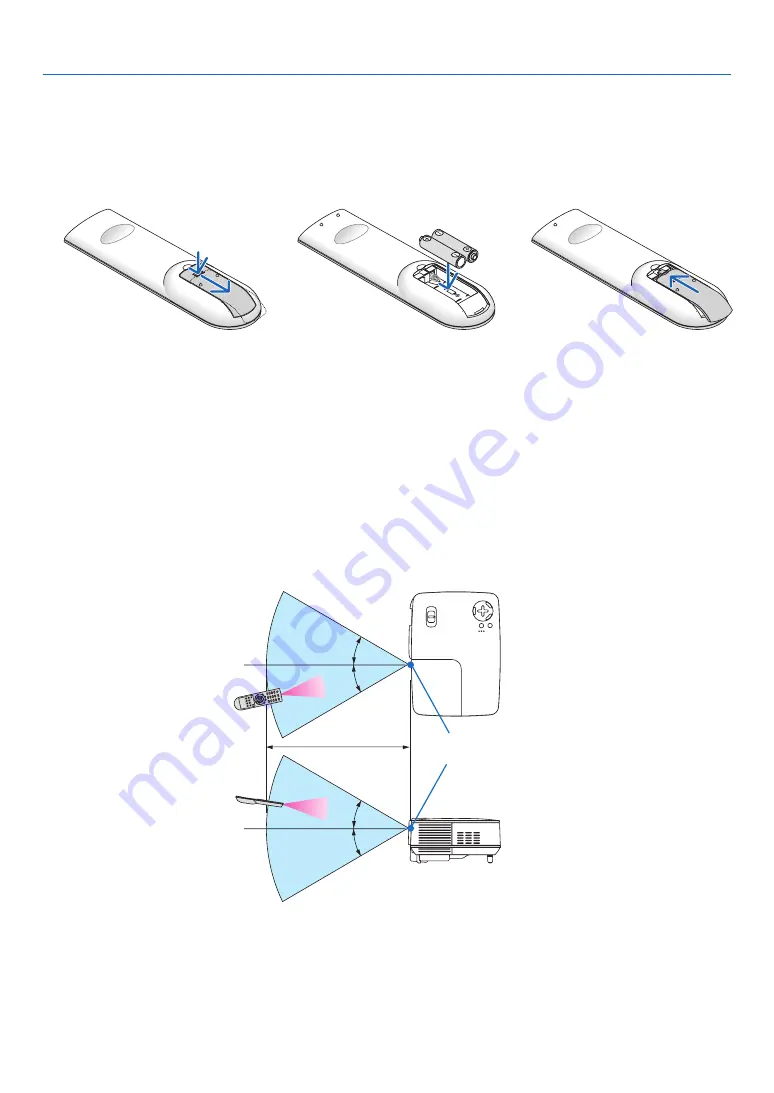
8
1. Introduction
30°
30°
30°
30°
Remote Control Precautions
• Handle the remote control carefully.
• If the remote control gets wet, wipe it dry immediately.
• Avoid excessive heat and humidity.
• Do not heat, take apart, or throw batteries into fire.
• If you will not be using the remote control for a long time, remove the batteries.
• Ensure that you have the batteries’ polarity (+/−) aligned correctly.
• Do not use new and old batteries together, or use different types of batteries together.
• Dispose of used batteries according to your local regulations.
Operating Range for Wireless Remote Control
Battery Installation
Remote sensor on
projector cabinet
Remote control
22 feet / 7 m
• The infrared signal operates by line-of-sight up to a distance of about 22 feet/7 m and within a 60-degree angle
of the remote sensor on the projector cabinet.
• The projector will not respond if there are objects between the remote control and the sensor, or if strong light
falls on the sensor. Weak batteries will also prevent the remote control from properly operating the projector.
Remote control
OPEN
1
Press firmly and slide the battery
cover off.
2
Install new batteries (AAA). En-
sure that you have the batteries’
polarity (+/−) aligned correctly.
OPEN
3
Slip the cover back over the bat-
teries until it snaps into place. Do
not mix different types of batter-
ies or new and old batteries.
















































