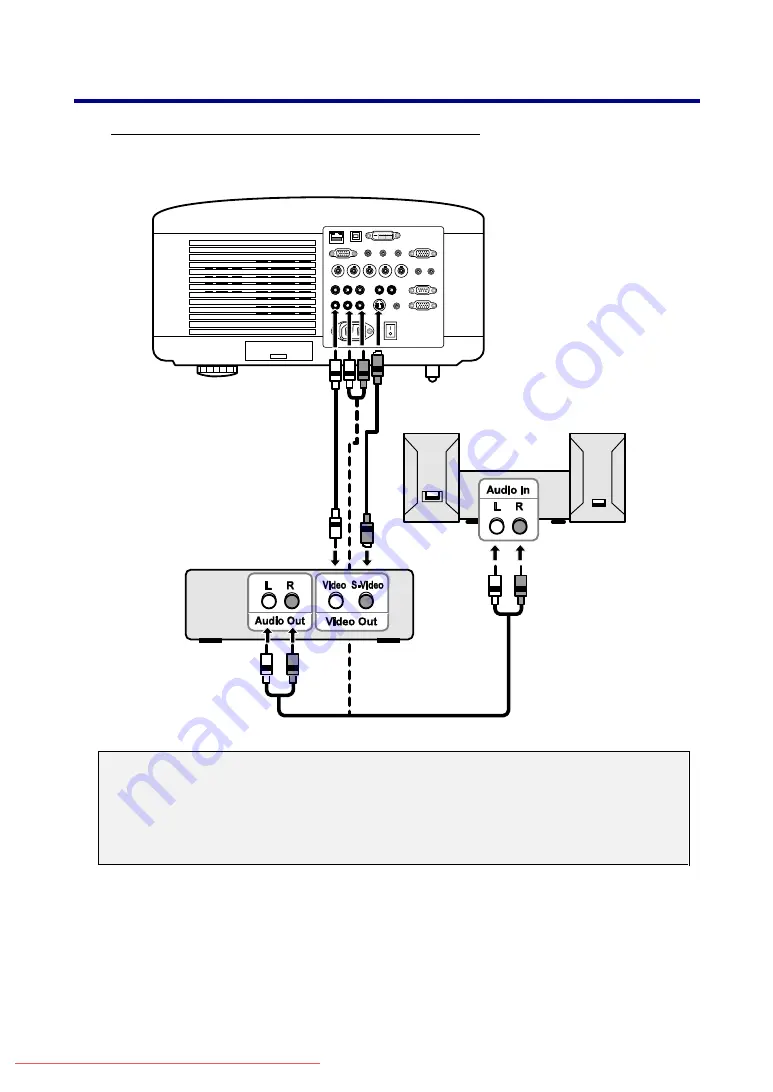
2. Installation and Connections
35
Connecting Your VCR or Laser Disc Player
To connect you VCR or Laser Disc Player, refer to the following diagram.
Note:
Refer to your VCR or laser disc player owner’s manual for more information about
your device’s requirements.
Images may not be displayed correctly when using an S-Video or Video connec-
tion to fast-forward or fast-rewind scanning.
The AUDIO IN RCA jack is shared between VIDEO IN and S-VIDEO IN.
Summary of Contents for NP4000
Page 1: ...Projector NP4001 NP4000 User s Manual Downloaded From projector manual com NEC Manuals ...
Page 83: ...5 Using On Screen Display 71 Downloaded From projector manual com NEC Manuals ...
Page 135: ...8 Specifications 123 o Cabinet Dimensions Downloaded From projector manual com NEC Manuals ...






























