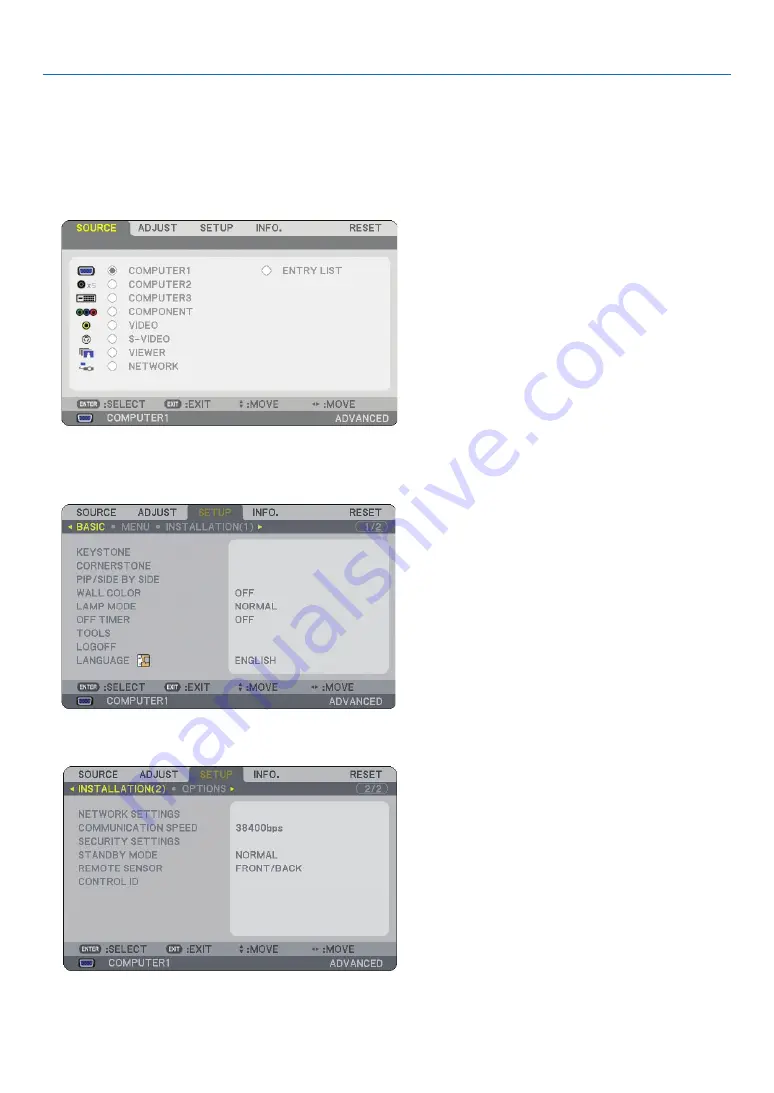
45
4. Convenient Features
Preventing Unauthorized Use of the Projector
Assigning a keyword prevents the projector from being used by unauthorized individuals.
Turning on the Security function by assigning a keyword for the first time
1. Press the MENU button.
The menu will be displayed.
2. Press the SELECT
button to highlight the [SETUP] submenu and press the ENTER button.
The page tab [BASIC] will be highlighted.
3. Press the SELECT
button twice to highlight the page tab [INSTALLATION(2)].
















































