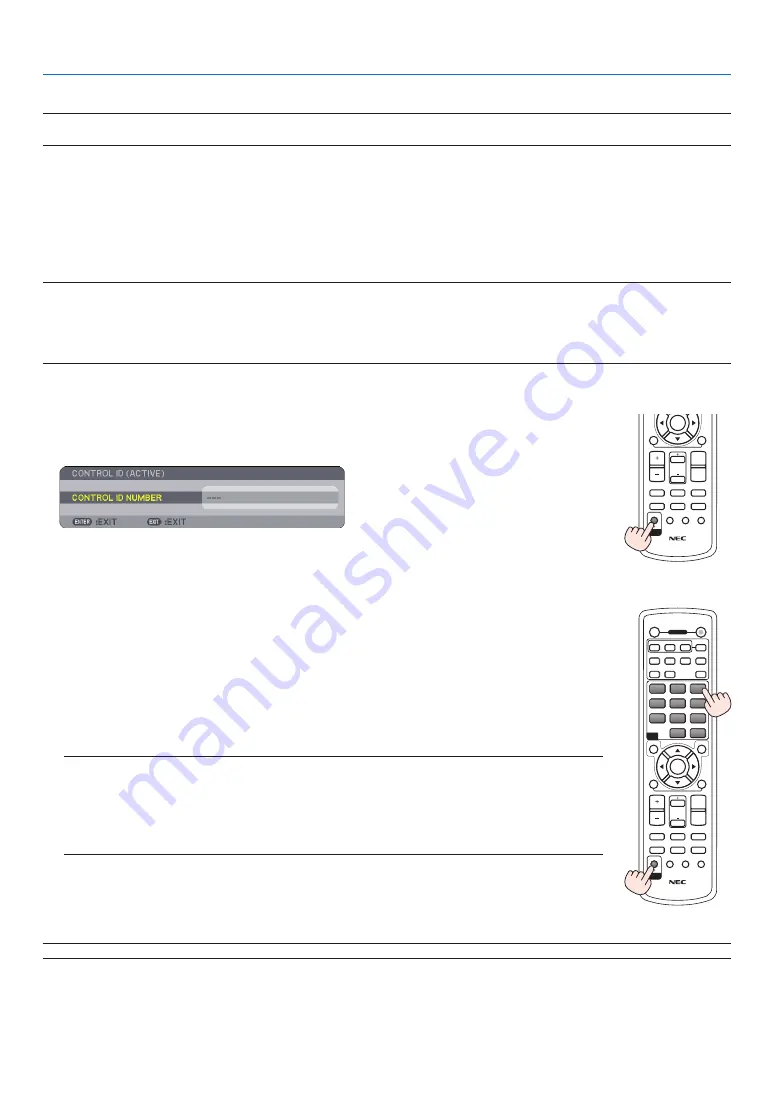
Setting ID to the projector [CONTROL ID]
NOTE: This function is available only when the optional remote control (NP02RC) is used. This function will not work with the re-
mote control included with the NP3150/NP2150/NP1150/NP3151W projector.
You can operate multiple projectors separately and independently with the same single remote control. To do so,you
have to assign an ID number to each projector.
CONTROL.ID.NUMBER.......... Select.a.number.from.1.to.254.you.wish.to.assign.to.your.projector.
CONTROL.ID.......................... Select.[OFF].to.turn.off.the.CONTROL.ID.setting.and.select.[ON].to.turn.on.the.CONTROL.ID.
setting.
NOTE:
• Selecting [ON] for [CONTROL ID] will not make the remote control supplied with the projector inoperable. The buttons on the
projector cabinet can be used. Neither can you operate the projector by using the optional remote control NP01RC that does
not has the CONTROL ID function.
• Your setting will not be affected even when [RESET] is done from the menu.
Using the Remote Control to change IDs
1. Press the ID SET button on the remote control.
the COntrOl id screen will be displayed.
If the projector can be operated with the current remote control ID, the [ACTIVE] will be
displayed. If the projector cannot be operated with the current remote control ID, the [IN-
ACTIVE] will be displayed. To operate the inactive projector, assign the ID by using the fol-
lowing procedure (Step 2).
2. Press one of 0 to 9 buttons while pressing and holding the ID SET button on the re-
mote control.
the range of ids is from 1 to 254.
To clear the ID:
Press the CLEAR button while pressing the ID SET button.
NOTE:
• Setting “0 (zero)” means to clear the ID.
• You cannot operate the projector using the remote control if the remote ID is not the same as the
projector ID.
• No ID means that all the projectors can be operated together with a single remote control. To set “No
ID” enter “000” or press the CLEAR button.
3. Release the ID SET button.
the updated COntrOl id screen will be displayed.
NOTE: The IDs can be cleared in a few days after the batteries are run down or removed.
6. Using On-Screen Menu
OFF
ON
COMPUTER
VIDEO
S-VIDEO
VIEWER NETWORK
HDMI
PIP
MAGNIFY
VOLUME
PICTURE
LAMP MODE
ASPECT
AV-MUTE
3D REFORM
FREEZE
ID SET
LENS SHIFT
FOCUS
/ZOOM
HELP
PAGE
MENU
L-CLICK
R-CLICK
EXIT
COMPONENT
AUTO ADJ.
ENTER
UP
DOWN
POWER
ID
ID
1
2
3
1
3
2
4
6
5
7
9
8
0
CLEAR
OFF
ON
COMPUTER
VIDEO
S-VIDEO
VIEWER NETWORK
HDMI
PIP
MAGNIFY
VOLUME
PICTURE
LAMP MODE
ASPECT
AV-MUTE
3D REFORM
FREEZE
ID SET
LENS SHIFT
FOCUS
/ZOOM
HELP
PAGE
MENU
L-CLICK
R-CLICK
EXIT
COMPONENT
AUTO ADJ.
ENTER
UP
DOWN
POWER
ID
ID
1
2
3
1
3
2
4
6
5
7
9
8
0
CLEAR













































