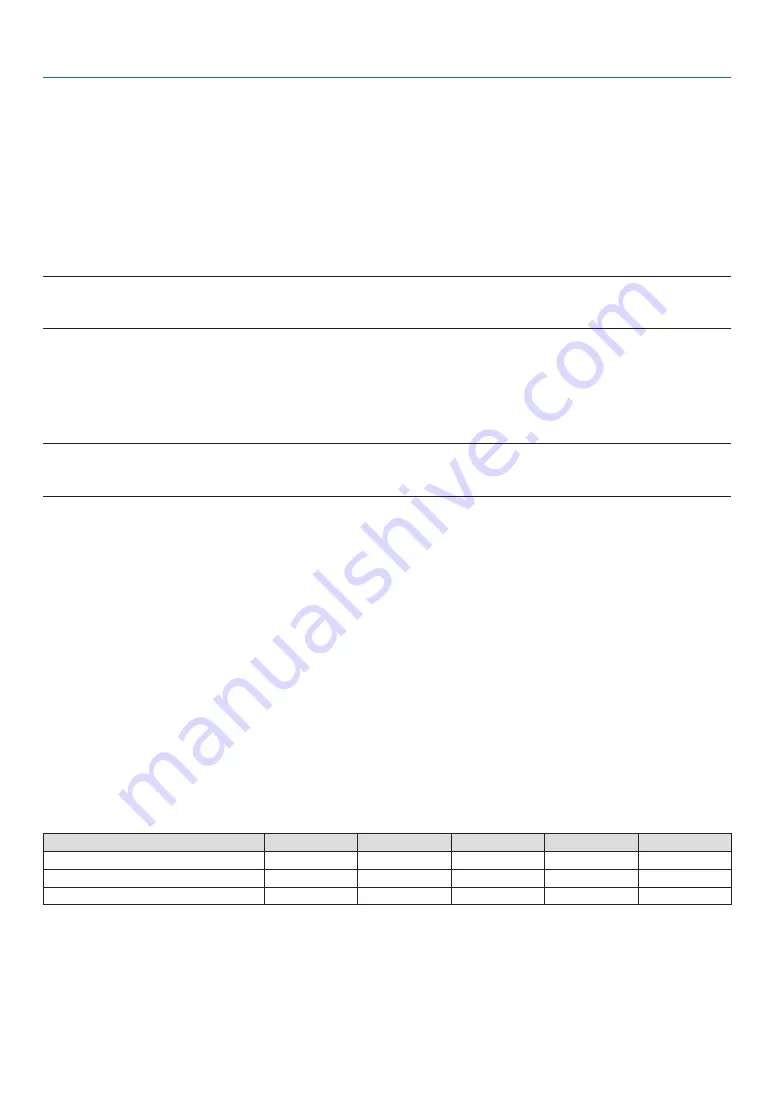
58
5. Using On-Screen Menu
Selecting Gamma Correction Mode [GAMMA CORRECTION]
Each mode is recommended for:
DYNAMIC .............. Creates a high-contrast picture.
NATURAL ............... Natural reproduction of the picture.
BLACK DETAIL ....... Emphasizes detail in dark areas of the picture.
Adjusting Color Temperature [COLOR TEMPERATURE]
This option allows you to select the color temperature of your choice.
NOTE:
•
When [PRESENTATION] or [HIGH-BRIGHT] is selected in [REFERENCE], this function is not available.
• When a color option other than [OFF] is selected for [WALL COLOR], this function is not available.
Adjusting Brightness of White Areas [BrilliantColor]
This function allows you to adjust the brightness of the white areas. As the picture becomes dim, it looks more natural.
OFF ........................ Turns off the BrilliantColor feature.
ON ......................... Increases brightness of the white areas.
NOTE:
• [BrilliantColor] is not available when [HIGH-BRIGHT] is selected for [REFERENCE].
• [BrillianColor] can be set to [ON] when [PRESENTATION] is selected for [REFERENCE]
Adjusting Brightness and Contrast [DYNAMIC CONTRAST]
Turning on [DYNAMIC CONTRAST] allows the contrast ratio to be adjusted to the proper level.
[CONTRAST]
Adjusts the intensity of the image according to the incoming signal.
[BRIGHTNESS]
Adjusts the brightness level or the back raster intensity.
[SHARPNESS]
Controls the detail of the image.
[COLOR]
Increases or decreases the color saturation level.
[HUE]
Varies the color level from +/− green to +/− blue. The red level is used as reference.
Input signal
CONTRAST
BRIGHTNESS
SHARPNESS
COLOR
HUE
COMPUTER/HDMI (RGB)
Yes
Yes
No
No
No
COMPUTER/HDMI (COMPONENT)
Yes
Yes
Yes
Yes
Yes
VIDEO/S-VIDEO/COMPONENT
Yes
Yes
Yes
Yes
Yes
Yes = Adjustable, No = Not adjustable






























